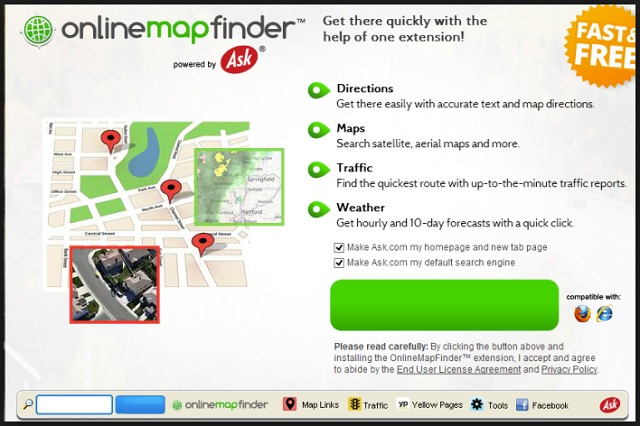Please, have in mind that SpyHunter offers a free 7-day Trial version with full functionality. Credit card is required, no charge upfront.
Can’t Remove OnlineMapFinder hijacker virus? This page includes detailed OnlineMapFinder Removal instructions!
Do you know what you’ve agreed to when you’ve installed the OnlineMapFinder toolbar? You probably don’t! Or, maybe you didn’t install this tool. Did it appear by itself? We won’t be surprised if it did. The OnlineMapFinder toolbar is classified as a browser hijacker. It uses stealth installation and a lot of trickery to reach its victims. Upon infiltration, the hijacker takes full control over your favorite web browser. It replaces your homepage and default search engine. From this point onward, every advert you see online is brought to you by the hijacker. This utility is ad-supported. It generates revenue via pay-per-click marketing. For every advert you click on, its owners will be paid. The system has a catch, of course. You won’t click on just any ad. To generate revenue, the hijacker must display appealing advertisements. This is the tricky part. To select the most intriguing adverts, this utility uses trickery. It monitors your browsing activities and uses the collected data as a base for better ad-targeting. Thus, if you enter “sneakers” into some search engine, the hijacker will display ads for sports shoes. The collected data, however, is not properly protected. In their EULA, the company behind this toolbar (MindSpark Inc.) states that they “cannot guarantee the security of the information that we collect online” (section 7. Security, https://eula.mindspark.com/eula). And believe us, the OnlineMapFinder toolbar collects a lot of information. Everything you do online is recorded. Which websites you visit, the links you follow, search inquiries you make, etc. This information is recorded, analyzed and sent to a remote server. Anyone who uses the OnlineMapFinder toolbar as an advertising platform can access this information. All sorts of crooks can use your color presences and taste in music, for example, to target you with custom marketing campaigns. The OnlineMapFinder toolbar is actually quite hazardous. Your browsing will be much more pleasant and safe without this toolbar!
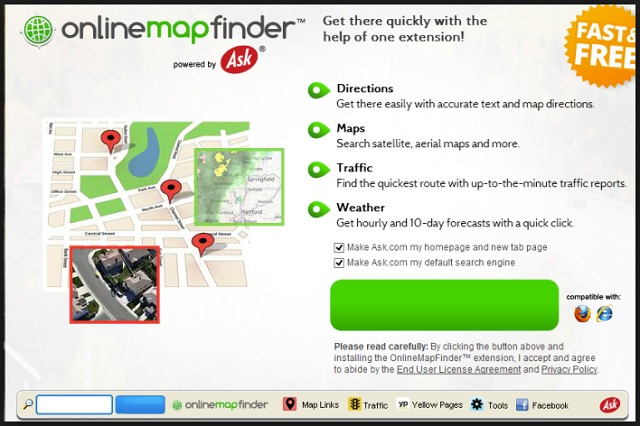
How did I get infected with?
The OnlineMapFinder toolbar can be downloaded from its official website (http://onlinemapfinder.com). You can also find it in your browser’s app store. However, there are many users who have no idea how this utility ended up on their devices. If you are one of them, we have shocking news for you. It was actually you the one who installed this toolbar! Not intentionally, of course. The OnlineMapFinder toolbar is a simple application. It cannot be installed without your approval. Yet, the app doesn’t need to ask you openly. The hijacker hitches a ride with other software. Whenever you are installing a program, pay close attention to the setup process. If you are offered a Custom/Advanced option, by all means, select it. Under it, you will be given the opportunity to deselect all unwanted programs. Be careful what kind of apps you allow on board. You have downloaded and installed some program that has arrived bundled with the hijacker. When you’ve clicked the “accept” button, you have agreed to the hijacker’s terms. Do not repeat this mistake ever again. Always read the Terms and Conditions/End User License agreement. If you spot anything out of the ordinary, abort the installation. Other malware distribution techniques include torrents, spam emails, and fake software updates. Your caution can prevent these techniques from succeeding. Even a little extra caution goes a long, long way. Always do your due diligence.
Why is this dangerous?
There is nothing positive about the OnlineMapFinder toolbar. This app is not even truly free. When you use it, you pay for its services with your personal information. This utility spies on you constantly. It tracks your every online move. It knows your online habits and preferences, as well as your IP addresses. All sorts of crooks may buy access to this data and use it to target you with marketing campaigns. Be very careful what you click on. With the OnlineMapFinder hijacker on board, you are very likely to be exposed to online scams. Question everything. If an offer looks too good to be true, it probably isn’t. The hijacker has no verifying mechanism. Anyone willing to pay can use it to promote. You may get exposed to misleading and dishonest adverts. The websites you get redirected to are also to be questioned. Your best course of action is the immediate removal of the hijacker. We have provided a manual removal guide below this article. If you prefer automated solutions, you can also use a trustworthy anti-malware tool. The sooner you clean your computer, the better!
How to Remove OnlineMapFinder virus
Please, have in mind that SpyHunter offers a free 7-day Trial version with full functionality. Credit card is required, no charge upfront.
The OnlineMapFinder infection is specifically designed to make money to its creators one way or another. The specialists from various antivirus companies like Bitdefender, Kaspersky, Norton, Avast, ESET, etc. advise that there is no harmless virus.
If you perform exactly the steps below you should be able to remove the OnlineMapFinder infection. Please, follow the procedures in the exact order. Please, consider to print this guide or have another computer at your disposal. You will NOT need any USB sticks or CDs.
STEP 1: Track down OnlineMapFinder related processes in the computer memory
STEP 2: Locate OnlineMapFinder startup location
STEP 3: Delete OnlineMapFinder traces from Chrome, Firefox and Internet Explorer
STEP 4: Undo the damage done by the virus
STEP 1: Track down OnlineMapFinder related processes in the computer memory
- Open your Task Manager by pressing CTRL+SHIFT+ESC keys simultaneously
- Carefully review all processes and stop the suspicious ones.

- Write down the file location for later reference.
Step 2: Locate OnlineMapFinder startup location
Reveal Hidden Files
- Open any folder
- Click on “Organize” button
- Choose “Folder and Search Options”
- Select the “View” tab
- Select “Show hidden files and folders” option
- Uncheck “Hide protected operating system files”
- Click “Apply” and “OK” button
Clean OnlineMapFinder virus from the windows registry
- Once the operating system loads press simultaneously the Windows Logo Button and the R key.
- A dialog box should open. Type “Regedit”
- WARNING! be very careful when editing the Microsoft Windows Registry as this may render the system broken.
Depending on your OS (x86 or x64) navigate to:
[HKEY_CURRENT_USER\Software\Microsoft\Windows\CurrentVersion\Run] or
[HKEY_LOCAL_MACHINE\SOFTWARE\Microsoft\Windows\CurrentVersion\Run] or
[HKEY_LOCAL_MACHINE\SOFTWARE\Wow6432Node\Microsoft\Windows\CurrentVersion\Run]
- and delete the display Name: [RANDOM]

- Then open your explorer and navigate to: %appdata% folder and delete the malicious executable.
Clean your HOSTS file to avoid unwanted browser redirection
Navigate to %windir%/system32/Drivers/etc/host
If you are hacked, there will be foreign IPs addresses connected to you at the bottom. Take a look below:

STEP 3 : Clean OnlineMapFinder traces from Chrome, Firefox and Internet Explorer
-
Open Google Chrome
- In the Main Menu, select Tools then Extensions
- Remove the OnlineMapFinder by clicking on the little recycle bin
- Reset Google Chrome by Deleting the current user to make sure nothing is left behind

-
Open Mozilla Firefox
- Press simultaneously Ctrl+Shift+A
- Disable the unwanted Extension
- Go to Help
- Then Troubleshoot information
- Click on Reset Firefox
-
Open Internet Explorer
- On the Upper Right Corner Click on the Gear Icon
- Click on Internet options
- go to Toolbars and Extensions and disable the unknown extensions
- Select the Advanced tab and click on Reset
- Restart Internet Explorer
Step 4: Undo the damage done by OnlineMapFinder
This particular Virus may alter your DNS settings.
Attention! this can break your internet connection. Before you change your DNS settings to use Google Public DNS for OnlineMapFinder, be sure to write down the current server addresses on a piece of paper.
To fix the damage done by the virus you need to do the following.
- Click the Windows Start button to open the Start Menu, type control panel in the search box and select Control Panel in the results displayed above.
- go to Network and Internet
- then Network and Sharing Center
- then Change Adapter Settings
- Right-click on your active internet connection and click properties. Under the Networking tab, find Internet Protocol Version 4 (TCP/IPv4). Left click on it and then click on properties. Both options should be automatic! By default it should be set to “Obtain an IP address automatically” and the second one to “Obtain DNS server address automatically!” If they are not just change them, however if you are part of a domain network you should contact your Domain Administrator to set these settings, otherwise the internet connection will break!!!
You must clean all your browser shortcuts as well. To do that you need to
- Right click on the shortcut of your favorite browser and then select properties.

- in the target field remove OnlineMapFinder argument and then apply the changes.
- Repeat that with the shortcuts of your other browsers.
- Check your scheduled tasks to make sure the virus will not download itself again.
How to Permanently Remove OnlineMapFinder Virus (automatic) Removal Guide
Please, have in mind that once you are infected with a single virus, it compromises your whole system or network and let all doors wide open for many other infections. To make sure manual removal is successful, we recommend to use a free scanner of any professional antimalware program to identify possible registry leftovers or temporary files.