Please, have in mind that SpyHunter offers a free 7-day Trial version with full functionality. Credit card is required, no charge upfront.
Can’t Remove All Access To This Device Has Been Revoked pop-ups?
If you see the “All Access To This Device Has Been Revoked” message on your screen, we have good and bad news. The good news is, this alert is a scam. The bad news is, it is an advanced one. The “All Access To This Device Has Been Revoked” IT support scam locks your desktop and prevents you from using your device. The messages state that some kind of suspicious activity has been detected on your computer and you should contact an IT support center. The message provides a “toll-free” number (1-800-935-6918) and urges you to call it immediately. Do not do it. You will only get in touch with the crooks behind this scam. These people are criminals. They know what to say in order to lure you into impulsive actions. Do not play their game. You cannot win against criminals. The “All Access To This Device Has Been Revoked” parasite is actually a Trojan which has managed to enter your system. It loads together with your OS and prevents you from loading your Windows normally. Yet, there is a silver lining. Security experts have found that you can unlock your computer by entering the following numbers in the provided text-box: 8716098676562789! New versions of the parasite may have different keys. If you are one of the lucky ones and this combination of digits works for you, clean your computer afterward. By unlocking your PC you are not cleaning it. The Trojan remains on your system and may reactivate. It is essential to run a full system scan. Use a trustworthy anti-virus app to scan and clean your entire system. Delete all suspicious elements. If the unlock key does not work for you, consult with a technician.
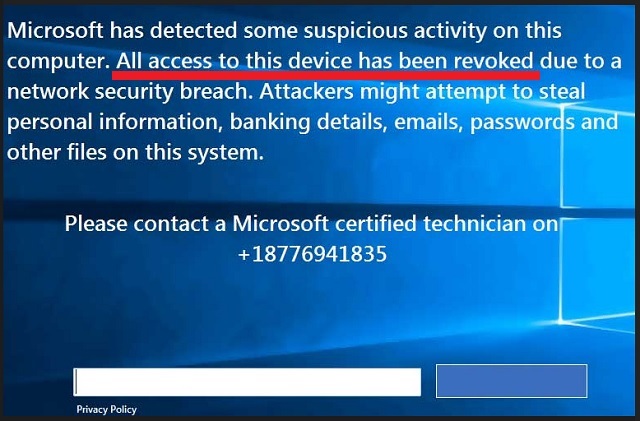
How did I get infected with?
The “All Access To This Device Has Been Revoked” parasite is actually a Trojan. Security experts believe that it is transferred via fake software updates and software bundles. Be careful what sorts of apps you allow on your device. Always pay attention to the fine print. A little extra caution can keep your PC virus-free. Download your software from reliable sources only. When you start the installation process, opt for the Advanced installation option. Under it, you will be able to see all changes that are about to be done to your system. Take your time to read The Terms and Conditions/EULA. If you spot anything out of the ordinary, abort the installation immediately. This is your computer. It is up to you to keep it virus-free. Be always vigilant and doubting. Stay away from suspicious websites and avoid using torrents. The spam emails are also not to be underestimated. If you receive a message from a stranger, always take a minute to verify the sender. You can simply enter the questionable email address into some search engine. If it was used for shady business, someone might have complained online. The crooks tend to write on behalf of well-known organizations, police departments, banks, post offices, etc. If you receive such a letter, go to the company’s official website and compare email dresses listed there with the one you have received a message from. If they don’t match, delete the pretender immediately. Even a little extra caution goes a long, long way. Always do your due diligence!
Why are these ads dangerous?
The “All Access To This Device Has Been Revoked” message prevents you from using your computer. The crooks that have created this scam should not be underestimated. They are criminals. They know what to do in order to lure you into impulsive actions. They are after your money. One way or another. These people will not hesitate to threaten you. They may try to blackmail you. If you contact them, they’ll do their best to trick you into subscribing to services that you don’t need. They want you to reveal your credit card details. Do not, ever, disclose such information. Even if the other party states that they need if for registration purposes. Don’t give them personally identifiable information either. Remember that these people are criminals. If you have already contacted them and revealed such information, contact your bank immediately.
How Can I Remove All Access To This Device Has Been Revoked Pop-ups?
Please, have in mind that SpyHunter offers a free 7-day Trial version with full functionality. Credit card is required, no charge upfront.
If you perform exactly the steps below you should be able to remove the infection. Please, follow the procedures in the exact order. Please, consider to print this guide or have another computer at your disposal. You will NOT need any USB sticks or CDs.
STEP 1: Uninstall suspicious software from your Add\Remove Programs
STEP 2: Delete unknown add-ons from Chrome, Firefox or IE
STEP 3: Permanently Remove All Access To This Device Has Been Revoked from the windows registry.
STEP 1 : Uninstall unknown programs from Your Computer
Simultaneously press the Windows Logo Button and then “R” to open the Run Command

Type “Appwiz.cpl”

Locate the any unknown program and click on uninstall/change. To facilitate the search you can sort the programs by date. review the most recent installed programs first. In general you should remove all unknown programs.
STEP 2 : Remove add-ons and extensions from Chrome, Firefox or IE
Remove from Google Chrome
- In the Main Menu, select Tools—> Extensions
- Remove any unknown extension by clicking on the little recycle bin
- If you are not able to delete the extension then navigate to C:\Users\”computer name“\AppData\Local\Google\Chrome\User Data\Default\Extensions\and review the folders one by one.
- Reset Google Chrome by Deleting the current user to make sure nothing is left behind
- If you are using the latest chrome version you need to do the following
- go to settings – Add person

- choose a preferred name.

- then go back and remove person 1
- Chrome should be malware free now
Remove from Mozilla Firefox
- Open Firefox
- Press simultaneously Ctrl+Shift+A
- Disable and remove any unknown add on
- Open the Firefox’s Help Menu

- Then Troubleshoot information
- Click on Reset Firefox

Remove from Internet Explorer
- Open IE
- On the Upper Right Corner Click on the Gear Icon
- Go to Toolbars and Extensions
- Disable any suspicious extension.
- If the disable button is gray, you need to go to your Windows Registry and delete the corresponding CLSID
- On the Upper Right Corner of Internet Explorer Click on the Gear Icon.
- Click on Internet options
- Select the Advanced tab and click on Reset.

- Check the “Delete Personal Settings Tab” and then Reset

- Close IE
Permanently Remove All Access To This Device Has Been Revoked Leftovers
To make sure manual removal is successful, we recommend to use a free scanner of any professional antimalware program to identify any registry leftovers or temporary files.



