Please, have in mind that SpyHunter offers a free 7-day Trial version with full functionality. Credit card is required, no charge upfront.
The Erop ransomware is a type of malware that encrypts your documents and demands payment for their release. It was initially identified by virus analyst Michael Gillespie as part of the Djvu/STOP ransomware family. The Erop virus belongs to the STOP/DJVU family of ransomware infections. It encrypts your files, including videos, photos, and documents, with a distinctive “.erop” extension. Its strong encryption method makes it infeasible to crack the key.
However, if the virus can’t connect to its Command and Control server before encryption, it uses an offline key that is identical for all victims, which makes it possible to decrypt the affected files.
| Virus Name | Erop Ransomware |
| Infection symptoms | All images, videos and documents append “.Erop” extension and cannot be opened by any program! |
| Type of threat | Ransomware, cryptovirus, file-locking virus |
| File Extension | .Erop |
| Encryption type | AES algorithm using 256-bit key. |
| Ransom Note | _readme.txt |
| Amount of Ransom | determined by the hacker |
| Contact | support@fishmail.top, datarestorehelp@airmail.cc |
| Genealogy | STOP/DJVU Ransomware Family |
| Aliases | Erop virus, also known as GrayWare/Win32.Kryptik.hnol, Trojan.Ransom.Stop, A Variant Of Win32/Kryptik.HNOS, Ransom.Win32.STOP.dd!s1, Gen:Variant.Fragtor.47958 |
| Distribution | Spam email attachments, RDP, pirated software, torrent websites, phishing sites, malicious weblinks etc… |
| Remediation Tool |
In order to completely remove ransomware from your computer, you will need to install an antivirus software. We recommend using SpyHunter |
| Recovery Tool |
The only effective method to restore files is to copy them from a saved backup. If you don’t have a suitable backup, you may use third-party recover software such as iBeesoft Data Recovery |
What is .Erop File Extension Ransomware?
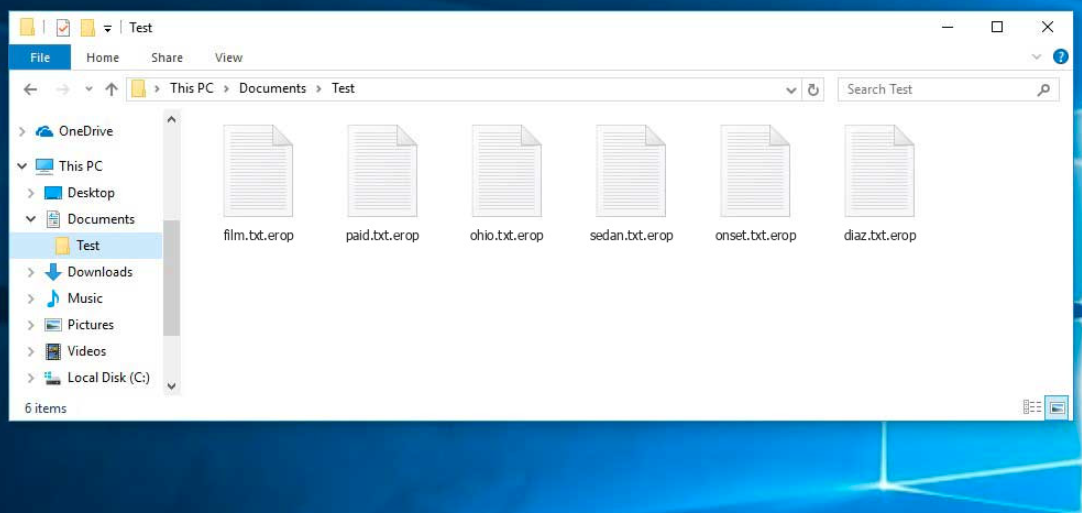
The Erop ransomware infects a victim’s computer through a series of processes that perform various tasks. One of the first processes launched is winupdate.exe, a deceptive process that displays a fake Windows update prompt, disguising the attack as a system slowdown due to an update. Meanwhile, another process (typically named using four random characters) scans the system for target files and begins encryption. The ransomware then deletes the Volume Shadow Copies using the following CMD command:
vssadmin.exe Delete Shadows /All /Quiet
Making it impossible to restore the previous state through System Restore Points.
Demands of Erop virus:
Personal file encryption is the main goal of ransomware. Many ransomware variations frequently employ this tactic, adding different suffixes to the filenames of encrypted files and including ransom messages. Different ransomware attacks might make use of various encryption techniques and decryption tools at various prices. Some ransomware variations have the ability to spread to additional machines on a local network and encrypt additional files. Therefore, it is essential to eradicate the virus as soon as possible after an infection has been discovered.
The attackers also modify the Windows HOSTS file by adding a list of domains and mapping them to the localhost IP, causing the victim to encounter a DNS_PROBE_FINISHED_NXDOMAIN error when accessing blocked websites. This is an attempt to prevent the victim from accessing information on how to remove the ransomware online.
Additionally, the virus saves two text files on the victim’s computer that provide attack details: the victim’s public encryption key and personal ID, named bowsakkdestx.txt and PersonalID.txt, respectively.
Example of a ransom note and alert message from the Erop Ransomware
ATTENTION! Don't worry, you can return all your files! All your files like photos, databases, documents and other important are encrypted with strongest encryption and unique key. The only method of recovering files is to purchase decrypt tool and unique key for you. This software will decrypt all your encrypted files. What guarantees you have? You can send one of your encrypted file from your PC and we decrypt it for free. But we can decrypt only 1 file for free. File must not contain valuable information. You can get and look video overview decrypt tool: https://we.tl/t-WJa63R98Ku Price of private key and decrypt software is $980. Discount 50% available if you contact us first 72 hours, that's price for you is $490. Please note that you'll never restore your data without payment. Check your e-mail "Spam" or "Junk" folder if you don't get answer more than 6 hours. To get this software you need write on our e-mail: support@fishmail.top
Where does the Erop ransomware originate from, and how can we avoid getting infected again?
Please, have in mind that SpyHunter offers a free 7-day Trial version with full functionality. Credit card is required, no charge upfront.
The origin of the Erop ransomware is not publicly disclosed. To avoid getting infected with this or any other type of ransomware, it is recommended to follow good cybersecurity practices, such as:
- Keeping your operating system and software up-to-date with the latest security patches.
- Avoiding downloading attachments or clicking on links from unknown or untrusted sources.
- Regularly backing up important data to an external, disconnected device.
- Using reliable antivirus and anti-malware software and keeping it updated.
- Being cautious when downloading free software and avoiding torrents and pirated software.
By taking these precautions, you can greatly reduce the risk of getting infected with ransomware or any other type of malware.
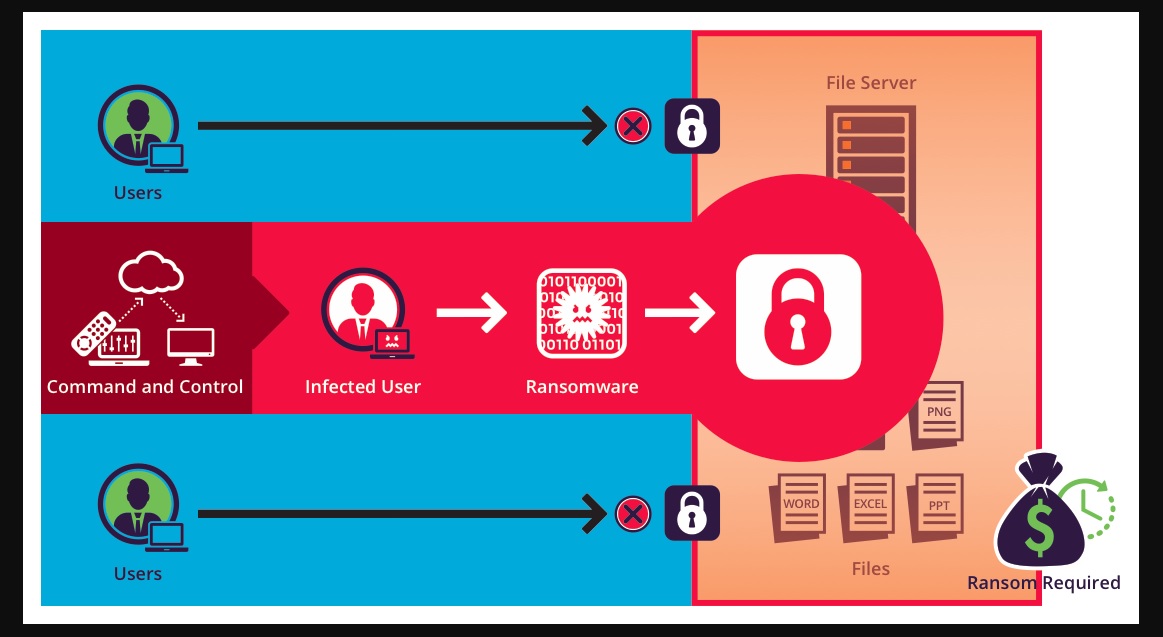
Why is .Erop File Extension dangerous?
The Erop ransomware, a form of malware, has encrypted the files linked with the .Erop file extension, making it deadly. On the infected computer, this ransomware encrypts files and demands money in return for the decryption key. Without paying the ransom or using a backup, it is practically impossible for the victim to regain access to their files due to the use of powerful encryption. In order to make it more difficult for victims to restore their files without paying, the attackers also use methods like deleting Volume Shadow Copies and blocking websites offering instructions on eradicating the infection. Additionally, paying the ransom does not ensure that the encrypted files will be recovered. In other cases, victims who paid the ransom did not receive the decryption key or the key they did receive was useless. In addition, paying the ransom supports the perpetrators and encourages them to carry with their unlawful operations, which could endanger further victims.
Additionally, the presence of the Erop ransomware on a computer may reveal a security hole in the system. Attackers frequently utilize exploits, phishing scams, or other techniques to break into a computer and download ransomware. This emphasizes the significance of maintaining software updates, creating secure passwords, and being wary of shady emails or attachments. In conclusion, the.Erop file extension should be avoided since it indicates that the linked files have been maliciously encrypted and could be permanently deleted if the ransom is not paid. It is advised to look for alternatives, such as data backup, to restore the encrypted files rather than paying the ransom.
Do not pay for Erop ransom!
Please, try to use the available backups, or Decrypter tools
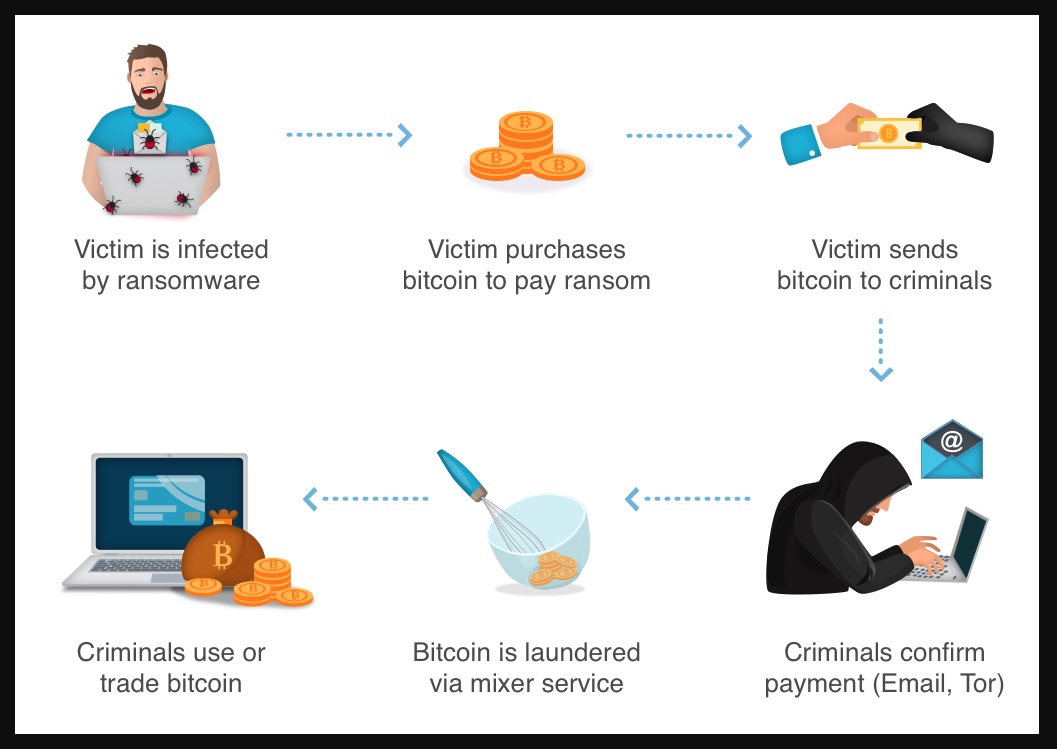
.Erop File Extension Removal Instructions
STEP 1: Kill the Malicious Process
STEP 3: Locate Startup Location
STEP 4: Recover .Erop File Extension Encrypted Files
STEP 1: Stop the malicious process using Windows Task Manager
- Open your task Manager by pressing CTRL+SHIFT+ESC keys simultaneously
- Locate the process of the ransomware. Have in mind that this is usually a random generated file.
- Before you kill the process, type the name on a text document for later reference.

- Locate any suspicious processes associated with .Erop File Extension encryption Virus.
- Right click on the process
- Open File Location
- End Process
- Delete the directories with the suspicious files.
- Have in mind that the process can be hiding and very difficult to detect
STEP 2: Reveal Hidden Files
- Open any folder
- Click on “Organize” button
- Choose “Folder and Search Options”
- Select the “View” tab
- Select “Show hidden files and folders” option
- Uncheck “Hide protected operating system files”
- Click “Apply” and “OK” button
STEP 3: Locate .Erop File Extension encryption Virus startup location
- Once the operating system loads press simultaneously the Windows Logo Button and the R key.
- A dialog box should open. Type “Regedit”
- WARNING! be very careful when editing the Microsoft Windows Registry as this may render the system broken.
Depending on your OS (x86 or x64) navigate to:
[HKEY_CURRENT_USER\Software\Microsoft\Windows\CurrentVersion\Run] or
[HKEY_LOCAL_MACHINE\SOFTWARE\Microsoft\Windows\CurrentVersion\Run] or
[HKEY_LOCAL_MACHINE\SOFTWARE\Wow6432Node\Microsoft\Windows\CurrentVersion\Run]
- and delete the display Name: [RANDOM]

- Then open your explorer and navigate to:
Navigate to your %appdata% folder and delete the executable.
You can alternatively use your msconfig windows program to double check the execution point of the virus. Please, have in mind that the names in your machine might be different as they might be generated randomly, that’s why you should run any professional scanner to identify malicious files.
Do NOT send money for decrypt of “Erop” files!
The cyber criminals behind Erop ransomware guarantee to send you the code after you pay. However, all you’ve got is a promise from bad people. You have no warranty whatsoever. We recommend not to rely on words of internet criminals. If you pay this will continue to happen.
STEP 4: How to recover encrypted files?
- Method 1: The first and best method is to restore your data from a recent backup, in case that you have one.

- Method 2: File Recovery Software – Usually when the ransomware encrypts a file it first makes a copy of it, encrypts the copy, and then deletes the original. Due to this you may try to use file recovery software like iBeesoft Data Recovery to try recover some of your original files.
- Method 3: Shadow Volume Copies – As a last resort, you can try to restore your files via Shadow Volume Copies. Open the Shadow Explorer part of the package and choose the Drive you want to recover. Right click on any file you want to restore and click Export on it.
- If by any chance you did not have internet access when the encryption took place, you can try to recover them by using Emsisoft Decryptor for STOP Djvu decryption tool using the Emsisoft Decryptor for STOP Djvu.
- Wait for Antivirus companies to create an Erop file decryptor.
What can I do to stop Erop file ransomware?
Reporting a ransomware infection to authorities can aid in tracking and identifying the individuals or group behind the attack. If you have fallen victim to a ransomware attack, there are various government websites where you can file a report. Here is a list of cyber-security authorities and their respective websites for reporting ransomware attacks in different regions:
- Germany: Offizielles Portal der deutschen Polizei
- United States: IC3 Internet Crime Complaint Centre
- United Kingdom: Action Fraud Police
- France: Ministère de l’Intérieur
- Italy: Polizia Di Stato
- Spain: Policía Nacional
- Netherlands: Politie
- Poland: Policja
- Portugal: Polícia Judiciária
- Greece: Cyber Crime Unit (Hellenic Police)
- Australia: Australian High Tech Crime Center
It’s worth noting that the response time may vary depending on the local authorities. It’s also important to note that in addition to reporting to the local police, you can also report to national and international cybercrime agencies such as FBI, Europol or INTERPOL.


