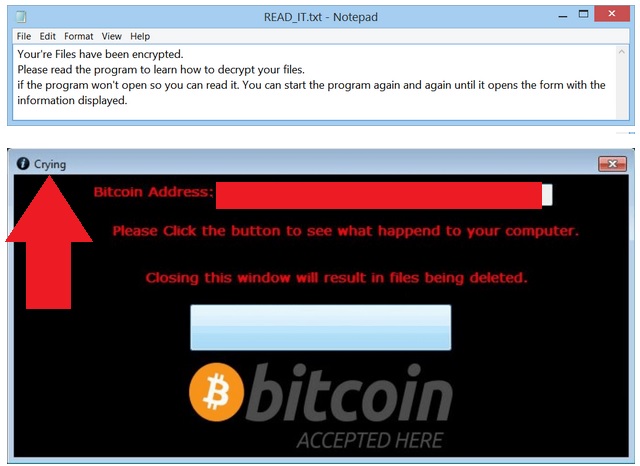Please, have in mind that SpyHunter offers a free 7-day Trial version with full functionality. Credit card is required, no charge upfront.
How to Remove Crying Ransomware?
Readers recently started to report the following message being displayed when they boot their computer:
Your’re Files have been encrypted.
Please read the program to learn how to decrypt your files.
if the program won’t open so you can read it. You can start the program again and again until it opens the form with the information displayed.
As its name implies, this program isn’t trying to cheer you up. The Crying Ransomware is one of the newest file-encrypting infections you could come across online. It’s related to the HiddenTear Ransomware – yet another devastating virus. And, having it on your computer is bad news. In fact, ransomware is considered to be the most dangerous and aggressive type of parasite out there. That means you’re stuck with a very problematic cyber intruder. The Crying Ransomware gets activated as soon as it lands on board. Hence, it doesn’t waste a single minute before it starts causing damage. This program firstly scans your device in order to find your private files. Unfortunately, the virus works with a huge percentage of your information. That includes photos, music files, videos, various documents, etc. Ransomware is searching for the most popular file formats because that way, it causes the most trouble. You see, the Crying Ransomware is trying to scam you. The virus uses a complicated encrypting cipher (AES encryption). By scanning your machine, Crying Ransomware locates the target data. Then all it has to do is encrypt your information. Your personal, probably important and valuable information. Do you realize why most PC users fear ransomware? These infections inevitably create a mess. The thing is, you could prevent their shenanigans. In the future, make sure you keep backups of your files. Ransomware goes after your data so if you protect it, you could save yourself the hassle. The Crying Ransomware successfully locks your files. It leaves you unable to use any of your information because your data is being held hostage. As you could imagine, there is a reason for that. Crooks develop ransomware solely to trick you into paying for a decryptor. Yes, hackers are that impudent. If you notice that your files have been renamed, that means it’s game over. The ransomware has already modified their original formats. Hence, seeing the .crying appendix is a sign crooks are ready to bargain. The virus drops a READ_IT.txt file and also launches a “Crying” program window. Those are your ransom instructions. In the ransom notes, you’ll read that “your’re files have been encrypted”. If hackers’ tricks can’t make you cry, their grammar might. What you have to remember is that paying guarantees you nothing. You’d be making a deal with greedy cyber criminals which is, to put it mildly, a bad call. Keep your money and don’t let the virus fool you.
How did I get infected with?
The most plausible scenario involves a very popular trick. We’re talking about spam messages and email-attachments. Do you often receive emails that look rather bizarre? Then you should stay away from those unless you’re willing to test out your luck. There is no doubt that some of these spam emails are corrupted and harmful. Actually, Trojans and ransomware prefer this method over the other ones. Clicking open such an email/message could cause you serious damage so don’t be careless. Even if you notice some familiar logos, remember this could be a virus. In addition to that, stay away from illegitimate websites and unverified software. Those could pose a threat to your safety too. Ransomware could travel the Web via some freeware/shareware bundle or exploit kits. Another trickery involves fake program updates or fake torrents. Be cautious online and don’t underestimate any potential cyber parasite. Last but not least, the Crying Ransomware could have used some help from a Trojan. It is definitely worth it to check out your computer for more infections.
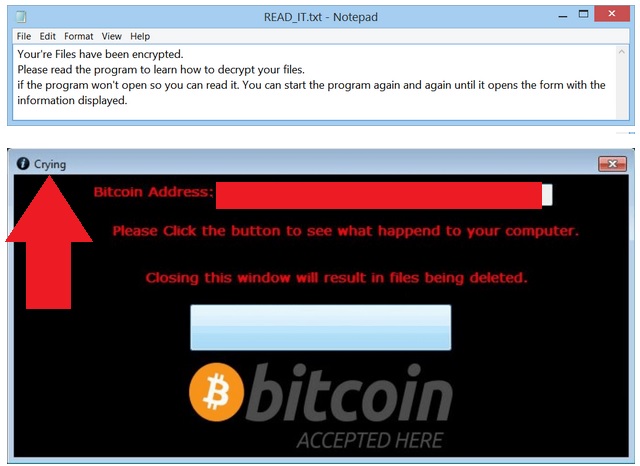
Why is Crying dangerous?
The Crying Ransomware is shamelessly lying to you. Its very last purpose was to free your files so forget about the decryption key you were promised. Hackers are entirely focused on stealing your Bitcoins. To be more precise, the sum demanded is 0.5 Bitcoins which equals 1376 USD at the moment. Are you going to give hackers so much money? Are you going to trust them? As mentioned already, following their instructions would be a terrible mistake. The parasite is trying to involve you in a cyber fraud. It’s up to you whether crooks will successfully scam you. Instead of paying anything, get rid of the ransomware. The sooner, the better. You will find our detailed manual removal guide down below.
Crying Removal Instructions
Please, have in mind that SpyHunter offers a free 7-day Trial version with full functionality. Credit card is required, no charge upfront.
STEP 1: Kill the Malicious Process
STEP 3: Locate Startup Location
STEP 4: Recover Crying Encrypted Files
STEP 1: Stop the malicious process using Windows Task Manager
- Open your task Manager by pressing CTRL+SHIFT+ESC keys simultaneously
- Locate the process of the ransomware. Have in mind that this is usually a random generated file.
- Before you kill the process, type the name on a text document for later reference.

- Locate any suspicious processes associated with Crying encryption Virus.
- Right click on the process
- Open File Location
- End Process
- Delete the directories with the suspicious files.
- Have in mind that the process can be hiding and very difficult to detect
STEP 2: Reveal Hidden Files
- Open any folder
- Click on “Organize” button
- Choose “Folder and Search Options”
- Select the “View” tab
- Select “Show hidden files and folders” option
- Uncheck “Hide protected operating system files”
- Click “Apply” and “OK” button
STEP 3: Locate Crying encryption Virus startup location
- Once the operating system loads press simultaneously the Windows Logo Button and the R key.
- A dialog box should open. Type “Regedit”
- WARNING! be very careful when editing the Microsoft Windows Registry as this may render the system broken.
Depending on your OS (x86 or x64) navigate to:
[HKEY_CURRENT_USER\Software\Microsoft\Windows\CurrentVersion\Run] or
[HKEY_LOCAL_MACHINE\SOFTWARE\Microsoft\Windows\CurrentVersion\Run] or
[HKEY_LOCAL_MACHINE\SOFTWARE\Wow6432Node\Microsoft\Windows\CurrentVersion\Run]
- and delete the display Name: [RANDOM]

- Then open your explorer and navigate to:
Navigate to your %appdata% folder and delete the executable.
You can alternatively use your msconfig windows program to double check the execution point of the virus. Please, have in mind that the names in your machine might be different as they might be generated randomly, that’s why you should run any professional scanner to identify malicious files.
STEP 4: How to recover encrypted files?
- Method 1: The first and best method is to restore your data from a recent backup, in case that you have one.

- Method 2: File Recovery Software – Usually when the ransomware encrypts a file it first makes a copy of it, encrypts the copy, and then deletes the original. Due to this you may try to use file recovery software to recover some of your original files.
- Method 3: Shadow Volume Copies – As a last resort, you can try to restore your files via Shadow Volume Copies. Open the Shadow Explorer part of the package and choose the Drive you want to recover. Right click on any file you want to restore and click Export on it.