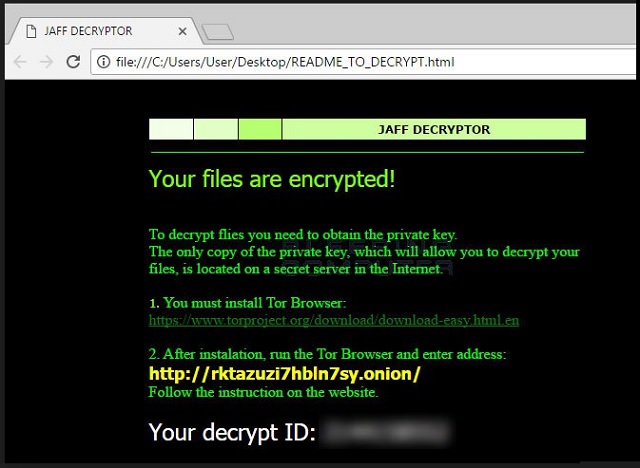Please, have in mind that SpyHunter offers a free 7-day Trial version with full functionality. Credit card is required, no charge upfront.
How to Remove Wlu Ransomware?
Readers recently started to report the following message being displayed when they boot their computer:
Your files are encrypted!
To decrypt you need to obtain the private key.
The only copy of the private key, which will allow you to decrypt your files, is located on a secret server in the Internet.
1. You must install Tor Browser:
https://www.torproject.org/download/download-easy.html.en
2. After installation, run the Tor Browser and enter address:
http://rktazuzi7hbln7sy.onion/
Follow the instruction on the website.
Your decrypt ID: ****
Have you heard of the Locky Ransomware? If you have, you already know why this program is titled the most dangerous infection online. There’s a reason PC users fear Locky. It encrypts the victim’s private files using a complicated cipher. In addition, the Locky virus was gradually perfected in order to become more and more problematic. We’ve already provided removal guides for Thor, Odin, Osiris, Aesir – variants of the Locky Ransomware. This extremely worrisome family of parasites is definitely not what you’d want to encounter online. Unfortunately, you’ve crossed paths with it. There is a ransomware-type virus on your machine. This program is a new version of the Jaff Ransomware which is associated with Locky. Therefore, you’re dealing with a virus that is related to the most dreaded ransomware family online. To say the least, you’re in trouble. Please follow our instructions and get rid of the virus ASAP. The ransomware must be immediately uninstalled. Now, how does this pest work? It follows the classic ransomware pattern and locks your files. And by “your files” we mean ALL your files. Ransomware takes down a huge variety of file formats. It successfully encrypts pictures/photos, music files, videos, documents. Do you have important data stored on your device? Many people do. What some of them fail to do is keep backup copies of their previous files. Remember, the Web is filled with file-encrypting infections. It’s an extremely easy task to download a vicious ransomware virus. However, you’d end up in trouble that way. To save yourself the headache next time, make sure you protect your files. When it comes to ransomware, you must think in advance and keep backups. As soon as the parasite gets installed, it scans the PC so it could locate your files. Then encryption begins. You’ll notice that the locked files receive a brand new appendix added to them – the .Wlu extension. If your information gets renamed, that means the ransomware has already encrypted it. All your personal and probably valuable files get turned into unusable gibberish. As a result, you cannot open your files anymore. Do you see how much damage this nuisance could cause you? Ransomware targets your private information in order to catch your attention. Once it does, the virus starts demanding money from you. This program drops READMEw.txt or READMETODECRYPT.html files. You might also come across some .bmp files as well. Those are your ransom notes. They stubbornly try to convince you the only way to restore your data is by buying a decryptor. Needless to say, this is a lie.
How did I get infected with?
Ransomware travels the Web by applying numerous stealthy techniques. The number one method involves spam messages and emails. We’d strongly recommend that you pay attention to what you click open. If you receive some suspicious-looking email from an unknown sender, that might be a virus. It only takes one careless click to let the parasite loose. The question is, are you willing to take this risk? You might accidentally compromise your safety and install a whole bunch of parasites. Keep an eye out for spam Facebook messages, for instance. Stay away from bizarre email-attachments as well. Delete anything you find untrustworthy and put your safety first. It is your job to prevent malware infiltration so don’t overlook any threat. Preventing installation is a lot easier than fighting some vicious parasite. Take care of your computer system. Now that you’ve seen how troublesome ransomware is, do not fall a victim to its tricks again. Instead, be cautious. It will pay off in the long run. Many viruses also travel the Web via malicious torrents, fake program updates and exploit kits. To keep your machine virus-free, watch out for infections.
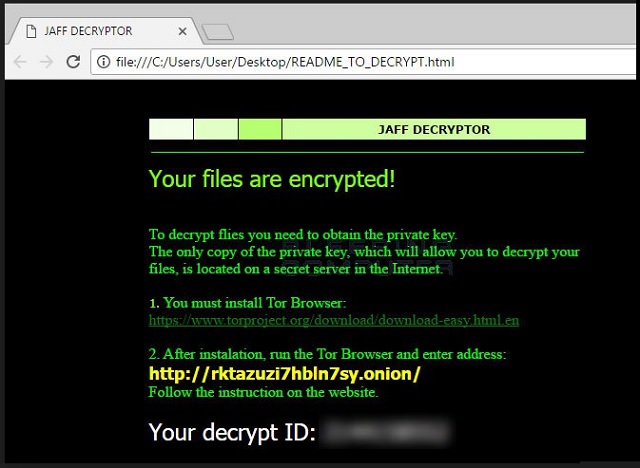
Why is Wlu dangerous?
The virus encrypts all information you have on the computer. It denies you access to your favorite files and your important data. As if that wasn’t nasty enough, the ransomware attempts to blackmail you. After all, that’s why file-encrypting programs get developed. Hackers are trying to trick you into paying for a decryption key. That is why their parasite holds you files hostage and that is why you cannot use your data. Cyber criminals are using stealth and deceit to involve you in a fraud. Unless you want to get scammed, ignore the ransom notes and their malicious instructions. Hackers demand 0.35 Bitcoins from you which equals 968 USD. Furthermore, paying this impressive sum of money wouldn’t guarantee you anything. Ransomware is aiming at your back account; do not let it steal your money. To delete the infection manually, please follow our detailed removal guide down below.
Wlu Removal Instructions
Please, have in mind that SpyHunter offers a free 7-day Trial version with full functionality. Credit card is required, no charge upfront.
STEP 1: Kill the Malicious Process
STEP 3: Locate Startup Location
STEP 4: Recover Wlu Encrypted Files
STEP 1: Stop the malicious process using Windows Task Manager
- Open your task Manager by pressing CTRL+SHIFT+ESC keys simultaneously
- Locate the process of the ransomware. Have in mind that this is usually a random generated file.
- Before you kill the process, type the name on a text document for later reference.

- Locate any suspicious processes associated with Wlu encryption Virus.
- Right click on the process
- Open File Location
- End Process
- Delete the directories with the suspicious files.
- Have in mind that the process can be hiding and very difficult to detect
STEP 2: Reveal Hidden Files
- Open any folder
- Click on “Organize” button
- Choose “Folder and Search Options”
- Select the “View” tab
- Select “Show hidden files and folders” option
- Uncheck “Hide protected operating system files”
- Click “Apply” and “OK” button
STEP 3: Locate Wlu encryption Virus startup location
- Once the operating system loads press simultaneously the Windows Logo Button and the R key.
- A dialog box should open. Type “Regedit”
- WARNING! be very careful when editing the Microsoft Windows Registry as this may render the system broken.
Depending on your OS (x86 or x64) navigate to:
[HKEY_CURRENT_USER\Software\Microsoft\Windows\CurrentVersion\Run] or
[HKEY_LOCAL_MACHINE\SOFTWARE\Microsoft\Windows\CurrentVersion\Run] or
[HKEY_LOCAL_MACHINE\SOFTWARE\Wow6432Node\Microsoft\Windows\CurrentVersion\Run]
- and delete the display Name: [RANDOM]

- Then open your explorer and navigate to:
Navigate to your %appdata% folder and delete the executable.
You can alternatively use your msconfig windows program to double check the execution point of the virus. Please, have in mind that the names in your machine might be different as they might be generated randomly, that’s why you should run any professional scanner to identify malicious files.
STEP 4: How to recover encrypted files?
- Method 1: The first and best method is to restore your data from a recent backup, in case that you have one.

- Method 2: File Recovery Software – Usually when the ransomware encrypts a file it first makes a copy of it, encrypts the copy, and then deletes the original. Due to this you may try to use file recovery software to recover some of your original files.
- Method 3: Shadow Volume Copies – As a last resort, you can try to restore your files via Shadow Volume Copies. Open the Shadow Explorer part of the package and choose the Drive you want to recover. Right click on any file you want to restore and click Export on it.