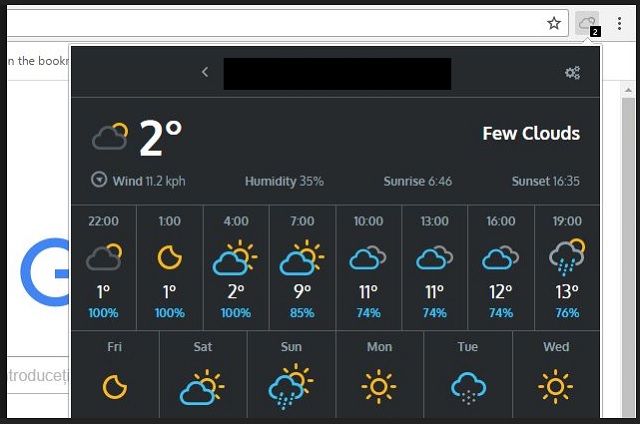Please, have in mind that SpyHunter offers a free 7-day Trial version with full functionality. Credit card is required, no charge upfront.
Can’t Remove Weather for Chrome ads? This page includes detailed ads by Weather for Chrome Removal instructions!
Weather for Chrome pretends to be a useful tool, which can enhance your browsing experience. Yet, in reality, it does exactly the opposite. This app is classified as adware. It is a malicious ad-generating utility. It is programmed to bombard its victims with commercials. Basically, when you click on an advert provided by the adware, its owners will be paid. So, what do you think, will they let you click on their competitors’ commercials. No, they will not let you do this. The adware blocks such content and replaces it with its own. Additionally, it injects dozens and dozens of banners, in-text adverts, and hyperlinks on every website you open. The adware can also redirect your browser to sponsored pages, and pause your online videos for commercial breaks. It can ruin your browsing experience in seconds. The displayed advertisements, however, are not randomly selected. Weather for Chrome monitors your online activities and bases the ads on the collected data. Thus, if you enter “sneakers” into some search engine, the adware will flood you in a sea of ads for sports shoes. It doesn’t sound too bad, does it? Well, the collected data is not used for marketing purposes only. It is also sold to third parties. The Weather for Chrome adware exposes your privacy at giant risk. Crooks and people with questionable interests may use this information to target you with custom marketing campaigns. They may use it to track you down and blackmail you. Keeping the Weather for Chrome app on board is not worth it. This utility should be removed ASAP. We have provided a manual removal guide below this article. You can also download a trustworthy anti-virus app. The sooner you clean your machine, the better!
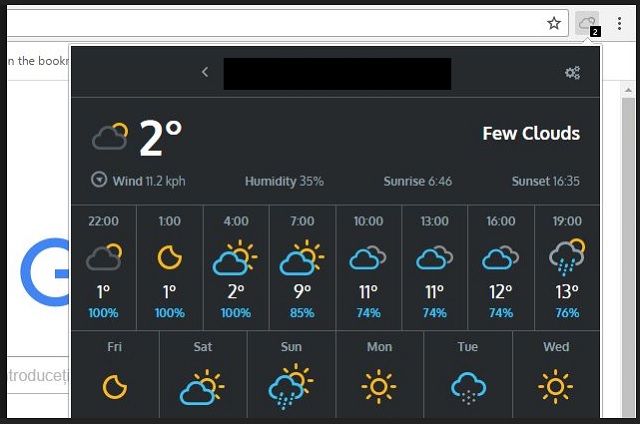
How did I get infected with?
Weather for Chrome can be downloaded from your browser’s web store. Yet, you may not recall installing this app. You are not the only one. The Weather for Chrome adware is also distributed via trickery. The app uses software bundles to reach more victims. A little extra caution, however, can prevent this and other similar apps from infecting your machine, simply, pay attention to the fine print. Whenever you are installing a program, opt for the Advanced option in the Setup Wizard. Developers often attach “bonus” programs to the installation files of many free apps. Be careful, the Weather for Chrome adware is one such “bonus.” Under the Advanced installation, you will be given the opportunity to deselect these extra programs. Be prepared, the extras are usually described as useful, almost essential, programs. Always keep in mind that these are additional, you can deselect them and still install the app you originally planned to set up. This is your computer. You decide what to be installed on it. Do not let parasites on board. Other malware distribution methods include the good old spam emails, malvertising, and torrents. Be always vigilant and doubting. Your caution can keep your device virus-free!
Why is this dangerous?
Weather for Chrome is a hole in your security wall. This parasite exposes the unprepared PC user to numerous unverified commercials. All sorts of crooks take advantage of such programs. They use them to spread misleading, and often times, malicious advertisements. One click is all it takes for a virus to be downloaded. The adware may even redirect you to infected websites. But don’t focus on the viruses. An unverified advertisement may also arouse unwarranted expectations. What’s worse, it may redirect you scam websites. Do not trust a word you read. The crooks are imaginative. They know how to lure you into impulsive actions. If a deal looks too good to be true, it probably isn’t. As you already know, the adware knows your preferences. The furtive app sells this information to thirds parties. Anyone willing to spend some money can get access to your data pack. The crooks use this information to select color patterns and suitable visuals to influence you. Think twice before you click on that “great deal,” It might as well be a scam. In fact, with the Weather for Chrome adware on board, you are far more likely to be exposed to frauds than to legit offers. Do not put up with this parasite. Track the adware down and delete it on the spot!
How to Remove Weather for Chrome virus
Please, have in mind that SpyHunter offers a free 7-day Trial version with full functionality. Credit card is required, no charge upfront.
The Weather for Chrome infection is specifically designed to make money to its creators one way or another. The specialists from various antivirus companies like Bitdefender, Kaspersky, Norton, Avast, ESET, etc. advise that there is no harmless virus.
If you perform exactly the steps below you should be able to remove the Weather for Chrome infection. Please, follow the procedures in the exact order. Please, consider to print this guide or have another computer at your disposal. You will NOT need any USB sticks or CDs.
STEP 1: Track down Weather for Chrome in the computer memory
STEP 2: Locate Weather for Chrome startup location
STEP 3: Delete Weather for Chrome traces from Chrome, Firefox and Internet Explorer
STEP 4: Undo the damage done by the virus
STEP 1: Track down Weather for Chrome in the computer memory
- Open your Task Manager by pressing CTRL+SHIFT+ESC keys simultaneously
- Carefully review all processes and stop the suspicious ones.

- Write down the file location for later reference.
Step 2: Locate Weather for Chrome startup location
Reveal Hidden Files
- Open any folder
- Click on “Organize” button
- Choose “Folder and Search Options”
- Select the “View” tab
- Select “Show hidden files and folders” option
- Uncheck “Hide protected operating system files”
- Click “Apply” and “OK” button
Clean Weather for Chrome virus from the windows registry
- Once the operating system loads press simultaneously the Windows Logo Button and the R key.
- A dialog box should open. Type “Regedit”
- WARNING! be very careful when editing the Microsoft Windows Registry as this may render the system broken.
Depending on your OS (x86 or x64) navigate to:
[HKEY_CURRENT_USER\Software\Microsoft\Windows\CurrentVersion\Run] or
[HKEY_LOCAL_MACHINE\SOFTWARE\Microsoft\Windows\CurrentVersion\Run] or
[HKEY_LOCAL_MACHINE\SOFTWARE\Wow6432Node\Microsoft\Windows\CurrentVersion\Run]
- and delete the display Name: [RANDOM]

- Then open your explorer and navigate to: %appdata% folder and delete the malicious executable.
Clean your HOSTS file to avoid unwanted browser redirection
Navigate to %windir%/system32/Drivers/etc/host
If you are hacked, there will be foreign IPs addresses connected to you at the bottom. Take a look below:

STEP 3 : Clean Weather for Chrome traces from Chrome, Firefox and Internet Explorer
-
Open Google Chrome
- In the Main Menu, select Tools then Extensions
- Remove the Weather for Chrome by clicking on the little recycle bin
- Reset Google Chrome by Deleting the current user to make sure nothing is left behind

-
Open Mozilla Firefox
- Press simultaneously Ctrl+Shift+A
- Disable the unwanted Extension
- Go to Help
- Then Troubleshoot information
- Click on Reset Firefox
-
Open Internet Explorer
- On the Upper Right Corner Click on the Gear Icon
- Click on Internet options
- go to Toolbars and Extensions and disable the unknown extensions
- Select the Advanced tab and click on Reset
- Restart Internet Explorer
Step 4: Undo the damage done by Weather for Chrome
This particular Virus may alter your DNS settings.
Attention! this can break your internet connection. Before you change your DNS settings to use Google Public DNS for Weather for Chrome, be sure to write down the current server addresses on a piece of paper.
To fix the damage done by the virus you need to do the following.
- Click the Windows Start button to open the Start Menu, type control panel in the search box and select Control Panel in the results displayed above.
- go to Network and Internet
- then Network and Sharing Center
- then Change Adapter Settings
- Right-click on your active internet connection and click properties. Under the Networking tab, find Internet Protocol Version 4 (TCP/IPv4). Left click on it and then click on properties. Both options should be automatic! By default it should be set to “Obtain an IP address automatically” and the second one to “Obtain DNS server address automatically!” If they are not just change them, however if you are part of a domain network you should contact your Domain Administrator to set these settings, otherwise the internet connection will break!!!
You must clean all your browser shortcuts as well. To do that you need to
- Right click on the shortcut of your favorite browser and then select properties.

- in the target field remove Weather for Chrome argument and then apply the changes.
- Repeat that with the shortcuts of your other browsers.
- Check your scheduled tasks to make sure the virus will not download itself again.
How to Permanently Remove Weather for Chrome Virus (automatic) Removal Guide
Please, have in mind that once you are infected with a single virus, it compromises your system and let all doors wide open for many other infections. To make sure manual removal is successful, we recommend to use a free scanner of any professional antimalware program to identify possible registry leftovers or temporary files.