Please, have in mind that SpyHunter offers a free 7-day Trial version with full functionality. Credit card is required, no charge upfront.
How to Remove V9 Portal Site Homepage and v9.com Browser Hijack?
In order to remove v9 portal and v9. com browser hijack adware you need to follow these free removal instructions. First – uninstall it from your add/remove programs. This browser hijacker is very similar to Delta Homes adware, 22Find adware, PortalDoSites and Aartemis browser hijackers. v9 portal site is a bogus homepage presenting fake advertisements. Its sole purpose is to generate revenue traffic and make money displaying advertisement banners and sponsored links within Internet Explorer, Mozilla Firefox and Google Chrome.
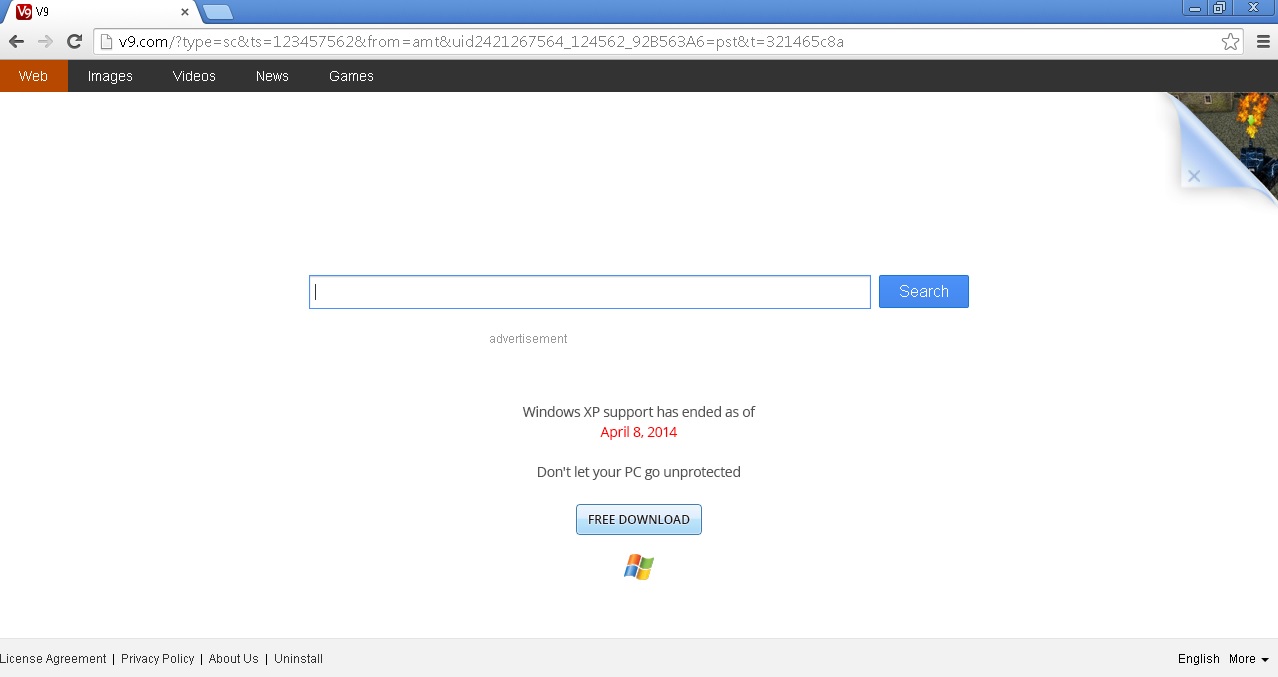
How Did the V9 Portal Virus Infected My Computer?
The V9 hijacker took over your computer after you have installed a freeware that was bundled with it. It can be downloaded from a variety of questionable websites. Any free software is often bundled with suspicious third-party software. An opportunity is usually given to accept or decline an offer to install the unwanted software and change the home page and search engine; however, the decline of the offer is presented in a confusing manner or ignored.
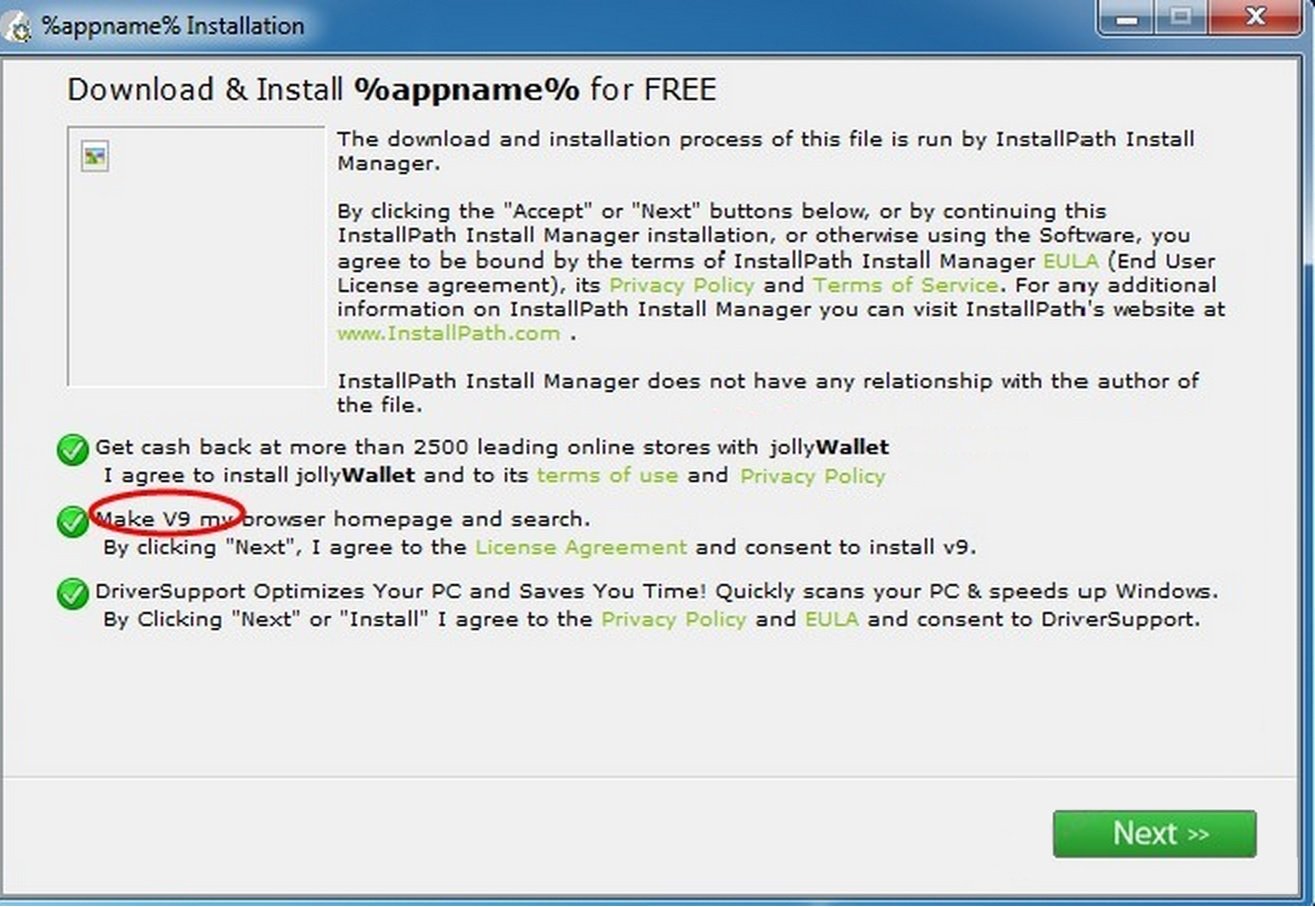
What is the V9 Portal Virus?
V9 Portal shows annoying unwanted pop-ups whenever you go online and search the Internet, the displayed advertisement are full of sponsored links and if clicked you can end up in installing an additional adware or even malware. It is highly recommended not to use v9.com to do Internet searches. The V9 Portal virus is categorized as being an adware, Potentially Unwanted Application and a Browser Hijacker.
Am I Infected with V9 Portal Virus?
Please, have in mind that SpyHunter offers a free 7-day Trial version with full functionality. Credit card is required, no charge upfront.
If your homepage has changed to v9.com and you cannot remove it no matter what you try, then you are infected with an adware virus, which in this case is the V9 Portal adware.
How to Remove V9.com hijacker (Uninstall Guide)
If you perform exactly the steps below you should be able to remove the V9 Portal infection. Please, follow the procedures in the exact order. Please, consider to print this guide or have another computer at your disposal. You will NOT need any USB sticks or CDs.
The V9 Portal adware is specifically designed to make money. It generates web traffic, collects sales leads for other dubious sites, and will display advertisements and sponsored links within your web browser.
STEP 1: Uninstall V9 Portal from Add\Remove Programs
STEP 2: Remove V9 portal From Chrome
STEP 3: Remove V9 portal From Firefox
STEP 4: Remove V9 Portal From IE
STEP 5: Permanently Delete V9 Portal Leftovers From the System
STEP 1 : Uninstall V9 Portal from Your Computer
Simultaneously press the Windows Logo Button and then “R” to open the Run Command

Type “Appwiz.cpl”

Locate Wsys Control 10.2.1.2634 software, published by Wsys Co., Ltd and click on uninstall/change. You should consider Desk 365 removal as well, because it is considered as Potentially Unwanted Application. In general you should remove all unknown programs.
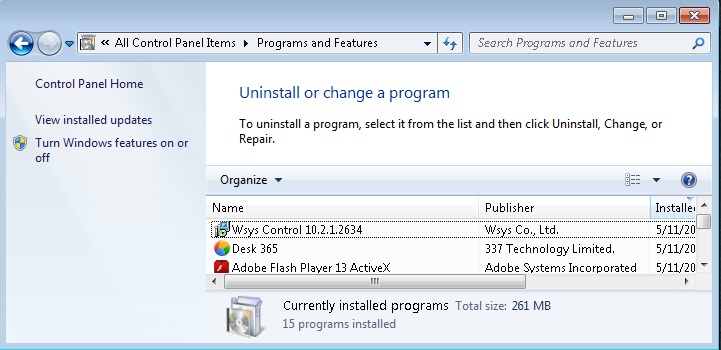
STEP 2 : Remove V9 Portal from Chrome
- Open Google Chrome
- In the Main Menu (1), select Tools (2)—> Extensions (3)
- Remove the V9 Extension Defaul Tab by clicking on the little recycle bin
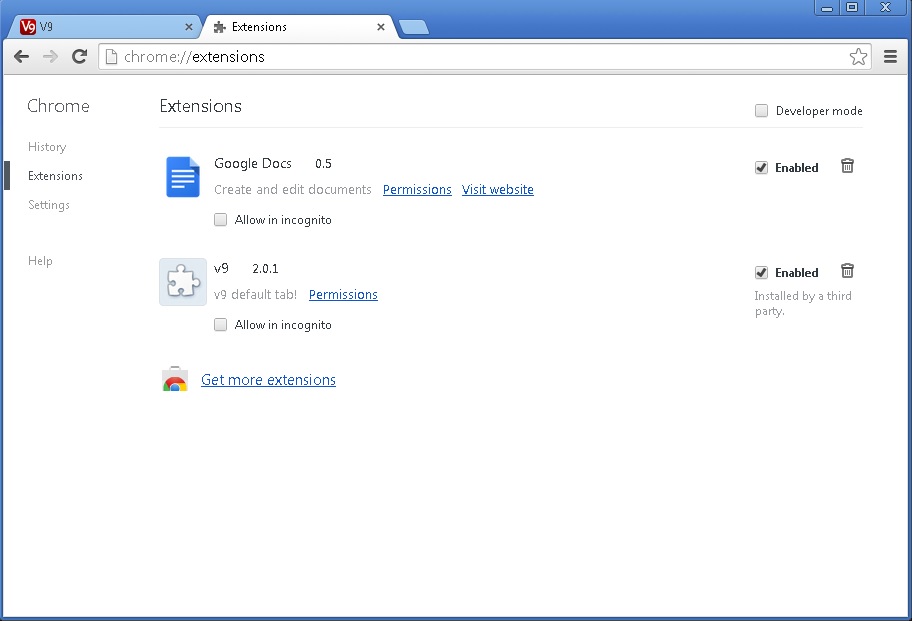
- Reset Google Chrome by Deleting the current user to make sure nothing is left behind

STEP 3 : Remove V9 Portal from Firefox
- Open Mozilla Firefox
- Press simultaneously Ctrl+Shift+A
- Disable the v9 Browser Extension
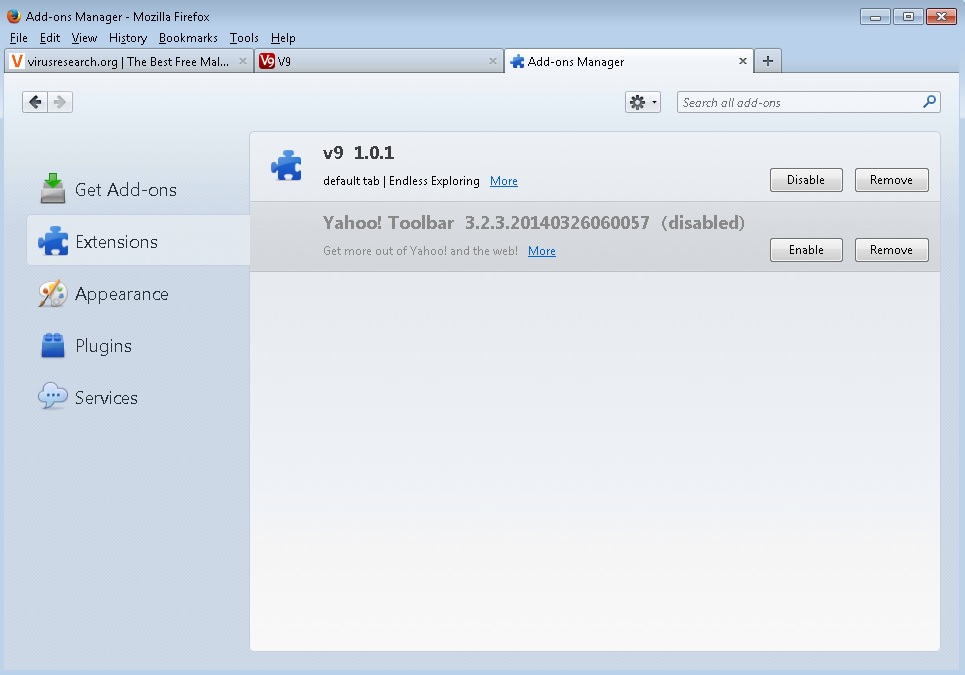
- Go to Help (1)
- Then Troubleshoot information (2)
- Click on Reset Firefox (3)

STEP 4 : Remove V9 Portal from IE
- Open Internet Explorer
- On the Upper Right Corner Click on the Gear Icon (1)
- Click on Internet options (2)
- Select the Advanced tab (3) and click on Reset (4).
- Close IE
- You must clean all browser shortcuts as well. To do that just Right click on the shortcut that you use to launch the browser. Then select properties.
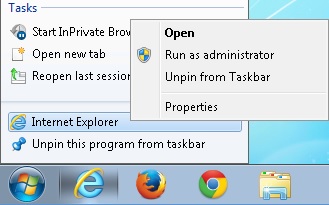
- Go to the Shortcut tab and remove en.v9.com argument from the target field.
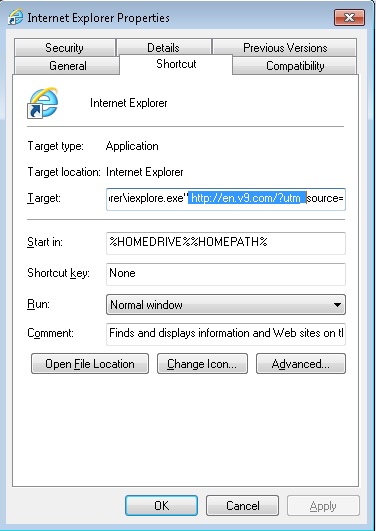
- Click Ok to save the changes.
How to Permanently Remove V9 Portal Virus (automatic) Removal Guide
Nevertheless, manual removal is successful, I recommend to scan with a professional removal tool to identify and remove all V9 portal malware leftovers.

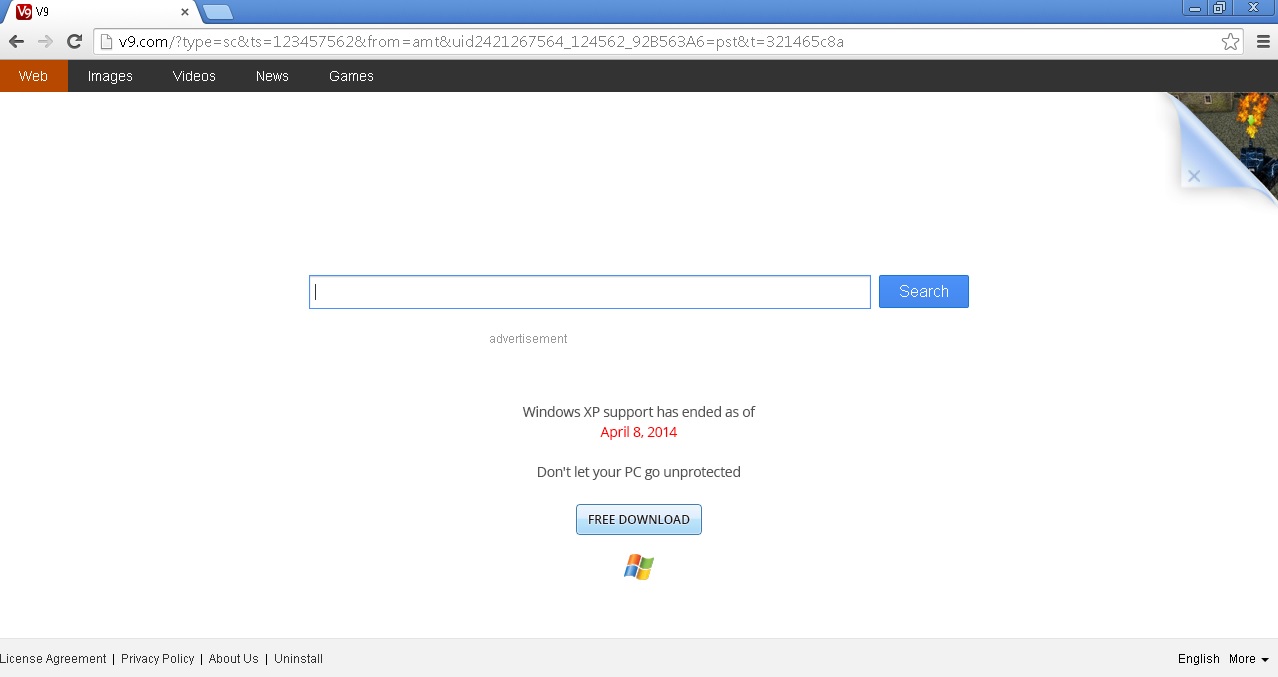


its really helpful…thanxx alot
Thanks, hope it works