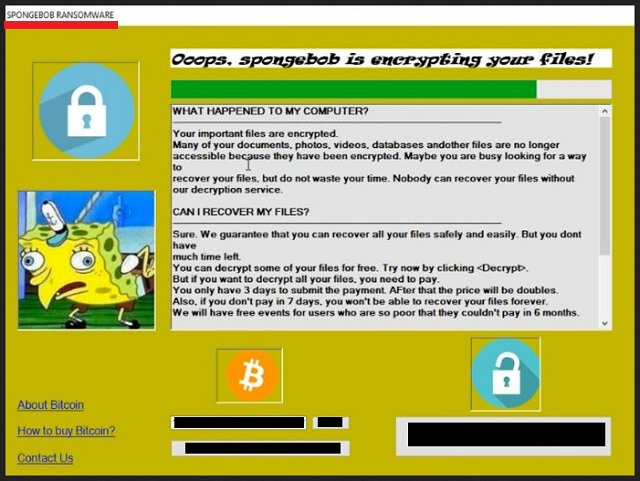Please, have in mind that SpyHunter offers a free 7-day Trial version with full functionality. Credit card is required, no charge upfront.
How to Remove Spongebob Ransomware?
Readers recently started to report the following message being displayed when they boot their computer:
Ooops, spongebob is encrypting your files!
WHAT HAPPENED TO MY COMPUTER?
Your important files are encrypted. Many of your documents, photos, videos, databases and other files are no longer accessible because they have been encrypted. Maybe you are busy looking for a way to recover your files but do not waste your time. Nobody can recover your files without our decryption service.
CAN I RECOVER MY FILES?
Sure. We guarantee that you can recover all your files safely and easily. But you don’t have much time left You can decrypt some of your files for free. Try now by clicking . But if you want to decrypt all your files, you need to pay. You only have 3 days to submit the payment AFter that the price will be doubled. Also, if you don’t pay in 7 days, you won’t be able to recover your files forever. We will have free events for users who are so poor that they couldn’t pay in 6 months.
12ewZLPDtKmVtL8JQsr3ita5MZBn5dW [Copy|button]
[Check Payment|button]
[I Paid, Now Give Me My Files!|button]
[About Bitcoin|link]
[How to buy Bitcoin?|link]
[Contact Us|link]
Infected with Sp
Inspired by SpongeBob SquarePants, this ridiculous program pretends to lock your files. However, unlike most ransomware viruses, it doesn’t actually encrypt data. The Spongebob virus tries to convince you that your personal information is locked in order to scam you. Yes, it works as a classic ransomware virus in that department. You’re stuck with a parasite that directly targets your bank account. It also serves as a back door to malware so removing the infection is a must. The sooner you get rid of the parasite, the better. Do not allow this pest to involve you in some nasty cyber scam. Don’t allow it to compromise your safety further either. Instead, make sure you delete the ransomware as soon as possible. This program sneaks itself onto your device in silence. Immediately after its successful installation, the virus starts harassing you. After all, that’s what it was supposed to do. Spongebob Ransomware is mainly spreading in the United States but there are reports of this virus in Europe as well. The Internet is pretty much full of similar infections because hackers are aiming for effortless profit. As you can see, ransomware offers them quite a simple yet effective way to steal your money. This particular infection copies one of the most problematic and destructive viruses out there – WannaCry. Both viruses have very similar ransom notes that start with the infamous “Oops”. If you’ve had to deal with the WannaCry virus, you know precisely what we’re talking about. However, keep in mind that the original WannaCry will hold your files hostage. Spongebob Ransomware, on the other hand, can’t lock them. It does display a ransom note in a window called “Spongebob Ransomware virus 2.0 ”. Just so you know, there are no tracks of a 1.0 version. According to the ransom message, all your personal files have fallen victims to the infection. Hackers rely on the fact you’d panic and give your money right away. To make the lie even more believable, crooks claim you only have 3 days to make the payment. Otherwise, the ransom doubles. If 7 days pass without you paying, hackers promise to keep your files locked forever. You can clearly see what ransomware is after. By lying to your face and displaying deceptive ransom notes, the Spongebob virus tries to scam you. Do not allow cyber criminals to mess with you. Agreeing to pay the ransom demanded would mean you’re falling right into the trap. Crooks are supposed to provide a unique decryption key in exchange for your Bitcoins. You don’t need a decryptor, though, as your files aren’t locked.
How did I get infected with?
This nuisance travels the Web via fake software updates. That gives you a solid reason to keep an eye out for malware next time you download such program updates. Be careful what you agree to install. If you come across a fake update or a malicious website, you might easily compromise your safety. That would only force you to waste your time deleting the virus afterwards. Save yourself the hassle. You already know just how harmful, aggressive and devious ransomware is. You most definitely do not want to get stuck with ransomware again. Another popular infiltration method involves bogus torrents or deceptive third-party pop-up ads. Watch out for potential intruders to make sure your PC remains virus-free. Ransomware also relies on corrupted email-attachments/messages or exploit kits. It even uses help from other types of malware such as Trojan horses, for instance. Check out your machine because something more dangerous than Spongebob Ransomware might be currently on board. When surfing the Web, be cautious not to accidentally install infections. You’re the one who would have to uninstall them.
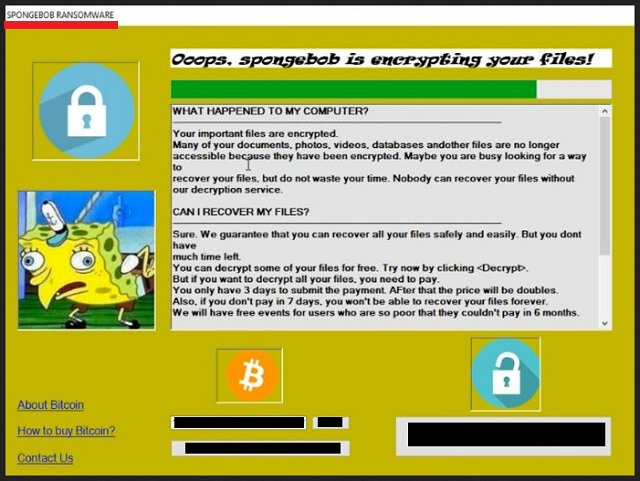
Why is Spongebob dangerous?
Spongebob Ransomware tricks you into paying for a decryption key. Or at least, it tries to. You have to remember that this virus doesn’t lock anything. It pretends to be using a strong encrypting algorithm to make your files inaccessible. As a result, the parasite plays mind games with you thus helping hackers gain illegal profit online. Ignore hackers’ aggravating ransom messages unless you want to let them scam you. Crooks are interested in involving you into a fraud and blackmailing you. Hence, bear in mind your files aren’t encrypted so you don’t need to make negotiations with hackers. Let alone, pay a ransom. Keep your Bitcoins and tackle the ransomware. To delete it manually, please follow our detailed removal guide down below.
Spongebob Removal Instructions
Please, have in mind that SpyHunter offers a free 7-day Trial version with full functionality. Credit card is required, no charge upfront.
STEP 1: Kill the Malicious Process
STEP 3: Locate Startup Location
STEP 4: Recover Spongebob Encrypted Files
STEP 1: Stop the malicious process using Windows Task Manager
- Open your task Manager by pressing CTRL+SHIFT+ESC keys simultaneously
- Locate the process of the ransomware. Have in mind that this is usually a random generated file.
- Before you kill the process, type the name on a text document for later reference.

- Locate any suspicious processes associated with Spongebob encryption Virus.
- Right click on the process
- Open File Location
- End Process
- Delete the directories with the suspicious files.
- Have in mind that the process can be hiding and very difficult to detect
STEP 2: Reveal Hidden Files
- Open any folder
- Click on “Organize” button
- Choose “Folder and Search Options”
- Select the “View” tab
- Select “Show hidden files and folders” option
- Uncheck “Hide protected operating system files”
- Click “Apply” and “OK” button
STEP 3: Locate Spongebob encryption Virus startup location
- Once the operating system loads press simultaneously the Windows Logo Button and the R key.
- A dialog box should open. Type “Regedit”
- WARNING! be very careful when editing the Microsoft Windows Registry as this may render the system broken.
Depending on your OS (x86 or x64) navigate to:
[HKEY_CURRENT_USER\Software\Microsoft\Windows\CurrentVersion\Run] or
[HKEY_LOCAL_MACHINE\SOFTWARE\Microsoft\Windows\CurrentVersion\Run] or
[HKEY_LOCAL_MACHINE\SOFTWARE\Wow6432Node\Microsoft\Windows\CurrentVersion\Run]
- and delete the display Name: [RANDOM]

- Then open your explorer and navigate to:
Navigate to your %appdata% folder and delete the executable.
You can alternatively use your msconfig windows program to double check the execution point of the virus. Please, have in mind that the names in your machine might be different as they might be generated randomly, that’s why you should run any professional scanner to identify malicious files.
STEP 4: How to recover encrypted files?
- Method 1: The first and best method is to restore your data from a recent backup, in case that you have one.

- Method 2: File Recovery Software – Usually when the ransomware encrypts a file it first makes a copy of it, encrypts the copy, and then deletes the original. Due to this you may try to use file recovery software to recover some of your original files.
- Method 3: Shadow Volume Copies – As a last resort, you can try to restore your files via Shadow Volume Copies. Open the Shadow Explorer part of the package and choose the Drive you want to recover. Right click on any file you want to restore and click Export on it.