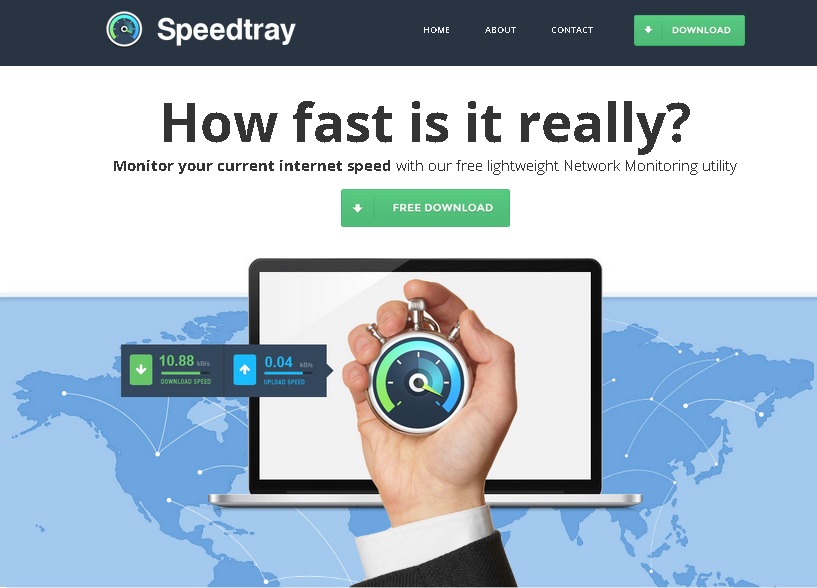Please, have in mind that SpyHunter offers a free 7-day Trial version with full functionality. Credit card is required, no charge upfront.
Can’t Remove Speedtray ads? This page includes detailed Speedtray Removal instructions!
Speedtray is a utility that will allow you to monitor the speed of your Internet connection. It is said to be lightweight, so you should not experience any changes in the way your PC works, i.e. it will not become slower. Still, we do not recommend using the services of Speedtray because it can be used as an advertising tool by third parties. This means that the application will display numerous pop-up ads the content of which is considered to be potentially dangerous. We strongly advise you not to let Speedtray remain on your computer because not will it expose you to threats with its countless ads, but it will also perform certain activities you should not put up with.
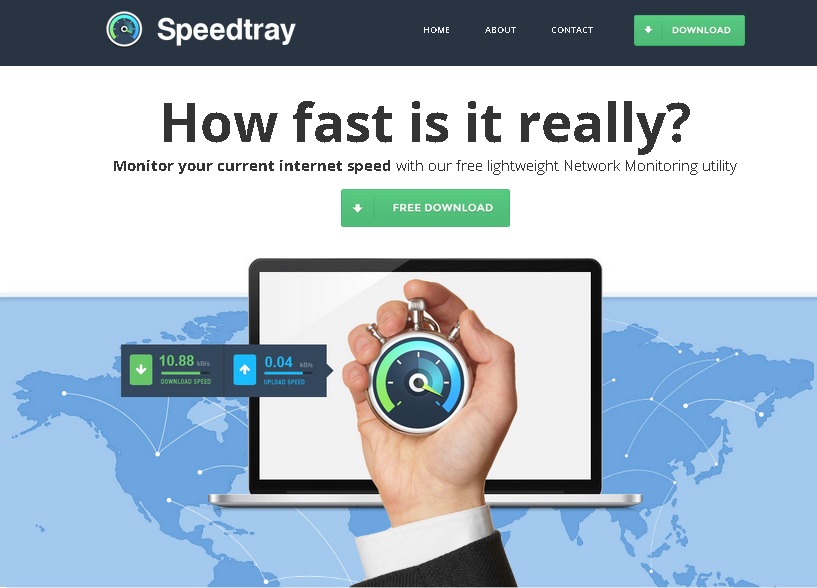
How did I get infected with?
Many users choose to acquire the Speedtray application and they can do that at its official website – speedtray.com. The web page features a direct download button and users can also get acquainted with the Terms of Use and Privacy Policy of Speedtray there. This is something we advise you to do with any application you decide to download because this is the way to find out if the chosen program is distributed bundled with other unknown applications. If you do not remember downloading Speedtray, this is probably how it got installed on your system – together with another application you downloaded. You must have been notified about this and given the chance to prevent it during the setup process, so complete installation step carefully in order not to miss the opportunity.
Why are these ads dangerous?
The Speedtray application cannot really be regarded as malicious because it will not attract malware to your system, which is something many other adware programs will do. However, this does not mean that it is safe to leave Speedtray on your PC. The problem with this application is the pop-up ads it will flood your browser with. They could turn out to be rather dangerous because they might redirect you to websites spreading infections and viruses. Even if your refrain from clicking Speedtray pop-ups, you might do that by accident because they tend to appear suddenly and unexpectedly. Thus, the only way you can be certain that you are not at risk is to remove Speedtray from the system as soon as possible.
How Can I Remove Speedtray Ads?
Please, have in mind that SpyHunter offers a free 7-day Trial version with full functionality. Credit card is required, no charge upfront.
If you perform exactly the steps below you should be able to remove the Speedtray infection. Please, follow the procedures in the exact order. Please, consider to print this guide or have another computer at your disposal. You will NOT need any USB sticks or CDs.
STEP 1: Uninstall Speedtray from your Add\Remove Programs
STEP 2: Delete Speedtray from Chrome, Firefox or IE
STEP 3: Permanently Remove Speedtray from the windows registry.
STEP 1 : Uninstall Speedtray from Your Computer
Simultaneously press the Windows Logo Button and then “R” to open the Run Command

Type “Appwiz.cpl”

Locate the Speedtray program and click on uninstall/change. To facilitate the search you can sort the programs by date. review the most recent installed programs first. In general you should remove all unknown programs.
STEP 2 : Remove Speedtray from Chrome, Firefox or IE
Remove from Google Chrome
- In the Main Menu, select Tools—> Extensions
- Remove any unknown extension by clicking on the little recycle bin
- If you are not able to delete the extension then navigate to C:\Users\”computer name“\AppData\Local\Google\Chrome\User Data\Default\Extensions\and review the folders one by one.
- Reset Google Chrome by Deleting the current user to make sure nothing is left behind
- If you are using the latest chrome version you need to do the following
- go to settings – Add person

- choose a preferred name.

- then go back and remove person 1
- Chrome should be malware free now
Remove from Mozilla Firefox
- Open Firefox
- Press simultaneously Ctrl+Shift+A
- Disable and remove any unknown add on
- Open the Firefox’s Help Menu

- Then Troubleshoot information
- Click on Reset Firefox

Remove from Internet Explorer
- Open IE
- On the Upper Right Corner Click on the Gear Icon
- Go to Toolbars and Extensions
- Disable any suspicious extension.
- If the disable button is gray, you need to go to your Windows Registry and delete the corresponding CLSID
- On the Upper Right Corner of Internet Explorer Click on the Gear Icon.
- Click on Internet options
- Select the Advanced tab and click on Reset.

- Check the “Delete Personal Settings Tab” and then Reset

- Close IE
Permanently Remove Speedtray Leftovers
To make sure manual removal is successful, we recommend to use a free scanner of any professional antimalware program to identify any registry leftovers or temporary files.