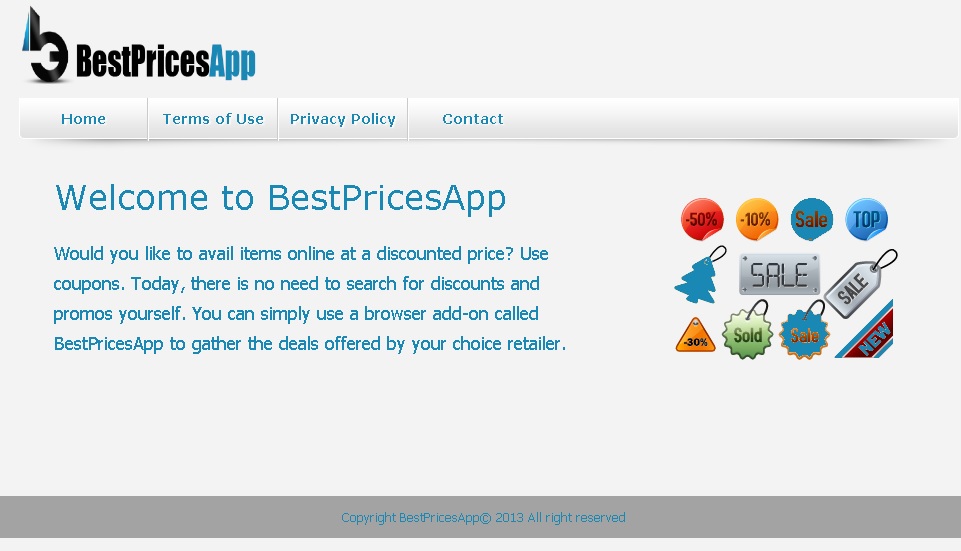Please, have in mind that SpyHunter offers a free 7-day Trial version with full functionality. Credit card is required, no charge upfront.
Can’t Remove BestPricesApp Ads? This page includes detailed ads by BestPricesApp Removal instructions!
BestPricesApp is identified to be adware. As its name suggests, this is a browser add-on that should help you save some money when purchasing goods on the Internet. The extension is supposed to bring all available coupons, discounts and promos to your attention so that you will not have to look for them yourself. This will save you time and effort, and will make it easier for you to keep track of all new offers by your favorite merchants. This would have been great if it were true. Unfortunately, it is not. The BestPricesApp add-on is classified as adware, so you can expect from it to display countless annoying ads on your screen while you are on the web. We do not advise trusting this extension for a number of reasons mentioned below.
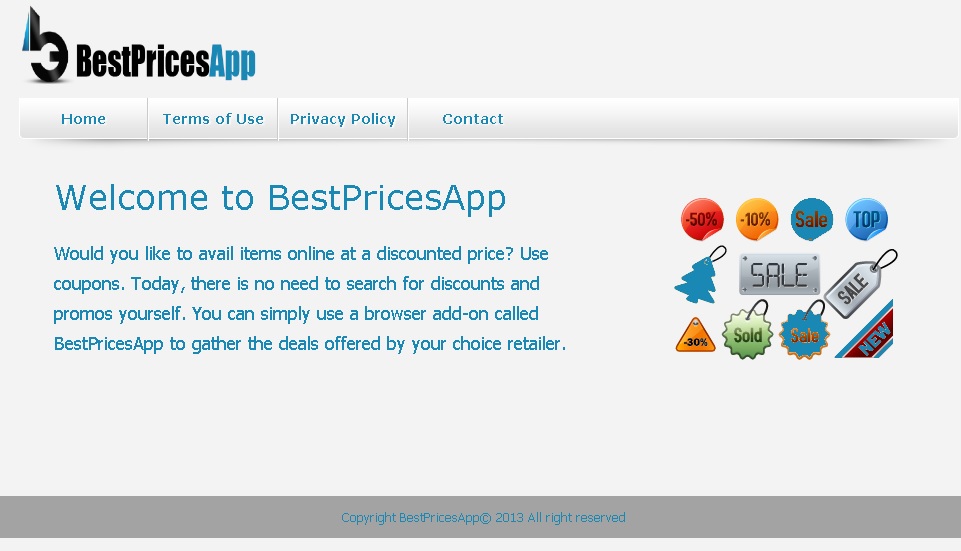
How did I get infected with?
Many adware extensions have official representative websites and BestPricesApp makes no exception. Its homepage is bestpricesapp.info, and it features Terms of Use and Privacy Policy of the add-on, but not a download button. This is something that could be expected from an ad-supported extension because they are very often distributed in a dubious manner. It is possible that BestPricesApp got installed on your system together with freeware you downloaded from corrupted file sharing websites. Freeware programs are usually packed with adware and other potentially unwanted programs that get installed as additional. This happens silently, but keep in mind that you can prevent it by going carefully through each setup step and declining any additional software that is offered to you.
Why are these ads dangerous?
Since BestPricesApp is ad-supported, it is capable of monitoring your activity on the web and of collecting information about your browsing habits with the help of data tracking cookies. This is mentioned in the Privacy Policy of the add-on where it is also stated that the collected data will be used to improve the service of the extension and to personalize your experiences. This means that the information will be used to determine your preferences so that you can be presented with more relevant ads. If you find the ads more appealing, there is a bigger chance for you to click them, which means that the developers of BestPricesApp will earn more money. The ads present third-party content that these developers get paid to promote through the ads. This content and the third parties it belongs to are not disclosed by BestPricesApp. Hence, chances are that it is not safe, so interacting with BestPricesApp ads is what you should avoid doing. It is best to remove the extension from the PC right away.
How Can I Remove BestPricesApp Ads?
Please, have in mind that SpyHunter offers a free 7-day Trial version with full functionality. Credit card is required, no charge upfront.
If you perform exactly the steps below you should be able to remove the BestPricesApp infection. Please, follow the procedures in the exact order. Please, consider to print this guide or have another computer at your disposal. You will NOT need any USB sticks or CDs.
STEP 1: Uninstall BestPricesApp from your Add\Remove Programs
STEP 2: Delete BestPricesApp from Chrome, Firefox or IE
STEP 3: Permanently Remove BestPricesApp from the windows registry.
STEP 1 : Uninstall BestPricesApp from Your Computer
Simultaneously press the Windows Logo Button and then “R” to open the Run Command

Type “Appwiz.cpl”

Locate the BestPricesApp program and click on uninstall/change. To facilitate the search you can sort the programs by date. review the most recent installed programs first. In general you should remove all unknown programs.
STEP 2 : Remove BestPricesApp from Chrome, Firefox or IE
Remove from Google Chrome
- In the Main Menu, select Tools—> Extensions
- Remove any unknown extension by clicking on the little recycle bin
- If you are not able to delete the extension then navigate to C:\Users\”computer name“\AppData\Local\Google\Chrome\User Data\Default\Extensions\and review the folders one by one.
- Reset Google Chrome by Deleting the current user to make sure nothing is left behind
- If you are using the latest chrome version you need to do the following
- go to settings – Add person

- choose a preferred name.

- then go back and remove person 1
- Chrome should be malware free now
Remove from Mozilla Firefox
- Open Firefox
- Press simultaneously Ctrl+Shift+A
- Disable and remove any unknown add on
- Open the Firefox’s Help Menu

- Then Troubleshoot information
- Click on Reset Firefox

Remove from Internet Explorer
- Open IE
- On the Upper Right Corner Click on the Gear Icon
- Go to Toolbars and Extensions
- Disable any suspicious extension.
- If the disable button is gray, you need to go to your Windows Registry and delete the corresponding CLSID
- On the Upper Right Corner of Internet Explorer Click on the Gear Icon.
- Click on Internet options
- Select the Advanced tab and click on Reset.

- Check the “Delete Personal Settings Tab” and then Reset

- Close IE
Permanently Remove BestPricesApp Leftovers
To make sure manual removal is successful, we recommend to use a free scanner of any professional antimalware program to identify any registry leftovers or temporary files.