Please, have in mind that SpyHunter offers a free 7-day Trial version with full functionality. Credit card is required, no charge upfront.
How to Remove Seto Ransomware?
Readers recently started to report the following message being displayed when they boot their computer:
ATTENTION!
Don’t worry, you can return all your files!
All your files like photos, databases, documents and other important are encrypted with strongest encryption and unique key.
The only method of recovering files is to purchase decrypt tool and unique key for you.
This software will decrypt all your encrypted files.
What guarantees you have?
You can send one of your encrypted file from your PC and we decrypt it for free.
But we can decrypt only 1 file for free. File must not contain valuable information.
You can get and look video overview decrypt tool:
–
or
–
Price of private key and decrypt software is $980.
Discount 50% available if you contact us first 72 hours, that’s price for you is $490.
Please note that you’ll never restore your data without payment.
Check your e-mail “Spam” or “Junk” folder if you don’t get answer more than 6 hours.
To get this software you need write on our e-mail:
–
Reserve e-mail address to contact us:
–
Your personal ID:
–
Seto is a ransomware threat, part of the STOP (DJVU) family. It uses trickery to infiltrate your system. Then, spreads its clutches throughout, and encrypts everything on your computer. Yes, the tool uses a military-grade algorithm to lock all your files. Documents, pictures, videos, music, archives. Nothing is safe, and nothing escapes its reach. To solidify its grip over your files, the Seto menace adds an extension. It appends ‘.seto‘ at the end of each file. For example, if you have a photo called ‘today.jpg,’ it turns into ‘today.jpg.seto.’ Once that happens, you can no longer access your data. The only way to change that, is to remove the encryption. To do so, you have to pay a ransom. The infection leaves you a ransom note that explains it all. You can find it on your Desktop, as well as in every folder that has locked files. It’s called “_readme.txt.” And, it contains an explanation of your situation, and instructions. The Seto threat demands you make a payment of $980. And, it even gives you incentive to pay quicker. It claims that, if you pay up within the “first 72 hours, the price for you is $490.” Don’t fall for that. Pay nothing. Payment guarantees you nothing, but losing money. To trust the extortionists behind Seto, is a mistake. Don’t make it.
How did I get infected with?
The Seto threat slithers its way in via the usual trickery. It resorts to slyness and subtlety, and employs the help of the old but gold invasive methods. The infection sure has its pick of tricks. It can pretend to be a fake system or program update. It can lurk behind corrupted links, sites, or torrents. And, of course, it can use freeware and spam emails. One day, you receive an email that seems to come from a legitimate company, like DHL. But neither the email nor its contents, are reliable. It tries to convince you that you have to click a link, or download an attachment. And, if you do, you end up with a hazardous cyber threat. It’s imperative that you’re vigilant! Be careful enough to spot the difference between a spam email, and a real one. Always take the time to do your due diligence. Know what you click on, and what you say YES to. Caution helps you to avoid any unpleasant surprises. Distraction, haste, and naivety do the opposite. Make the right choice. Always choose caution over the lack thereof.
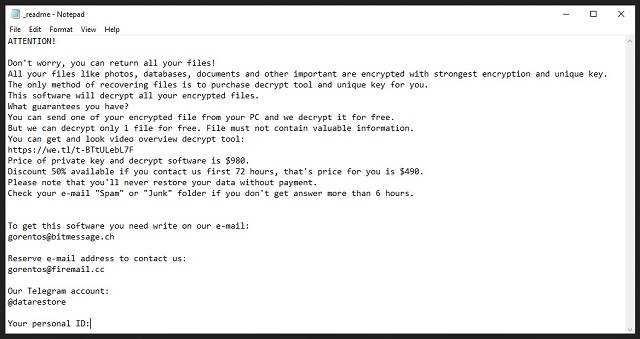
Why is Seto dangerous?
When stuck with the Seto ransomware, you face a decision. You have to decide whether to pay or not. Heed experts’ advice, and don’t. Yes, that’s a tough call to make, but it’s the right one. You have to understand that you’re dealing with malicious people. Strangers, who can’t be trusted. They let loose an infection that invades your PC, and locks your data. Then, you get extorted for money, for said data’s release. And, all you have to rest on, is these people’s word. Their promise that, once payment is complete, they’ll follow through. That they will, in fact, send you the decryption key, you need to free your files. Ask yourself the following. Can you trust them to do that? The answer is ‘No.’ Even if you follow their instructions to the letter, odds are, it won’t help. Think about it. Let’s examine your options. Say, you pay up. What then? You send the money, and wait for them to send you the decryption key. What if they don’t? What if they do, but it doesn’t work? And, even if it does work, what then? Remember that you pay for the key that removes the encryption. You don’t pay to get the infection removed. So, the Seto ransomware menace remains. It still lurks somewhere on your PC, ready to strike again. And, what if, a mere minute after you decrypt your data, it strikes again? Then, you’re back to square one. Only this time, you have less money. Don’t play by the ransomware’s rules. Don’t waste your money, time, and energy paying off cyber kidnappers. Don’t place your trust onto extortionists, but put it somewhere where it counts. Like, backups and cloud services, which help you to avoid such conundrums.
Seto Removal Instructions
Please, have in mind that SpyHunter offers a free 7-day Trial version with full functionality. Credit card is required, no charge upfront.
STEP 1: Kill the Malicious Process
STEP 3: Locate Startup Location
STEP 4: Recover Seto Encrypted Files
STEP 1: Stop the malicious process using Windows Task Manager
- Open your task Manager by pressing CTRL+SHIFT+ESC keys simultaneously
- Locate the process of the ransomware. Have in mind that this is usually a random generated file.
- Before you kill the process, type the name on a text document for later reference.

- Locate any suspicious processes associated with Seto encryption Virus.
- Right click on the process
- Open File Location
- End Process
- Delete the directories with the suspicious files.
- Have in mind that the process can be hiding and very difficult to detect
STEP 2: Reveal Hidden Files
- Open any folder
- Click on “Organize” button
- Choose “Folder and Search Options”
- Select the “View” tab
- Select “Show hidden files and folders” option
- Uncheck “Hide protected operating system files”
- Click “Apply” and “OK” button
STEP 3: Locate Seto encryption Virus startup location
- Once the operating system loads press simultaneously the Windows Logo Button and the R key.
- A dialog box should open. Type “Regedit”
- WARNING! be very careful when editing the Microsoft Windows Registry as this may render the system broken.
Depending on your OS (x86 or x64) navigate to:
[HKEY_CURRENT_USER\Software\Microsoft\Windows\CurrentVersion\Run] or
[HKEY_LOCAL_MACHINE\SOFTWARE\Microsoft\Windows\CurrentVersion\Run] or
[HKEY_LOCAL_MACHINE\SOFTWARE\Wow6432Node\Microsoft\Windows\CurrentVersion\Run]
- and delete the display Name: [RANDOM]

- Then open your explorer and navigate to:
Navigate to your %appdata% folder and delete the executable.
You can alternatively use your msconfig windows program to double check the execution point of the virus. Please, have in mind that the names in your machine might be different as they might be generated randomly, that’s why you should run any professional scanner to identify malicious files.
STEP 4: How to recover encrypted files?
- Method 1: The first and best method is to restore your data from a recent backup, in case that you have one.

- Method 2: File Recovery Software – Usually when the ransomware encrypts a file it first makes a copy of it, encrypts the copy, and then deletes the original. Due to this you may try to use file recovery software to recover some of your original files.
- Method 3: Shadow Volume Copies – As a last resort, you can try to restore your files via Shadow Volume Copies. Open the Shadow Explorer part of the package and choose the Drive you want to recover. Right click on any file you want to restore and click Export on it.


