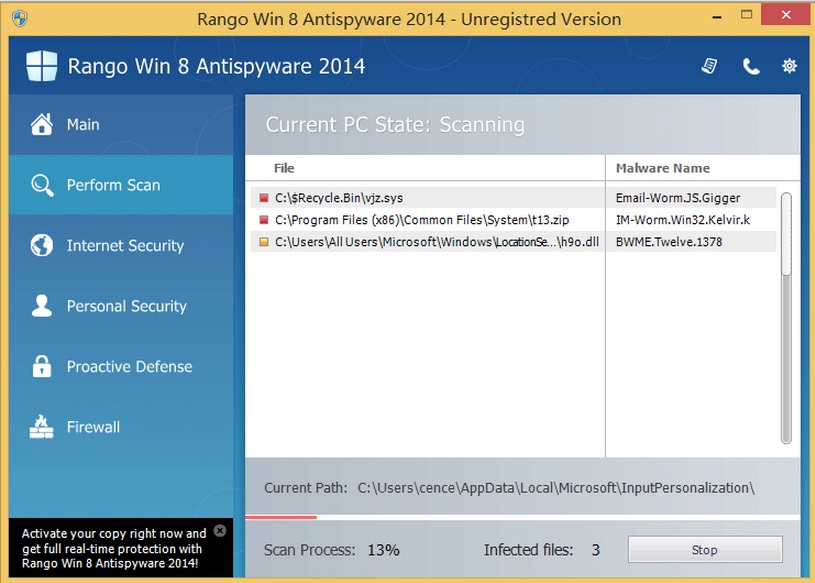Please, have in mind that SpyHunter offers a free 7-day Trial version with full functionality. Credit card is required, no charge upfront.
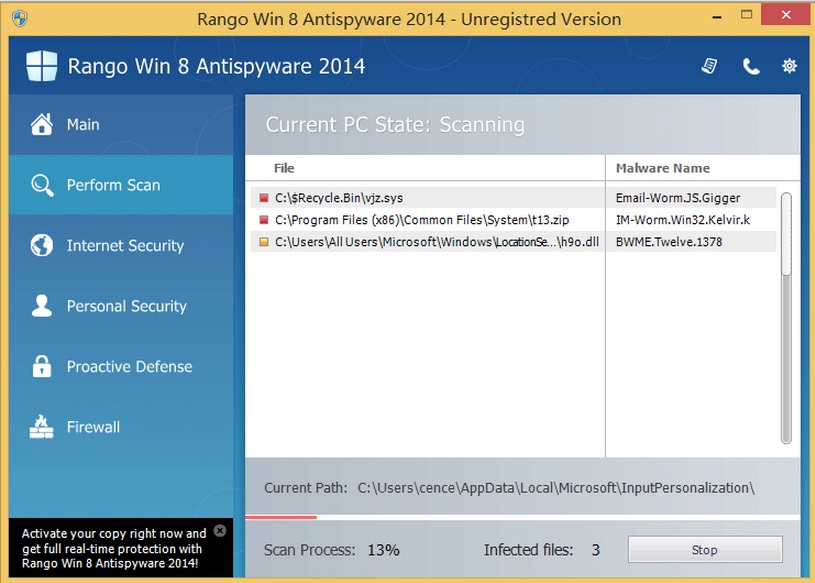
Remove Rango Win 8 Antispyware 2014 immediately!
If the Rango Win 8 Antispyware 2014 fake security tool is running on your PC, you should remove it right away because it may cause some serious security-related issues. It is obvious that this program is aimed at users of Windows 8 operating system, however, identical infections exist for other operating systems as well. The common thing between all of them is that their prime purpose is to earn money for their creators. It is important to remember that Rango Win 8 Antispyware 2014 is unreliable and should be erased from the system as soon as encounter it.
How did I get infected with Rango win 8 antispyware 2014?
You will be right to assume that Rango Win 8 Antispyware 2014 cannot be downloaded from an official website because it is obviously not a genuine application. Therefore, it must enter the system silently. One way for this to happen is to click on an ad presenting an online malware scanner. These are normally fake and hide various infections that later slither into your PC. Another way for Rango Win 8 Antispyware 2014 to appear on your computer is to open a spam email. You should also keep in mind that when you download free applications from unfamiliar sources, you might acquire a fake security tool as it gets installed as additional program.
Why is this rogue dangerous?
As soon as Rango Win 8 Antispyware 2014 gets installed on your PC, it will make some changes to your system. For example, it will alter Windows Registry to enable its auto-start each time the computer is turned on. Also, it will block some executable files, which will prevent you from opening your Registry Editor and Task Manager. Rango Win 8 Antispyware 2014 will perform fake system scans and try to convince you that your system has been infected with malware, and that you need to purchase the program’s full version if you want to deal with the threats. Needless to say that you should not fall for this trick and delete Rango Win 8 Antispyware 2014 because even its full version will not protect your system in any way. The rogue comes with a variety of names as well, you should clean Rango Win 8 Antivirus 2014 or Rango Win 8 Protection 2014, the procedure is the same.
Rango win 8 antispyware 2014 Removal Instructions
Please, have in mind that SpyHunter offers a free 7-day Trial version with full functionality. Credit card is required, no charge upfront.
STEP 1: Start Your Computer into Safe Mode with Networking
- Make sure you do not have any floppy disks, CDs, and DVDs inserted in your computer
- Move the mouse to the upper right corner until the windows 8 charm menu appears
- Click on the magnifying glass

- select Settings
- in the search box type Advanced
- On the left the following should appear

- Click on Advanced Startup Options
- Scroll down a little bit and click on Restart Now

- Click on Troubleshoot

- Then Advanced options

- Then Startup settings

- Then Restart

- When you see this screen press F5 – Enable Safe Mode with Networking

- Once the operating system loads press simultaneously the Windows Logo Button and the R key.
- A dialog box should open. Type iexplore www.virusresearch.org/download-en
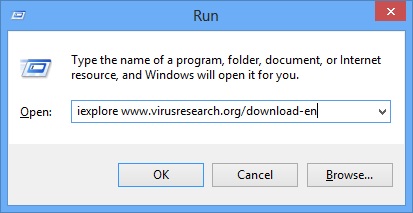
- Internet Explorer will open and a professional scanner will start downloading
- Follow the instruction and use the professional malware removal tool to detect the files of the virus.
- After performing a full scan you will be asked to register the software. You can do that or perform a manual removal.
To perform Manual removal you need to delete the following files and registry keys. These were in our case:
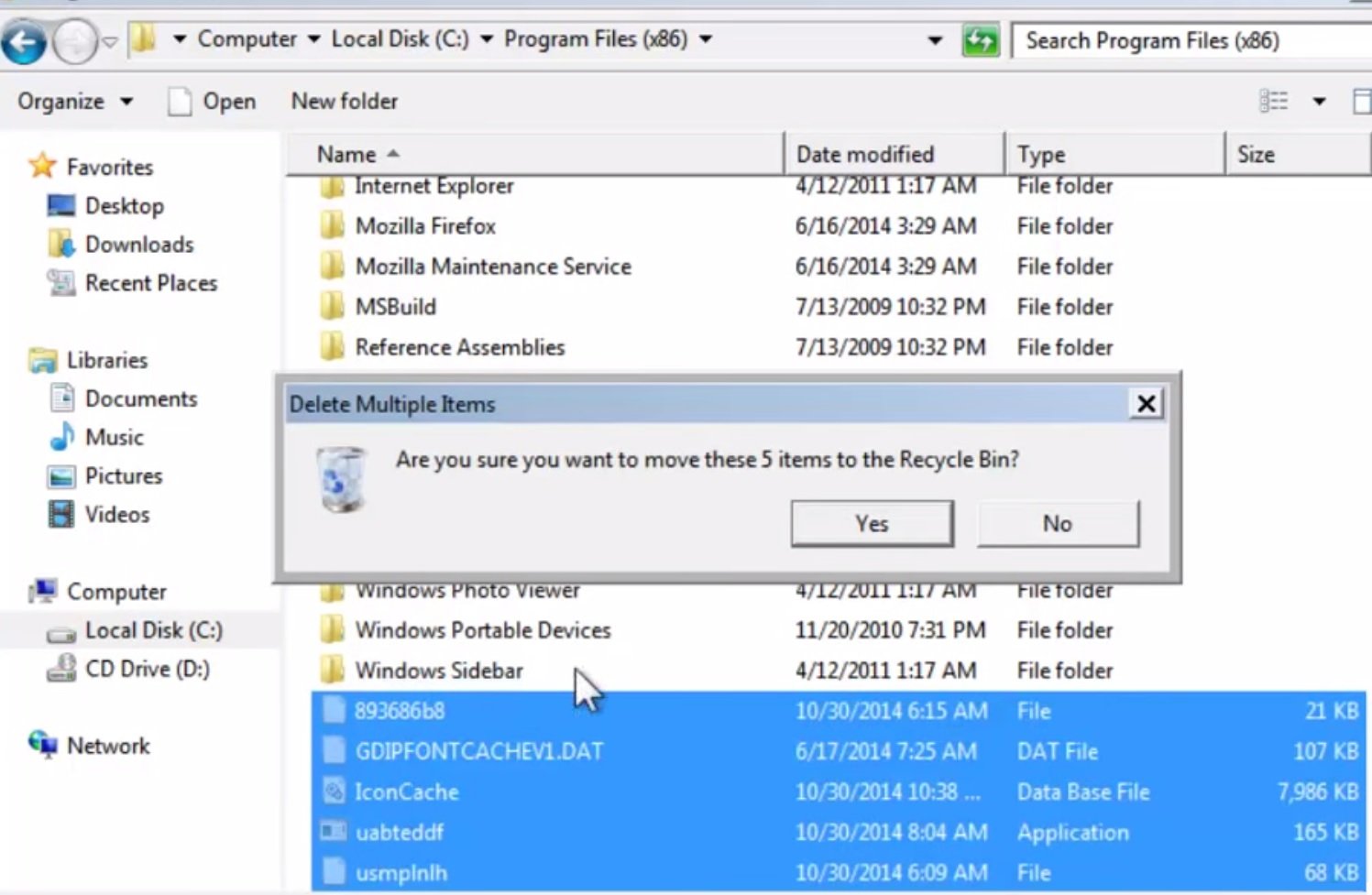
Use your msconfig to disable the execution point of the virus. Please, have in mind that the names in your machine might be different as they are generated randomly, that’s why you run the professional scanner to identify the files.
This infection also damages the Security Center (Wscsvc) Windows service. Once the infection is removed, you should repair these services manually.
It is always a good idea to use a reputable anti-malware program after manual removal.