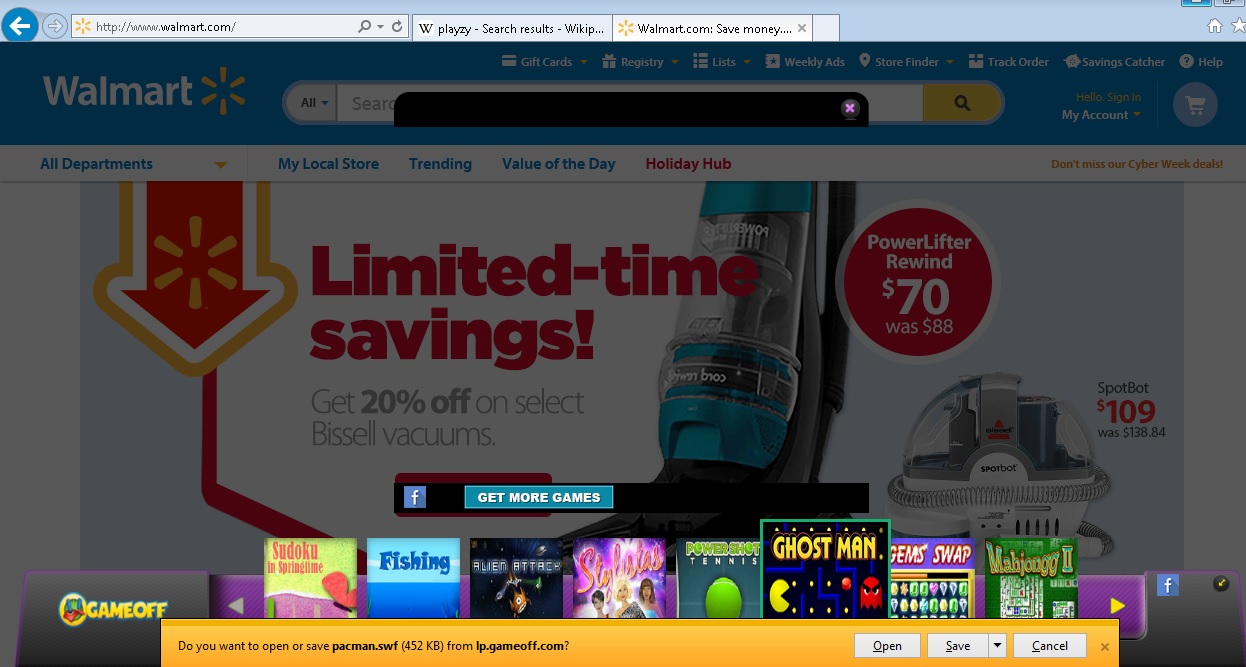Please, have in mind that SpyHunter offers a free 7-day Trial version with full functionality. Credit card is required, no charge upfront.
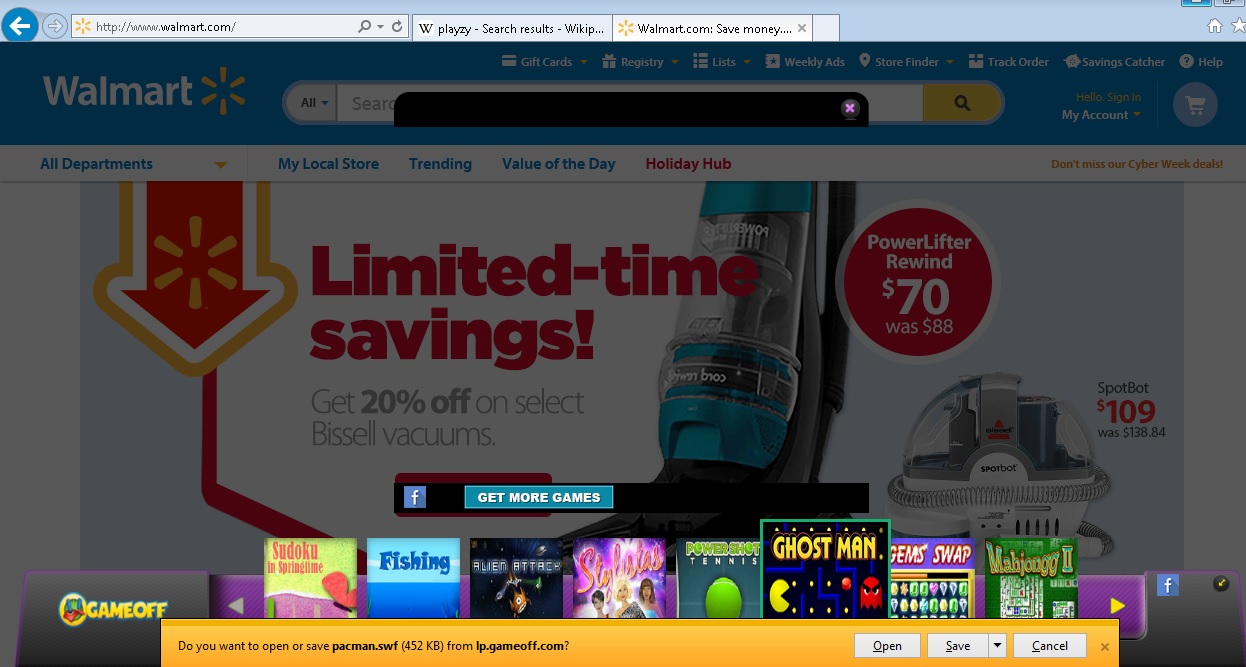
Can’t Remove Playzy ads? This page includes the ads by Playzy Removal instructions!
As its name suggests, Playzy is an application that offers free games to users. Once installed, the program provides you with quick access to a variety of online games with the help of an icon found in the bottom right corner of the browser window. Unfortunately, the application is not very well designed and tends to run slowly. Another disturbing feature of Playzy is that it displays third-party advertisements. This determines the application as adware, which is the main reason why you should not let it run on your system.
How did I get infected with?
There are no signs of an official web page where Playzy could be found and downloaded from. The application is known to be distributed attached to the installers of free programs created by suspicious software developers. This means that when you download a free app from an unofficial source, you will also receive several other free programs. These may include fake security programs, system optimization tools, or applications like Playzy. It is possible to prevent their installation if you select Custom/Advanced setup option and disable all additional programs offered in one of the installation steps.
Why are these ads dangerous?
Trying to play online games using the services of Playzy may prove to be a really unpleasant experience. As we made it clear in the first paragraph of this article, you will discover that the application is running slow which will cause you inconvenience. The worse part, however, is the ads displayed by Playzy. They will surely annoy you by constantly popping up and they may also put your PC at risk of infections. The reason for this is that the ads belong to anonymous third parties and contain links to their unreliable websites. Sometimes you only need to land on such a website to initiate the installation of malware. This is way it is essential not to click on any ads generated by Playzy and to remove the program from your system right away.
How Can I Remove Playzy Ads?
Please, have in mind that SpyHunter offers a free 7-day Trial version with full functionality. Credit card is required, no charge upfront.
If you perform exactly the steps below you should be able to remove the Playzy infection. Please, follow the procedures in the exact order. Please, consider to print this guide or have another computer at your disposal. You will NOT need any USB sticks or CDs.
STEP 1: Uninstall Playzy from your Add\Remove Programs
STEP 2: Disable Playzy from Chrome, Firefox or IE
STEP 3: Permanently Remove Playzy from the windows registry.
STEP 1 : Uninstall Playzy from Your Computer
Simultaneously press the Windows Logo Button and then “R” to open the Run Command

Type “Appwiz.cpl”

Locate the Playzy program and click on uninstall/change. To facilitate the search you can sort the programs by date. review the most recent installed programs first. In general you should remove all unknown programs.
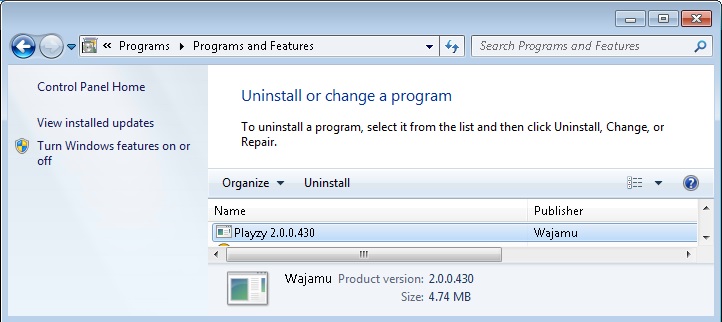
STEP 2 : Remove Playzy from Chrome, Firefox or IE
Remove from Google Chrome
- In the Main Menu, select Tools—> Extensions
- Remove any unknown extension by clicking on the little recycle bin
- If you are not able to delete the extension then navigate to C:\Users\”computer name“\AppData\Local\Google\Chrome\User Data\Default\Extensions\and review the folders one by one.
- Reset Google Chrome by Deleting the current user to make sure nothing is left behind
- If you are using the latest chrome version you need to do the following
- go to settings – Add person

- choose a preferred name.

- then go back and remove person 1
- Chrome should be malware free now
Remove from Mozilla Firefox
- Open Firefox
- Press simultaneously Ctrl+Shift+A
- Disable and remove the unwanted add on
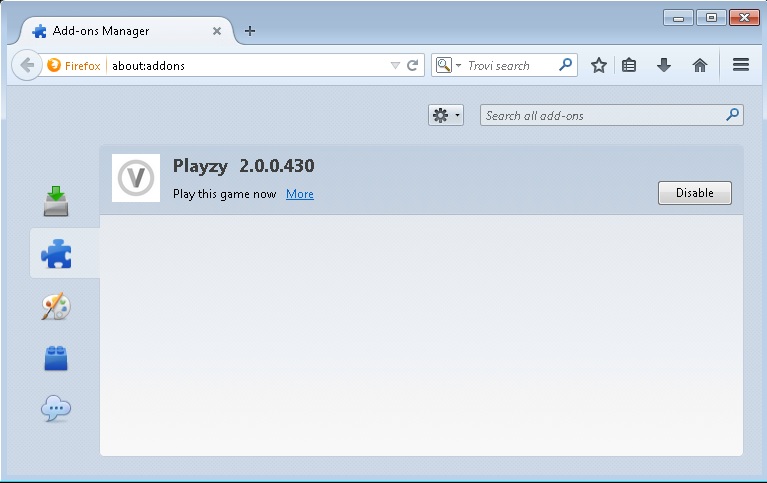
- Open the Firefox’s Help Menu

- Then Troubleshoot information
- Click on Reset Firefox

Remove from Internet Explorer
- Open IE
- On the Upper Right Corner Click on the Gear Icon
- Go to Toolbars and Extensions
- Disable any suspicious extension.
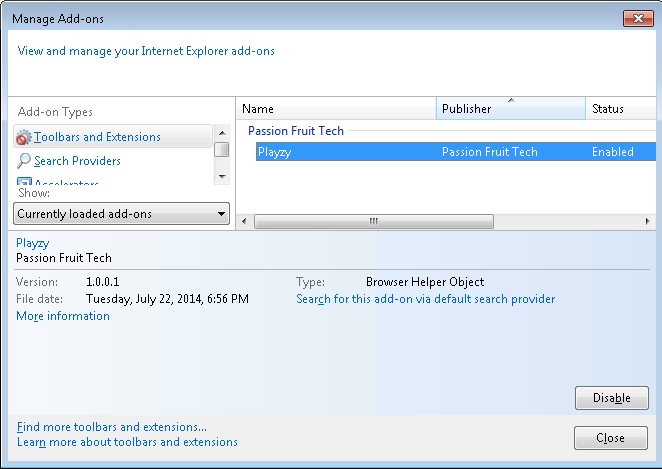
- If the disable button is gray, you need to go to your Windows Registry and delete the corresponding CLSID
- On the Upper Right Corner of Internet Explorer Click on the Gear Icon.
- Click on Internet options
- Select the Advanced tab and click on Reset.

- Check the “Delete Personal Settings Tab” and then Reset

- Close IE
Permanently Remove Playzy Leftovers
To make sure manual removal is successful, I recommend to use a free scanner of any professional antimalware program to identify any registry leftovers or temporary files.