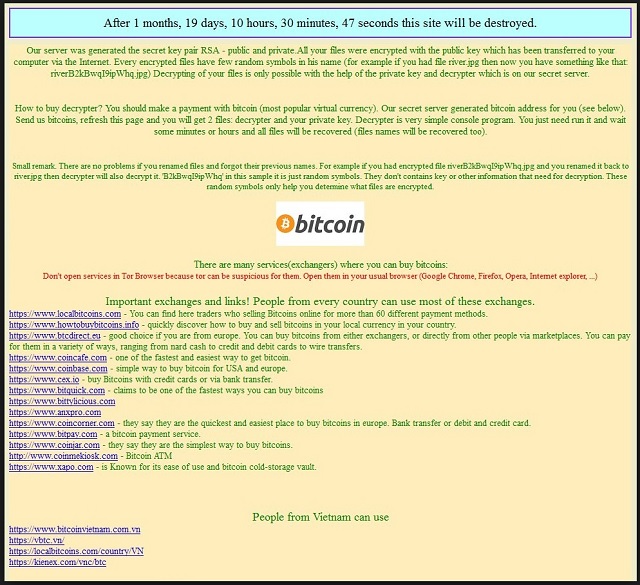Please, have in mind that SpyHunter offers a free 7-day Trial version with full functionality. Credit card is required, no charge upfront.
How to Remove n1n1n1 Ransomware?
Readers recently started to report the following message being displayed when they boot their computer:
Dont speak english?
Ingilizce konusamiyor musun? Daha sonra hxxps://translate.google.com.
Ino hablan a Ingles? Luego usar el sitio hxxps://translate.google.com.
Your data have been encrypted.
To decrypt your files follow the instructions:
1. Run your browser, open hxxps://www.torproject.org , you can see button “Download”, click it . find tor browser for windows, download it
2. Install tor browser. If you can’t download or run it then download and unpack the most stable tor browser version: hxxp://www23.zippyshare.com/v/jW48oSqv/file.html
3. You need type in tor browser www.uc7k2wj6526xlivj.onion/start.php
4. You will be redirected to hidden website.
5. Follow the instructions on website.
Probably you need to disable or remove your antivirus to make steps 1,2,3,4,5.
Your public key
–
If you still can’t open our secret hidden website or you have any questions then Open hxxps://mail.google.com using your usual browser.
If you don’t own personal gmail account then you need sign up. You will get email ….@gmail.com
Create e-mail message and send it to our email: yellowfix@sigaint.org Copy your public key into the letter (see this key above). Soon I will answer you about decrypting of your files.
Remark:
You can use other mail inbox (not ….@gmail.com), but I don’t recommend you do it because I am not sure that I will receive your letter.
I am not expel that antivirus software can delete these files with directions in 2,3 days.
If you have any antivirus software and you need your files then take a photograph on telephone camera these directions.
n1n1n1 belongs to the ransomware family. Ransomware programs are a true plague on your system. They sneak in undetected but, once they settle, make their presence quite known. How? Well, they encrypt everything. And, we do mean everything. N1n1n1 targets pictures, documents, videos, music, etc. Every file, you keep on your computer, gets locked. And, if you wish to unlock it, you have to pay up. That’s how ransomware gets its name. But, here’s the thing. Ransomware tools are designed by malicious cyber criminals. And, so is n1n1n1. The people behind it are extortionists. Do you honestly believe they’re trustworthy enough to keep their end of the bargain? Do you expect them to follow through on their promises? Don’t be naive. Just because you paid the ransom, doesn’t mean you’re guaranteed your files back. There are NO guarantees when it comes to ransomware. These people WILL double-cross you one way or another. They claim that once you transfer the requested ransom, you get a decryption key. Apply it, and your data gets unlocked. But what if it doesn’t send you one? Or, give you one that doesn’t work? Or, best-case scenario, it does work and you free your files. But, then what? The decryption key gets rid of the encryption, not the infection. So, the n1n1n1 tool is still somewhere on your computer. It can strike at any given moment, and put you back to square one. Only, you’ll have less money. And, what’s worse, you’ll have exposed your privacy. By paying the ransom, you grant access to your personal and financial details to the extortionists behind n1n1n1. So, don’t pay. Say goodbye to your files. They’re not worth your privacy.
How did I get infected with?
Most cyber infections need to ask for the user’s approval to install themselves. And, to go through with the installment, they have to receive it. The same goes for ransomware. It has to seek out, and get, the user’s permission. Your permission. In other words, you agreed to the installation of n1n1n1. Odds are, you don’t remember doing it. But that doesn’t change the fact that you did. The tool asked, and you complied. It’s that simple of an exchange. Except, not really. Don’t think the tool just pops out in the open, and seeks access. Oh, no. What if you deny it? It cannot that that chance. So, it turns to the next best thing. Trickery. It uses slyness and subtlety to dupe you. You end up allowing it into your system, while it keeps you oblivious. How? Well, the old but gold means of invasion come in handy. The infection hides behind freeware, corrupted sites, spam email attachments. It even pretends to be an update. For example, it fools you into believing that you’re updating your Java. While, in actuality, you’re installing a dangerous cyber plague. If that’s something, you’d rather avoid, be more thorough. Don’t rush and don’t throw caution to the wind. Instead of giving into gullibility and haste, do your due diligence. Sometimes even a little extra attention can save you a ton of grievances.
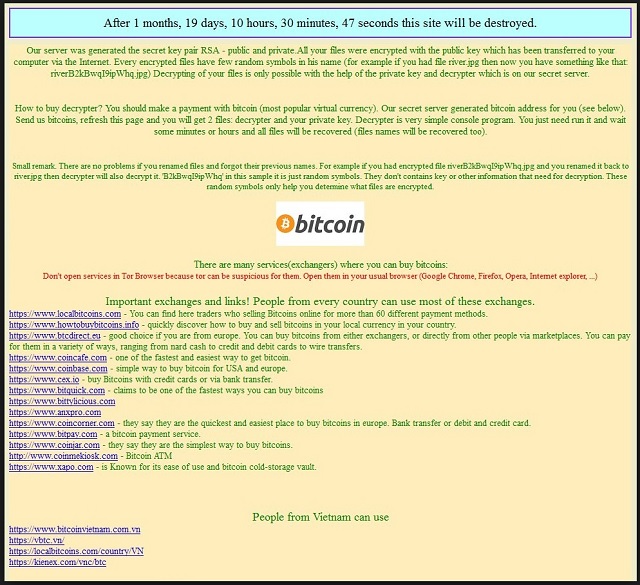
Why is n1n1n1 dangerous?
Once n1n1n1 sneaks in, its programming kicks in. The tool uses an asymmetric encryption algorithm to lock your files. And, understand this. There’s no escape from its reach. It targets all the data you keep on your PC. Nothing is safe. Videos, documents, music, pictures, etc. All falls under encryption. At the end of each of your files, n1n1n1 adds a special extension. That just further solidifies its hold over your data. It even follows a specific pattern: “[original_file_name][8-9 ransom characters [original_file_extension]”. For example, if you had a picture called ‘summer.jpg,’ it becomes ‘summerjg8ak3lj.jpg.’ After the file extension is in place, the infection provides you with instructions. It leaves a TXT file that contains its requirements. It’s called How to Return Files. It includes the ransom demands, and a step-by-step explanation on how to fulfill them. The exact ransom amount is unclear, but such infections tend to ask for between 0.5 and 1.5 Bitcoin. Just so you get a better perspective, 1 Bitcoin equals over 550 US Dollars. So, it’s by no means a small fee. But even if the tool wanted a single dollar as payment, it’s still advised NOT to pay! As was already explained, there’s no way you come out on top after battling a ransomware. The game is rigged against you. You lose no matter what. Pick and choose what you’re willing to lose. It’s either your privacy, or your data. Pick the lesser evil. Data is replaceable. Can you say the same for personal and financial information?
n1n1n1 Removal Instructions
Please, have in mind that SpyHunter offers a free 7-day Trial version with full functionality. Credit card is required, no charge upfront.
STEP 1: Kill the Malicious Process
STEP 3: Locate Startup Location
STEP 4: Recover n1n1n1 Encrypted Files
STEP 1: Stop the malicious process using Windows Task Manager
- Open your task Manager by pressing CTRL+SHIFT+ESC keys simultaneously
- Locate the process of the ransomware. Have in mind that this is usually a random generated file.
- Before you kill the process, type the name on a text document for later reference.

- Locate any suspicious processes associated with n1n1n1 encryption Virus.
- Right click on the process
- Open File Location
- End Process
- Delete the directories with the suspicious files.
- Have in mind that the process can be hiding and very difficult to detect
STEP 2: Reveal Hidden Files
- Open any folder
- Click on “Organize” button
- Choose “Folder and Search Options”
- Select the “View” tab
- Select “Show hidden files and folders” option
- Uncheck “Hide protected operating system files”
- Click “Apply” and “OK” button
STEP 3: Locate n1n1n1 encryption Virus startup location
- Once the operating system loads press simultaneously the Windows Logo Button and the R key.
- A dialog box should open. Type “Regedit”
- WARNING! be very careful when editing the Microsoft Windows Registry as this may render the system broken.
Depending on your OS (x86 or x64) navigate to:
[HKEY_CURRENT_USER\Software\Microsoft\Windows\CurrentVersion\Run] or
[HKEY_LOCAL_MACHINE\SOFTWARE\Microsoft\Windows\CurrentVersion\Run] or
[HKEY_LOCAL_MACHINE\SOFTWARE\Wow6432Node\Microsoft\Windows\CurrentVersion\Run]
- and delete the display Name: [RANDOM]

- Then open your explorer and navigate to:
Navigate to your %appdata% folder and delete the executable.
You can alternatively use your msconfig windows program to double check the execution point of the virus. Please, have in mind that the names in your machine might be different as they might be generated randomly, that’s why you should run any professional scanner to identify malicious files.
STEP 4: How to recover encrypted files?
- Method 1: The first and best method is to restore your data from a recent backup, in case that you have one.

- Method 2: File Recovery Software – Usually when the ransomware encrypts a file it first makes a copy of it, encrypts the copy, and then deletes the original. Due to this you may try to use file recovery software to recover some of your original files.
- Method 3: Shadow Volume Copies – As a last resort, you can try to restore your files via Shadow Volume Copies. Open the Shadow Explorer part of the package and choose the Drive you want to recover. Right click on any file you want to restore and click Export on it.