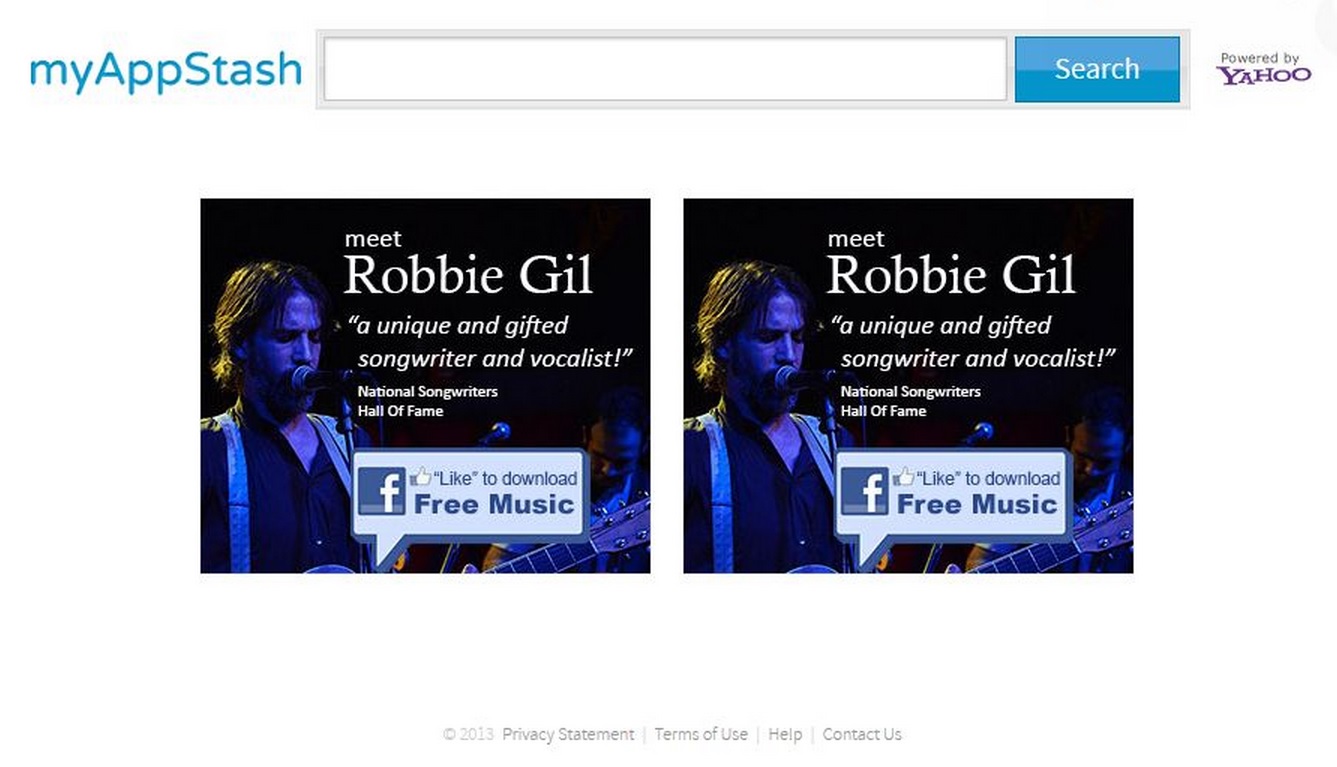Please, have in mind that SpyHunter offers a free 7-day Trial version with full functionality. Credit card is required, no charge upfront.
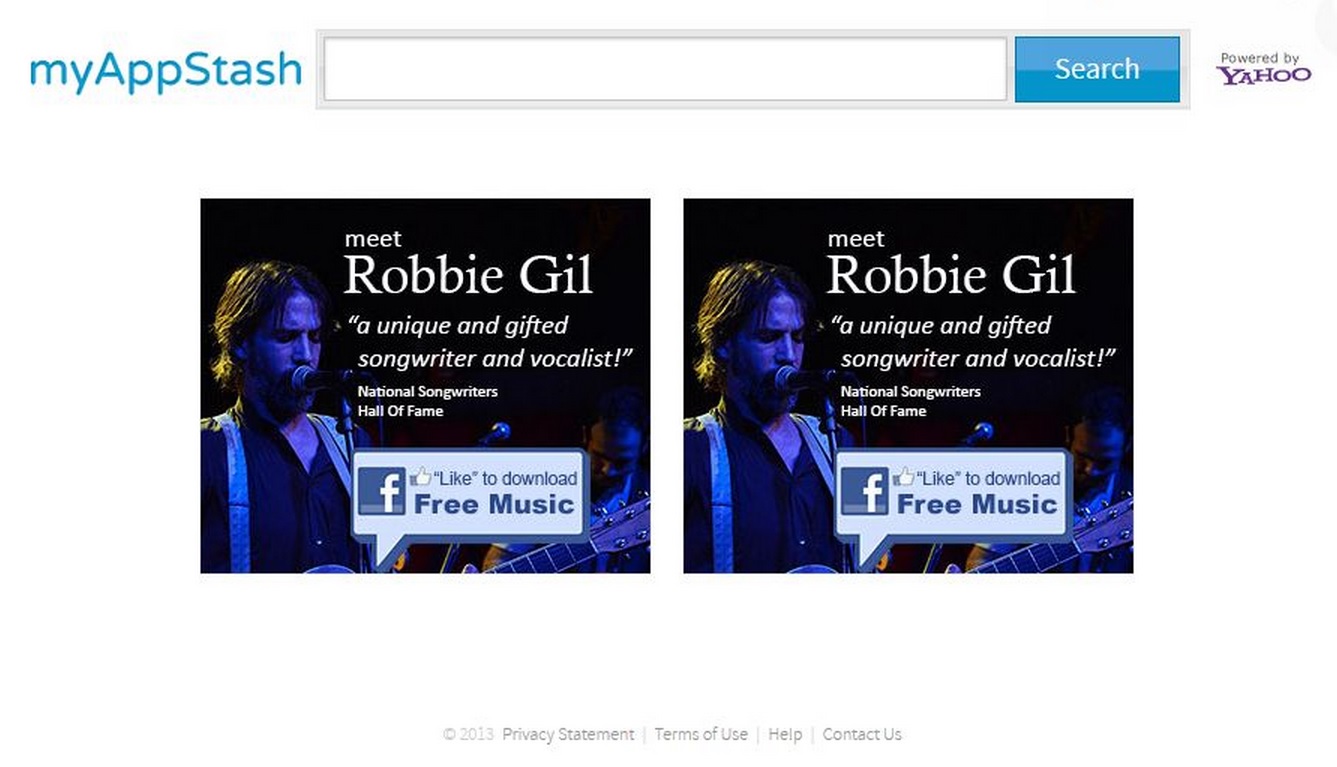
Suddenly MyAppStash.com took over your homepage and you cannot remove it.
MyAppStash.com will appear in the place of your default homepage and search engine because it is classified as a browser hijacker. The program will modify some of the settings of your browser so that every time you open it you are sent straight to MyAppStash.com. The worst thing is that it will display sponsored search results and will attack you with numerous online ads while you surf the web. This will expose your system to some dangerous threats and for this reason you should remove the hijacker from your PC.
How did I get infected with?
There is no doubt that MyAppStash.com has entered your system silently, probably bundled with freeware. The installer of the hijacker is hidden within the installer of the free app you have chosen to download, and the two of them get installed together. Please note that we are only referring to apps downloaded from non-official software distributing web pages. You can be certain that the program you have acquired has not arrived only with the MyAppStash.com browser hijacker, but with a bunch of other dubious programs as well. This is why you should be cautious when choosing sources for downloading freeware.
Why is this dangerous?
If MyAppStash.com has taken over your browser, you will notice that next to the MyAppStash search box it says “Powered by Yahoo”. This means that you cannot expect to receive original search results by MyAppStash.com as all the ones you will be presented with will be Yahoo search results. In this case it is rather pointless to use MyAppStash.com when you can go straight to search.yahoo.com. What is more, the hijacker will insert many sponsored search results among the others, which could be dangerous to your virtual security as you will not know where you will be taken if you decide to follow the links. The same applies for the ads displayed by MyAppStash.com. They lead to unknown web pages and promote suspicious products. Trusting them might result in infecting your system with malware, and this is something you do not want to happen. Remove MyAppStash.com hijacker now, before your system is filled with more hijackers, adware, and so on.
How to Remove MyAppStash.com virus (Manual Removal Guide)
Please, have in mind that SpyHunter offers a free 7-day Trial version with full functionality. Credit card is required, no charge upfront.
If you perform exactly the steps below you should be able to remove the MyAppStash.com infection. Please, follow the procedures in the exact order. Please, consider to print this guide or have another computer at your disposal. You will NOT need any USB sticks or CDs.
This adware is specifically designed to make money. It generates web traffic, collects sales leads for other dubious sites, and will display advertisements and sponsored links within your web browser.
STEP 1: Uninstall MyAppStash.com from Add\Remove Programs
STEP 2: Clean MyAppStash.com from Chrome, Firefox or Internet Explorer
STEP 3: Permanently Remove MyAppStash.com leftovers from the System
STEP 1 : Uninstall MyAppStash.com from your computer
Simultaneously press the Windows Logo Button and then “R” to open the Run Command
Type “Appwiz.cpl”
Locate the MyAppStash.com software named MyAppStash Appbar and click on uninstall/change. In general you should remove all unknown programs.
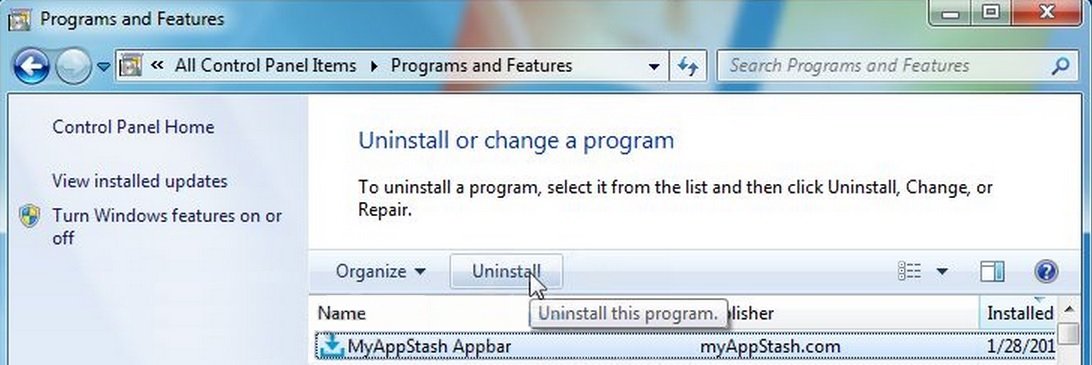
STEP 2 : Remove MyAppStash.com homepage from Chrome, Firefox and IE
Remove from Google Chrome
- Open Google Chrome
- In the Main Menu, select Tools—> Extensions
- Remove any unknown extension by clicking on the little recycle bin
- If you are not able to delete the extension then navigate to C:\Users\”computer name“\AppData\Local\Google\Chrome\User Data\Default\Extensions\and review the folders one by one.
- Reset Google Chrome by Deleting the current user to make sure nothing is left behind
- go to settings – Add person

- choose a preferred name.

- then go back and remove person 1
- Chrome should be malware free now
Remove from Mozilla Firefox
- Open Mozilla Firefox
- Press simultaneously Ctrl+Shift+A
- Disable and remove the unwanted add on
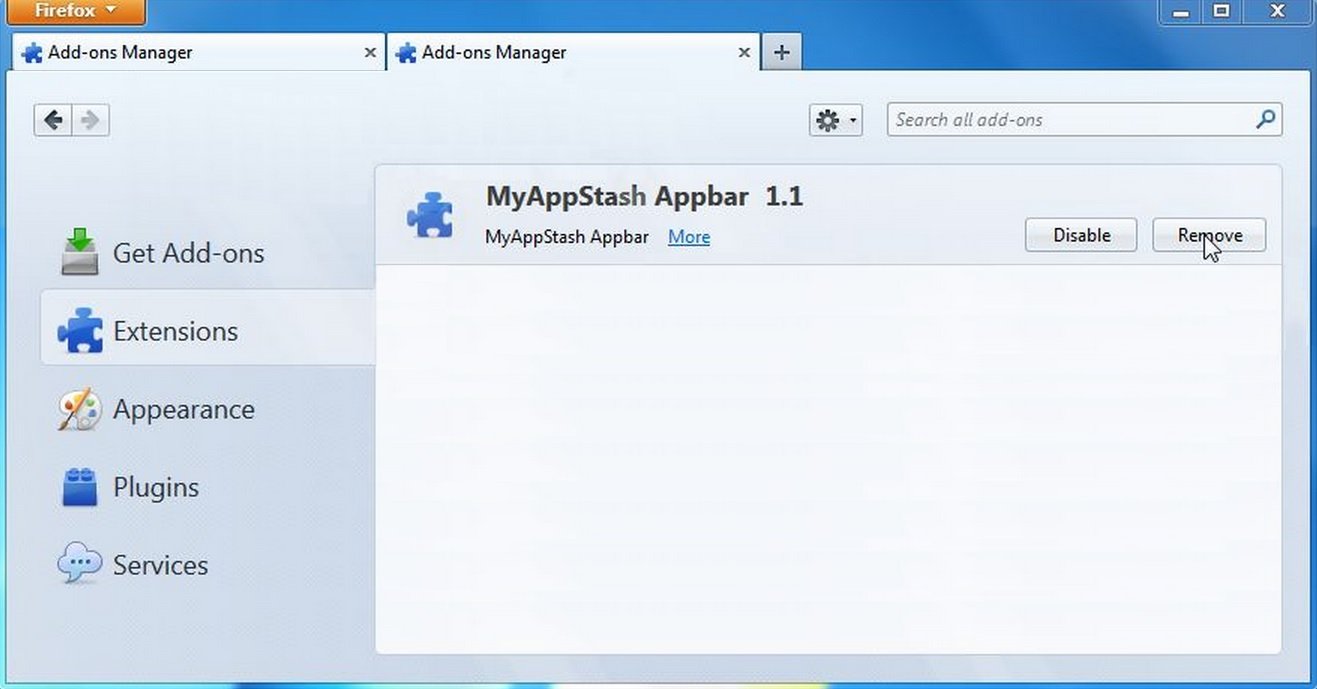
- Open the Firefox’s Help Menu

- Then Troubleshoot information
- Click on Reset Firefox

Remove from Internet Explorer
- Open IE
- On the Upper Right Corner Click on the Gear Icon
- Go to Toolbars and Extensions
- Disable any suspicious extension.
- On the Upper Right Corner of Internet Explorer Click on the Gear Icon.
- Click on Internet options
- Select the Advanced tab and click on Reset.

- Check the “Delete Personal Settings Tab” and then Reset
- Restart Internet Explorer
How to Permanently Remove MyAppStash.com Virus (automatic) Removal Guide
To make sure manual removal is successful, We recommend to use a free scanner of any professional antimalware program to identify any MyAppStash.com malware registry leftovers or temporary files.