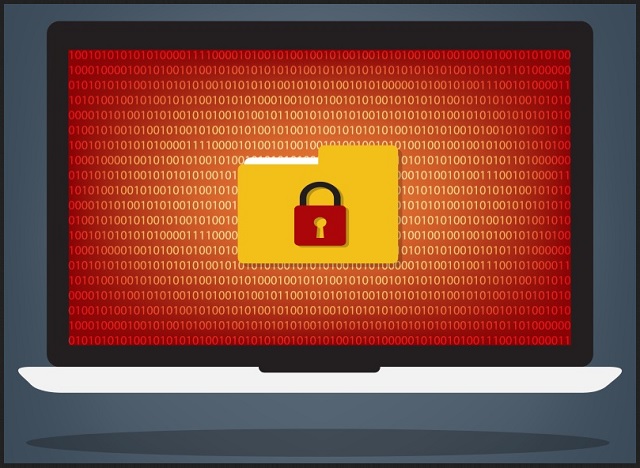Please, have in mind that SpyHunter offers a free 7-day Trial version with full functionality. Credit card is required, no charge upfront.
How to Remove Melme@india.com Ransomware?
You’ve somehow managed to install one of the most destructive viruses imaginable. Ransomware. Just mentioning its name is enough to make most PC specialists cringe. If you’re not one of them and you’re not nervous yet, we have some bad news for you. The program you’ve ended up with is a dreadful file-encrypting parasite. It’s a brand new version of the Crysis Ransomware. Furthermore, it’s said to be part of the RaaS (Ransomware-as-a-Service) scheme. There’s a reason why this nuisance is so immensely intimidating. Numerous reasons, actually. File-encrypting programs in general are on the rise right now. They’re gradually becoming more harmful and their encrypting algorithms are becoming harder to crack. Why are hackers so focused on developing ransomware, you may ask? Because it helps them gain effortless, illegitimate profit online. Ransomware-type infections are just attempts for cyber frauds. Yes, they are aiming straight at your bank account. The mechanism is quite simple, actually. Immediately after installation, the virus performs a thorough scan. By doing so, it locates all personal files that you’ve stored on the computer. All pictures, MS Office documents, videos, all your music, etc. Being very aggressive, the ransomware goes after a huge amount of file formats. For instance, it encrypts .mp3, .mp4, .avi, .rar, .zip, .jpg, .jpeg, .pdf, .png files, etc. Long story short, this infection manages to cause quite a headache. After successful encryption, your files change format. Instead of their original extension, they now have a malicious one. The ransomware creates a .id[eight random characters].melme@india.com.xtbl extension. Seeing it only means one thing – your files are inaccessible. Your computer won’t be able to recognize the new file format. You won’t be able to use your files. This program uses the strong AES encryption cipher. It leaves you anxious and probably panicked. Now, that is exactly what hackers want. If you give into your despair (as many people do), you may allow crooks to scam you. While encrypting your information, the virus also creates .txt files. They contain detailed payment instructions because, as mentioned above, ransomware is money-oriented. Therefore, stay away from the Melme@india.com email address. According to hackers’ ransom note, you have to pay a certain sum of money in Bitcoin so you could free your data. As you could imagine, this is a lie.
How did I get infected with?
Of course, ransomware gets spread online in silence. Not many PC users would download such a troublesome infection voluntarily. That leaves us with the obvious answer to the question how this program got installed – using stealth. For example, the virus might have been disguised as some email-attachment or a message. Sometimes hackers send malware directly to your inbox. If you click a corrupted email open, you basically set the parasite free. Ransomware might pretend to be a message from a shipping company or a job application. However, you should know better than to trust crooks. Restrain yourself from clicking such dubious emails open. Instead, delete anything unreliable you may come across in your inbox. That could save you quite a hassle afterwards. Also, ransomware travels the Web via fake software updates and bundled with illegitimate programs. It might get installed with the help of a sneaky Trojan horse as well. In addition, watch out for unverified websites, torrents and executables. Don’t underestimate hackers’ creativity and don’t be gullible. Make sure you protect your safety; you won’t regret it.
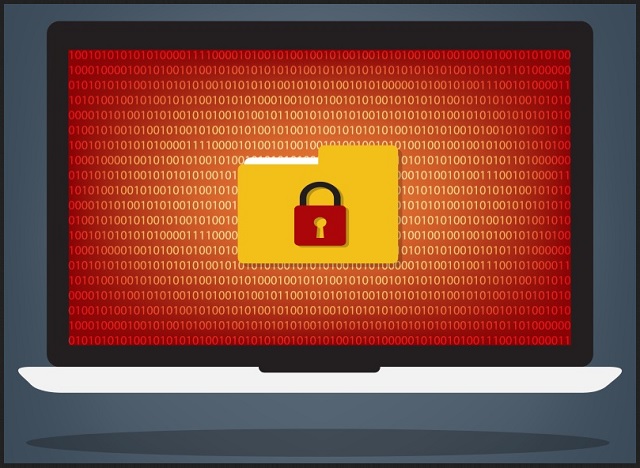
Why is Melme@india.com dangerous?
We have never seen a harmless ransomware infection. Why not? Because there’s no such thing. All ransomware-type parasites, including the one you’re stuck with, are dangerous. This pest of a program encrypts your data. Then it keeps it hostage until you pay a hefty sum of money in Bitcoin. We highly recommend that you ignore the aggravating ransom message crooks force on you. The virus adds this message to all folders that contain locked information. It might also set it as a desktop wallpaper. As mentioned already, these ransom messages’ goal is to get you to panic. Ultimately, you’re supposed to follow hackers’ instructions and pay the ransom. In exchange for your money, crooks promise a decryption key. Are you willing to make a deal with greedy cyber criminals, though? How come? This is nothing but a scam so keep your Bitcoins. Paying the money guarantees you nothing. Hackers will simply ignore your attempts to regain access to your files. All they’re interested in is stealing your money. Don’t make your already bad position worse and don’t even consider paying. Get rid of the parasite instead. To do so manually, please follow our comprehensive removal guide down below.
Melme@india.com Removal Instructions
Please, have in mind that SpyHunter offers a free 7-day Trial version with full functionality. Credit card is required, no charge upfront.
STEP 1: Kill the Malicious Process
STEP 3: Locate Startup Location
STEP 4: Recover Melme@india.com Encrypted Files
STEP 1: Stop the malicious process using Windows Task Manager
- Open your task Manager by pressing CTRL+SHIFT+ESC keys simultaneously
- Locate the process of the ransomware. Have in mind that this is usually a random generated file.
- Before you kill the process, type the name on a text document for later reference.

- Locate any suspicious processes associated with Melme@india.com encryption Virus.
- Right click on the process
- Open File Location
- End Process
- Delete the directories with the suspicious files.
- Have in mind that the process can be hiding and very difficult to detect
STEP 2: Reveal Hidden Files
- Open any folder
- Click on “Organize” button
- Choose “Folder and Search Options”
- Select the “View” tab
- Select “Show hidden files and folders” option
- Uncheck “Hide protected operating system files”
- Click “Apply” and “OK” button
STEP 3: Locate Melme@india.com encryption Virus startup location
- Once the operating system loads press simultaneously the Windows Logo Button and the R key.
- A dialog box should open. Type “Regedit”
- WARNING! be very careful when editing the Microsoft Windows Registry as this may render the system broken.
Depending on your OS (x86 or x64) navigate to:
[HKEY_CURRENT_USER\Software\Microsoft\Windows\CurrentVersion\Run] or
[HKEY_LOCAL_MACHINE\SOFTWARE\Microsoft\Windows\CurrentVersion\Run] or
[HKEY_LOCAL_MACHINE\SOFTWARE\Wow6432Node\Microsoft\Windows\CurrentVersion\Run]
- and delete the display Name: [RANDOM]

- Then open your explorer and navigate to:
Navigate to your %appdata% folder and delete the executable.
You can alternatively use your msconfig windows program to double check the execution point of the virus. Please, have in mind that the names in your machine might be different as they might be generated randomly, that’s why you should run any professional scanner to identify malicious files.
STEP 4: How to recover encrypted files?
- Method 1: The first and best method is to restore your data from a recent backup, in case that you have one.

- Method 2: File Recovery Software – Usually when the ransomware encrypts a file it first makes a copy of it, encrypts the copy, and then deletes the original. Due to this you may try to use file recovery software to recover some of your original files.
- Method 3: Shadow Volume Copies – As a last resort, you can try to restore your files via Shadow Volume Copies. Open the Shadow Explorer part of the package and choose the Drive you want to recover. Right click on any file you want to restore and click Export on it.