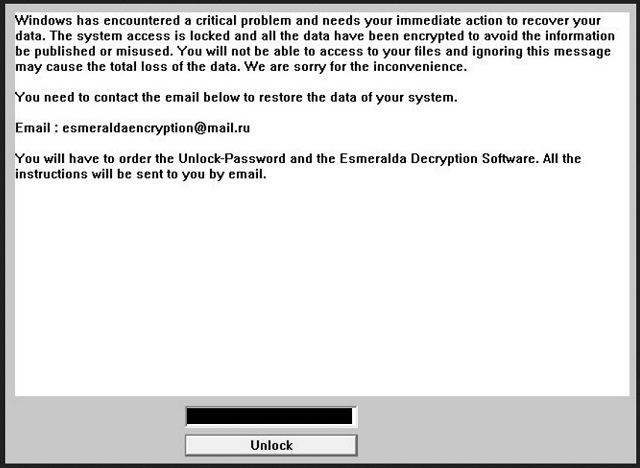Please, have in mind that SpyHunter offers a free 7-day Trial version with full functionality. Credit card is required, no charge upfront.
How to Remove Esmeralda Ransomware?
Readers recently started to report the following message being displayed when they boot their computer:
Windows has encountered a critical problem and needs your immediate action to recover your data. The system access is locked and all the data have been encrypted to avoid the information be published or misused. You will not be able to access to your files and ignoring this message may cause the total loss of data. We are sorry for the inconvenience.
You need to contact the email below to restore the data of your system.
Email: esmeraldaencryption@mail.ru
You will have to order the Unlock-Password and the Esmeralda Decryption Software. All the
instructions will be sent to you by email.
One of the newest cyber infections out there is called Esmeralda. It’s a pity that such a beautiful name is now associated with malware. Furthermore, the Esmeralda Virus belongs to one particularly dangerous type of parasites. Ransomware. Just mentioning its name probably causes many PC users to cringe. Ransomware is no ordinary virus. According to some researchers, this is the absolute worst kind of malware currently online. To put it mildly, you’re in for trouble. Esmeralda is a new variant of the dreaded Apocalypse Ransomware. It uses ASE cryptography to lock all your personal files. That includes MS Office documents, pictures, music, videos, etc. The parasite encrypts all the data you’ve stored on your device. Think about it. Your own computer and your own files. The Esmeralda Ransomware goes after a huge variety of formats thus inevitably causing harm. Anything this pest locks becomes inaccessible. Unreadable. Useless. Do you see why ransomware has earned the title “most destructive virus”? It’s well deserved. Esmeralda messes with the target files’ extension. Instead of their original extension, it adds the malicious .encrypted one. The virus renames your files and turns them into gibberish. Your computer won’t be able to recognize the brand new file format. As a result, you’ll be denied access to your own private information. Simple as that. Esmeralda’s strong encrypting cipher locks your personal and valuable data. While encrypting your data, this program also adds How_To_Decrypt.txt files. They contain ransom notes. Now, according to these ransom messages, “you need to contact the email below to restore your data”. Hackers provide you an email address – esmeraldaencryption@mail.ru. Stay away from it. You’re now part of a nasty cyber fraud that might cost you quite a lot of money. The Esmeralda Ransomware is on board for one simple reason – to blackmail you. Crooks claim they have a unique decryption key. However, the decryptor doesn’t come for free. It costs a hefty sum of money in Bitcoin (popular online currency). As you could imagine, this is a scam. Your files are now encrypted so crooks could trick you into paying the ransom. In which parallel universe is it a good idea to make a deal with criminals? You should know better than that. Delete the virus and don’t even consider giving your money away.
How did I get infected with?
This program travels the Web the same way most parasites do. It mainly gets attached to spam emails and corrupted messages. Thus, compromising your machine is an extremely easy task. If you open the wrong email, you let the parasite loose. To prevent such an unpleasant scenario, keep an eye out for potential malware. Don’t rush to open what you may find in your inbox. Be cautious instead. Ransomware also gets spread via exploit kits and fake program updates. Another effective trick involves illegitimate torrents/websites. You must keep in mind that the Internet is full of dangerous file-encrypting viruses. Taking care of your PC is your job. Ransomware may get installed with the help of other infections. More often than not, those are Trojan horses. Check out your computer system for more parasites because Esmeralda might have company. Last but not least, avoid unverified freeware and shareware bundles. When downloading such programs, you have to make sure there’s no “bonus” in the bundle. Check out all the software you’re about to install thoroughly beforehand. You won’t regret it.
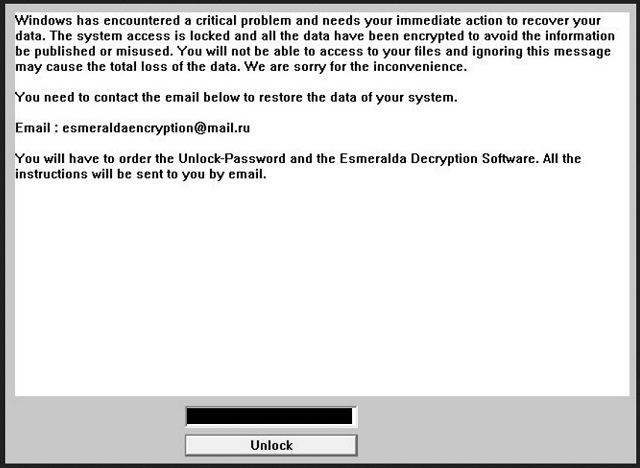
Why is Esmeralda dangerous?
Seeing the .encrypted extension is a giant red flag for danger. As we mentioned, the Esmeralda Ransomware locks all your files. Then it holds them hostage and starts demanding money from you. While most infections apply more subtle techniques to gain profit, ransomware is straightforward. Crooks try to deceive you by promising a special decryptor. However, they don’t deliver. Paying the ransom guarantees you nothing apart from the fact you will lose your money. Do not let hackers scam you and don’t be naive. Hackers are the people who locked your data in the first place. They developed the Esmeralda Virus solely to cause you damage. Do they really need to be rewarded for their crimes? PC researchers are constantly working on decryption tools. You might be able to restore your information without paying crooks a single cent. To delete the virus manually (which is a must), please follow our removal guide down below.
Esmeralda Removal Instructions
Please, have in mind that SpyHunter offers a free 7-day Trial version with full functionality. Credit card is required, no charge upfront.
STEP 1: Kill the Malicious Process
STEP 3: Locate Startup Location
STEP 4: Recover Esmeralda Encrypted Files
STEP 1: Stop the malicious process using Windows Task Manager
- Open your task Manager by pressing CTRL+SHIFT+ESC keys simultaneously
- Locate the process of the ransomware. Have in mind that this is usually a random generated file.
- Before you kill the process, type the name on a text document for later reference.

- Locate any suspicious processes associated with Esmeralda encryption Virus.
- Right click on the process
- Open File Location
- End Process
- Delete the directories with the suspicious files.
- Have in mind that the process can be hiding and very difficult to detect
STEP 2: Reveal Hidden Files
- Open any folder
- Click on “Organize” button
- Choose “Folder and Search Options”
- Select the “View” tab
- Select “Show hidden files and folders” option
- Uncheck “Hide protected operating system files”
- Click “Apply” and “OK” button
STEP 3: Locate Esmeralda encryption Virus startup location
- Once the operating system loads press simultaneously the Windows Logo Button and the R key.
- A dialog box should open. Type “Regedit”
- WARNING! be very careful when editing the Microsoft Windows Registry as this may render the system broken.
Depending on your OS (x86 or x64) navigate to:
[HKEY_CURRENT_USER\Software\Microsoft\Windows\CurrentVersion\Run] or
[HKEY_LOCAL_MACHINE\SOFTWARE\Microsoft\Windows\CurrentVersion\Run] or
[HKEY_LOCAL_MACHINE\SOFTWARE\Wow6432Node\Microsoft\Windows\CurrentVersion\Run]
- and delete the display Name: [RANDOM]

- Then open your explorer and navigate to:
Navigate to your %appdata% folder and delete the executable.
You can alternatively use your msconfig windows program to double check the execution point of the virus. Please, have in mind that the names in your machine might be different as they might be generated randomly, that’s why you should run any professional scanner to identify malicious files.
STEP 4: How to recover encrypted files?
- Method 1: The first and best method is to restore your data from a recent backup, in case that you have one.

- Method 2: File Recovery Software – Usually when the ransomware encrypts a file it first makes a copy of it, encrypts the copy, and then deletes the original. Due to this you may try to use file recovery software to recover some of your original files.
- Method 3: Shadow Volume Copies – As a last resort, you can try to restore your files via Shadow Volume Copies. Open the Shadow Explorer part of the package and choose the Drive you want to recover. Right click on any file you want to restore and click Export on it.