Please, have in mind that SpyHunter offers a free 7-day Trial version with full functionality. Credit card is required, no charge upfront.
How to Remove Djvur Ransomware?
Djvur is the name, given to the latest ransomware menace. Users have come to calling it so, because of the extension it adds to your files. Let’s elaborate. After the infection slithers into your PC, it goes to work. It encrypts every file, you keep on your computer. Nothing is safe from its reach. Pictures, music, videos, archives, everything gets locked. To solidify its hold over your data, the ransomware attaches the ‘.djvur’ extension. It places it at the end of each file, changing its name. And, once it does that, you can no longer access your files. You can try to rename them, or move them, but they remain unreachable. The only way to change that, is to use a decryption key. But, to get it, you have to comply with the cyber kidnappers’ demands. The infection makes that clear in the ransom note, it leaves you. After it’s done encrypting your data, it places the note on your Desktop. As well as, in each folder that contains locked files. It’s pretty standard. The note explains your predicament, and lists the extortionists’ expectations. It states that your system harbors a ransomware. That it took control of your files via encryption algorithm. That, if you wish to unlock them, you must pay them a certain amount of money. It’s usually in Bitcoin. And, it can range anywhere between 500 US Dollars, all the way up to a 1000. Regardless of the amount, do NOT pay! Don’t even contact these people. This is a lose-lose situation from you, whichever way you look at it. If you pay, you’ll lose the money, and gain nothing. Cut your losses, and say goodbye to your data. Yes, it’s a tough call to make, but it’s the right one.
How did I get infected with?
Djvur seems to pop up out of the blue, doesn’t it? Well, in reality, its appearance on your PC is your fault. Confused? Let’s explain. You allowed the tool admission on your system via carelessness. These tools use a variety of methods to invade. But, each one, requires your assistance. They can sneak in via corrupted USB devices. Or, far from trustworthy websites. Spam email attachments and freeware are, of course, an option. It’s crucial to always check and double-check what you allow on your system. Read terms and conditions, look for the fine print. Doing your due diligence helps to avoid trouble. Remember that infections prey on carelessness. So, don’t provide it. Don’t make their infiltration easier. Always take the time to be thorough. Even a little extra attention can save you a ton of issues. Choose caution over carelessness. One helps to keep an infection-free PC. The other does the opposite.
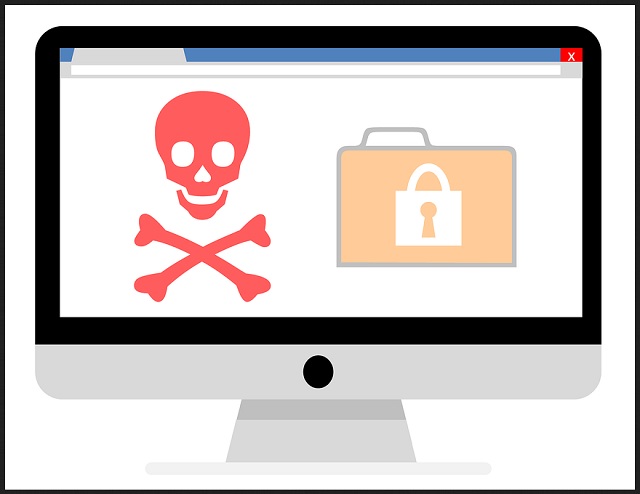
Why is Djvur dangerous?
Let’s examine your choice. The Djvur has taken control of your files, and now demand payment for their release. You can choose to pay, or not. If you pay up, what do you imagine happens next? Well, supposedly, the infection sends you the decryption key, you need. That’s what it promised, right? Well, promises can be broken. And, don’t forget, you’re dealing with cyber criminals. They’re not quite trustworthy, are they? These people can choose not to send you a key whatsoever. Or, they can send one that doesn’t work. They have an array of methods to double-cross you. And, even if you pay up, and receive the proper key that frees your files, what then? Understand that you removed a symptom, and not the infection itself. The ransomware remains on your computer. And, it’s free to strike once more. What’s to stop it from encrypting your data again? Say, a week after you bought and implemented the decryption key? Or, a day? Or, an hour? Or, even a single minute? Well, nothing. It’s free to do so. Don’t gamble. Save your money, and create backups for your files. Use external storage or cloud services. Don’t put your faith into cyber criminals. Forsake your files. You can’t win against Djvur.
Djvur Removal Instructions
Please, have in mind that SpyHunter offers a free 7-day Trial version with full functionality. Credit card is required, no charge upfront.
STEP 1: Kill the Malicious Process
STEP 3: Locate Startup Location
STEP 4: Recover Djvur Encrypted Files
STEP 1: Stop the malicious process using Windows Task Manager
- Open your task Manager by pressing CTRL+SHIFT+ESC keys simultaneously
- Locate the process of the ransomware. Have in mind that this is usually a random generated file.
- Before you kill the process, type the name on a text document for later reference.

- Locate any suspicious processes associated with Djvur encryption Virus.
- Right click on the process
- Open File Location
- End Process
- Delete the directories with the suspicious files.
- Have in mind that the process can be hiding and very difficult to detect
STEP 2: Reveal Hidden Files
- Open any folder
- Click on “Organize” button
- Choose “Folder and Search Options”
- Select the “View” tab
- Select “Show hidden files and folders” option
- Uncheck “Hide protected operating system files”
- Click “Apply” and “OK” button
STEP 3: Locate Djvur encryption Virus startup location
- Once the operating system loads press simultaneously the Windows Logo Button and the R key.
- A dialog box should open. Type “Regedit”
- WARNING! be very careful when editing the Microsoft Windows Registry as this may render the system broken.
Depending on your OS (x86 or x64) navigate to:
[HKEY_CURRENT_USER\Software\Microsoft\Windows\CurrentVersion\Run] or
[HKEY_LOCAL_MACHINE\SOFTWARE\Microsoft\Windows\CurrentVersion\Run] or
[HKEY_LOCAL_MACHINE\SOFTWARE\Wow6432Node\Microsoft\Windows\CurrentVersion\Run]
- and delete the display Name: [RANDOM]

- Then open your explorer and navigate to:
Navigate to your %appdata% folder and delete the executable.
You can alternatively use your msconfig windows program to double check the execution point of the virus. Please, have in mind that the names in your machine might be different as they might be generated randomly, that’s why you should run any professional scanner to identify malicious files.
STEP 4: How to recover encrypted files?
- Method 1: The first and best method is to restore your data from a recent backup, in case that you have one.

- Method 2: File Recovery Software – Usually when the ransomware encrypts a file it first makes a copy of it, encrypts the copy, and then deletes the original. Due to this you may try to use file recovery software to recover some of your original files.
- Method 3: Shadow Volume Copies – As a last resort, you can try to restore your files via Shadow Volume Copies. Open the Shadow Explorer part of the package and choose the Drive you want to recover. Right click on any file you want to restore and click Export on it.


