Please, have in mind that SpyHunter offers a free 7-day Trial version with full functionality. Credit card is required, no charge upfront.
How to Remove Bora Ransomware?
Readers recently started to report the following message being displayed when they boot their computer:
ATTENTION!
Don’t worry, you can return all your files!
All your files like photos, databases, documents and other important are encrypted with strongest encryption and unique key.
The only method of recovering files is to purchase decrypt tool and unique key for you.
This software will decrypt all your encrypted files.
What guarantees you have?
You can send one of your encrypted file from your PC and we decrypt it for free.
But we can decrypt only 1 file for free. File must not contain valuable information.
You can get and look video overview decrypt tool:
https://we.tl/t-NrkxzoMm4o
Price of private key and decrypt software is $980.
Discount 50% available if you contact us first 72 hours, that’s price for you is $490.
Please note that you’ll never restore your data without payment.
Check your e-mail “Spam” or “Junk” folder if you don’t get answer more than 6 hours.
To get this software you need write on our e-mail:
gorentos@bitmessage.ch
Reserve e-mail address to contact us:
gerentoshelp@firemail.cc
Your personal ID:
–
Bora is a variant of the hazardous STOP (DJVU) ransomware. It uses slyness and finesse to slither into your system. Then, once inside, wreaks utter havoc. The infection uses unique encryption algorithms to lock up your data. It targets pictures, documents, archives, videos, music. Everything you have on your computer gets encrypted. Once the encryption process is complete, you can no longer access any of your files. They become unusable. The only way to reverse the process, and change that, is to pay up. After the Bora infection strikes, it leaves you a ransom note. It’s called “_readme.txt,” and you can discover it on your Desktop. As well as, in each folder with affected files. It reads pretty standard. The note elaborates on your current predicament, and offers you a way out. Compliance. It tries to convince you that, if you comply, you’ll free your files. That’s a lie, and you’d do best not to fall for it. Compliance is NOT the way to go. It brings you nothing but regrets. So, choose against it.
How did I get infected with?
The Bora menace uses trickery to invade. It turns to the old but gold invasive methods, and preys on your carelessness. The usual antics include the following. Pretending to be a bogus system or program update. Hiding behind freeware, corrupted links, sites or torrents. And, of course, spam emails. You receive an email that, on the surface, appears legitimate. It comes from a well-know company, and urges you to click a link. Or, download an attachment. Supposedly, to confirm a purchase, or verify information. If you follow its instructions, in blind faith, you get stuck with Bora. Caution allows you to look through the infection’s deception. It helps you to keep an infection-free PC. Vigilance is crucial. Don’t give into naivety, haste and distraction. Don’t leave your fate to chance. Always take the time to be thorough. And, remember! Even a little extra attention goes a long way!
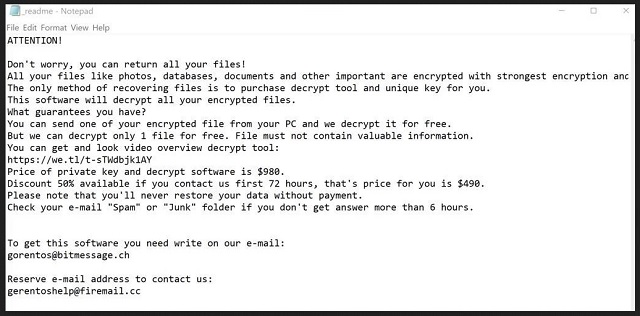
Why is Bora dangerous?
To ensure its grip over your files, Bora attaches a special extension. If you have a picture call ‘evening.jpg,’ it turns into ‘evening.jpg.bora.’ And, once the ‘.bora‘ extension is in place, your files are no longer under your control. You can try moving or renaming them, but it’s futile. The ransom note states that, only a unique decryption key can help you. And, you can get it, for the price of $980. It even offers you a discount. “Discount 50% available if you contact us first 72 hours.” Pay the ransom, get the key, apply it, and your data is free. Seems like a simple enough strategy, doesn’t it? Well, it’s not. You have to realize that you’re dealing with malicious cyber criminals. Strangers, who kidnapped your data, and are now extorting you. You have ZERO guarantees that compliance will solve your problem. All, you have to go on, is their word. And, ask yourself. Can you truly trust the promises of cyber extortionists? The answer is NO! They have a myriad of ways to double-cross you. Let’s look through potential outcomes of your compliance, shall we? What happens after you pay the ransom? You wait to get the key, they promised. But what if they don’t send you one? Or, send a key that doesn’t work. And, eve if you get the right one, remember this. You pay to remove the encryption, not the encryptor. So, even if you unlock your data, the Bora threat remains. And, what’s to stop it from striking again? The fight against the ransomware plague is rigged against you. You can’t win. Instead of putting your trust on empty promises by cyber criminals, place it where it counts. On backups and cloud storage services.
Bora Removal Instructions
Please, have in mind that SpyHunter offers a free 7-day Trial version with full functionality. Credit card is required, no charge upfront.
STEP 1: Kill the Malicious Process
STEP 3: Locate Startup Location
STEP 4: Recover Bora Encrypted Files
STEP 1: Stop the malicious process using Windows Task Manager
- Open your task Manager by pressing CTRL+SHIFT+ESC keys simultaneously
- Locate the process of the ransomware. Have in mind that this is usually a random generated file.
- Before you kill the process, type the name on a text document for later reference.

- Locate any suspicious processes associated with Bora encryption Virus.
- Right click on the process
- Open File Location
- End Process
- Delete the directories with the suspicious files.
- Have in mind that the process can be hiding and very difficult to detect
STEP 2: Reveal Hidden Files
- Open any folder
- Click on “Organize” button
- Choose “Folder and Search Options”
- Select the “View” tab
- Select “Show hidden files and folders” option
- Uncheck “Hide protected operating system files”
- Click “Apply” and “OK” button
STEP 3: Locate Bora encryption Virus startup location
- Once the operating system loads press simultaneously the Windows Logo Button and the R key.
- A dialog box should open. Type “Regedit”
- WARNING! be very careful when editing the Microsoft Windows Registry as this may render the system broken.
Depending on your OS (x86 or x64) navigate to:
[HKEY_CURRENT_USER\Software\Microsoft\Windows\CurrentVersion\Run] or
[HKEY_LOCAL_MACHINE\SOFTWARE\Microsoft\Windows\CurrentVersion\Run] or
[HKEY_LOCAL_MACHINE\SOFTWARE\Wow6432Node\Microsoft\Windows\CurrentVersion\Run]
- and delete the display Name: [RANDOM]

- Then open your explorer and navigate to:
Navigate to your %appdata% folder and delete the executable.
You can alternatively use your msconfig windows program to double check the execution point of the virus. Please, have in mind that the names in your machine might be different as they might be generated randomly, that’s why you should run any professional scanner to identify malicious files.
STEP 4: How to recover encrypted files?
- Method 1: The first and best method is to restore your data from a recent backup, in case that you have one.

- Method 2: File Recovery Software – Usually when the ransomware encrypts a file it first makes a copy of it, encrypts the copy, and then deletes the original. Due to this you may try to use file recovery software to recover some of your original files.
- Method 3: Shadow Volume Copies – As a last resort, you can try to restore your files via Shadow Volume Copies. Open the Shadow Explorer part of the package and choose the Drive you want to recover. Right click on any file you want to restore and click Export on it.


