Please, have in mind that SpyHunter offers a free 7-day Trial version with full functionality. Credit card is required, no charge upfront.
Can’t Remove As you may have noticed, I sent you an email from your account pop-ups?
The email reads:
Hello!
As you may have noticed, I sent you an email from your account.
This means that I have full access to your account: On moment of hack your account has password: *********
You say: this is the old password!
Or: I will change my password at any time!
Yes! You’re right!
But the fact is that when you change the password, my trojan always saves a new one!
I’ve been watching you for a few months now.
The fact is that you were infected with malware through an adult site that you visited.
If you are not familiar with this, I will explain.
Trojan Virus gives me full access and control over a computer or other device.
This means that I can see everything on your screen, turn on the camera and microphone, but you do not know about it.
I also have access to all your contacts and all your correspondence.
Why your antivirus did not detect malware?
Answer: My malware uses the driver, I update its signatures every 4 hours so that your antivirus is silent.
I made a video showing how you satisfy yourself in the left half of the screen, and in the right half you see the video that you watched.
With one click of the mouse, I can send this video to all your emails and contacts on social networks. I can also post access to all your e-mail correspondence and messengers that you use.
If you want to prevent this, transfer the amount of $780 to my bitcoin address (if you do not know how to do this, write to Google: Buy Bitcoin).
My bitcoin addresses (BTC Wallets) are:
After receiving the payment, I will delete the video and you will never hear me again.
I give you 48 hours to pay.
I have a notice reading this letter, and the timer will work when you see this letter.
Filing a complaint somewhere does not make sense because this email cannot be tracked like my bitcoin address.
I do not make any mistakes.
If I find that you have shared this message with someone else, the video will be immediately distributed.
Best wishes!
“As you may have noticed, I sent you an email from your account” is yet another email scam. It lures people into paying astonishing ransoms by taking advantage of common misconceptions and fears. Its scheme is very simple, yet, effective. The crooks pretend to be hackers who have infected your device with a dangerous Trojan horse. They claim that their malware has been spying on you for mounts and has managed to record a video of you during private moments. They also claim that they have a copy of your contact list and can now ruin your reputation. The crooks threaten to send the video to your co-workers, friends, and family if you don’t send them Bitcoins. Don’t give into naivety! The crooks use a technique, known as spoofing to camouflage the sender’s address. As for the password: they buy databases of breached login credentials. If the crooks match a leaked password to your email address, they’ll mention it. That’s why it’s essential to regularly change your passwords. The scam messages are less alarming when they mention passwords you haven’t used in years. So, take a breath. Your account is not hacked. The crooks have no video that can ruin your reputation. Recognize the email for what it is – a hoax. Delete the scam email and forget about it!
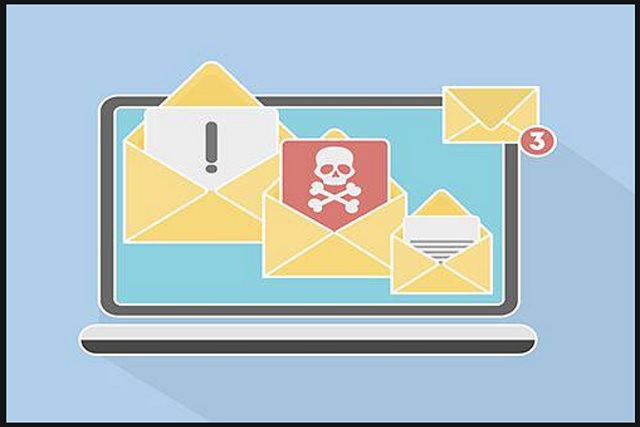
How did I get infected with?
Scamware is usually the culprit behind the “As you may have noticed, I sent you an email from your account” emails. These parasites sneak into your computer and lure you into sharing your contact details. Do not, however, imagine cyber-attacks. The parasites are not full-fledged viruses but simple apps. They can’t get installed without your, the user’s, approval. No permission, no admission! The scamware parasites, of course, know how to ask. They hide in the fine print and infect your computer when you “forget” to deny them access. Bear in mind that no anti-virus app can prevent their installation if you throw caution to the wind. Only your diligence can keep your PC free of infections. So, make the right decision – choose caution over carelessness. Don’t visit questionable websites. Download software and updates from reliable (preferably official) sources only. And don’t skip installation steps. Opt for the advanced/custom/manual setup option. Deselect the unwanted, bonus apps and go through the terms and conditions. Don’t hesitate to abort the installation if you notice anything suspicious!
Why are these ads dangerous?
“As you may have noticed, I sent you an email from your account” email is alarming. It appears to be sent from your account, as well as mentions a password that you’ve used in the past. Don’t be fooled! You are dealing with experienced manipulators who know how to rob you. Everything in their message is there for a reason. Even their choice of currency is a well-thought-out move. The Bitcoin currency is untraceable. If you make the mistake to make a transaction, no one can help you get your money back. So, don’t give into naivety! Paying the ransom won’t accomplish anything. The crooks have no virus, much less compromising video of you. They plan to scare you and push you into impulsive actions. Take a moment to consider the situation and you’ll realize that the crooks’ claims are more than ridiculous. If hackers have access to your account and computer, they won’t waste time with blackmailing – they’ll cause harm. Also, note that the message doesn’t mention your name nor username. It doesn’t specify which website infected your computer. And most importantly, it doesn’t provide proof of the video’s existence. Don’t fall for the “As you may have noticed, I sent you an email from your account” scam. Delete the email. If you are afraid that your computer might harbor scamware or other parasites, run a virus scan. Let your anti-virus app remove the detected issues and move on.
How Can I Remove As you may have noticed, I sent you an email from your account Pop-ups?
Please, have in mind that SpyHunter offers a free 7-day Trial version with full functionality. Credit card is required, no charge upfront.
If you perform exactly the steps below you should be able to remove the infection. Please, follow the procedures in the exact order. Please, consider to print this guide or have another computer at your disposal. You will NOT need any USB sticks or CDs.
STEP 1: Uninstall suspicious software from your Add\Remove Programs
STEP 2: Delete unknown add-ons from Chrome, Firefox or IE
STEP 1 : Uninstall unknown programs from Your Computer
Simultaneously press the Windows Logo Button and then “R” to open the Run Command

Type “Appwiz.cpl”

Locate the any unknown program and click on uninstall/change. To facilitate the search you can sort the programs by date. review the most recent installed programs first. In general you should remove all unknown programs.
STEP 2 : Remove add-ons and extensions from Chrome, Firefox or IE
Remove from Google Chrome
- In the Main Menu, select Tools—> Extensions
- Remove any unknown extension by clicking on the little recycle bin
- If you are not able to delete the extension then navigate to C:\Users\”computer name“\AppData\Local\Google\Chrome\User Data\Default\Extensions\and review the folders one by one.
- Reset Google Chrome by Deleting the current user to make sure nothing is left behind
- If you are using the latest chrome version you need to do the following
- go to settings – Add person

- choose a preferred name.

- then go back and remove person 1
- Chrome should be malware free now
Remove from Mozilla Firefox
- Open Firefox
- Press simultaneously Ctrl+Shift+A
- Disable and remove any unknown add on
- Open the Firefox’s Help Menu

- Then Troubleshoot information
- Click on Reset Firefox

Remove from Internet Explorer
- Open IE
- On the Upper Right Corner Click on the Gear Icon
- Go to Toolbars and Extensions
- Disable any suspicious extension.
- If the disable button is gray, you need to go to your Windows Registry and delete the corresponding CLSID
- On the Upper Right Corner of Internet Explorer Click on the Gear Icon.
- Click on Internet options
- Select the Advanced tab and click on Reset.

- Check the “Delete Personal Settings Tab” and then Reset

- Close IE
Permanently Remove As you may have noticed, I sent you an email from your account Leftovers
To make sure manual removal is successful, we recommend to use a free scanner of any professional antimalware program to identify any registry leftovers or temporary files.



