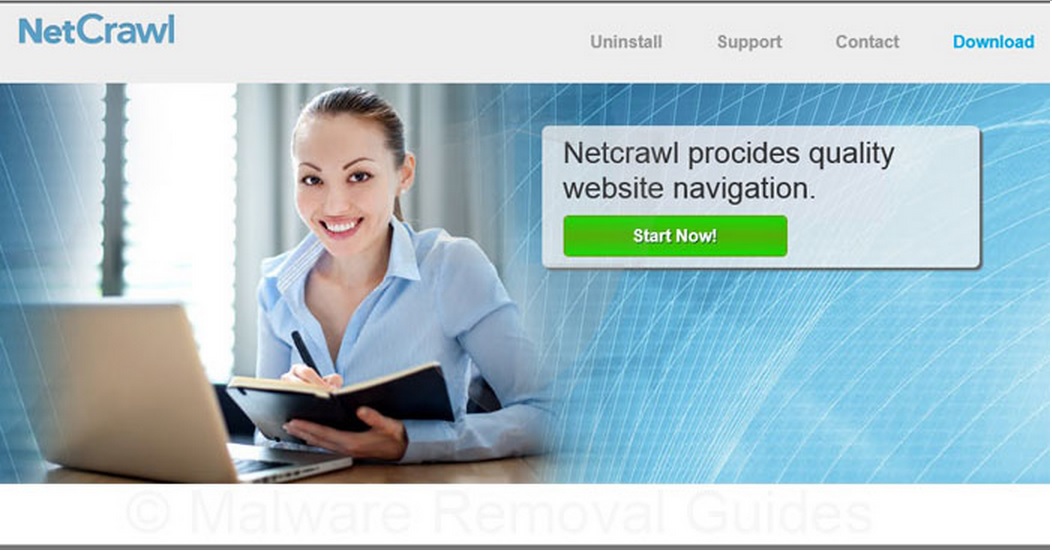Please, have in mind that SpyHunter offers a free 7-day Trial version with full functionality. Credit card is required, no charge upfront.
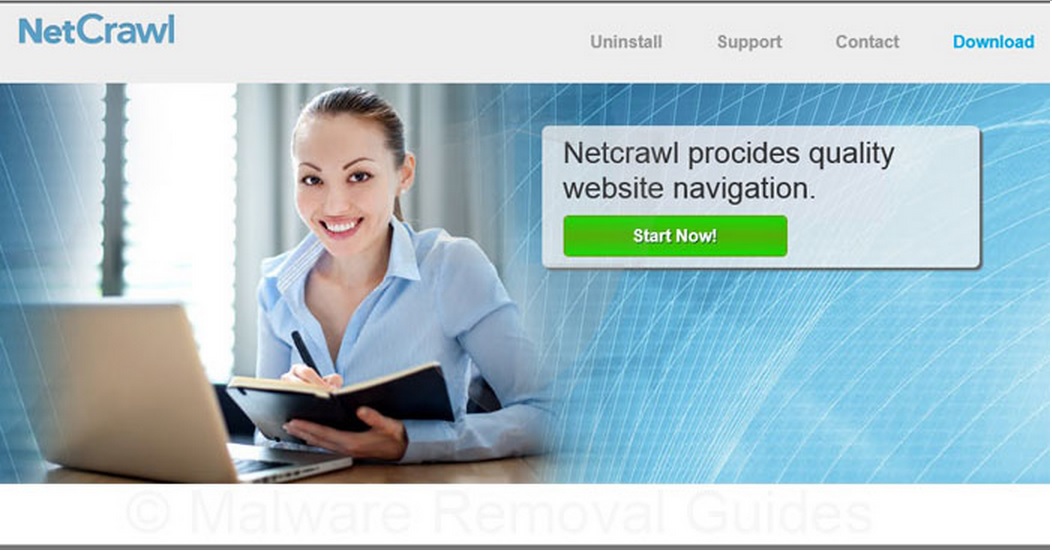
How to Remove Ads by Netcrawl (Uninstall Guide)?
In order to remove ads by netcrawl pop-ups you need to uninstall the scam program from your add/remove programs. This adware program is developed by SuperWeb LLC. When active, the NetCrawl Ads will start displaying random pop-up ads and greatly reduce your internet surfing experience. The program will also reduce the performance of your browsers and cause your web system to become unstable. If you click, by any chance, on the NetCrawl Ads you will be redirected to various potentially unwanted sites that will probably display additional advertisements and flood your screen. Removing the NetCrawl Ads is essential, because it might compromise your system security. This browser parasite behaves very similarly like Delta Homes adware, 22Find adware, PortalDoSites and Aartemis browser hijackers. The only purpose of its existence is to present annoying advertisements and to generate revenue traffic by displaying them in your Internet Explorer, Mozilla Firefox and Google Chrome.
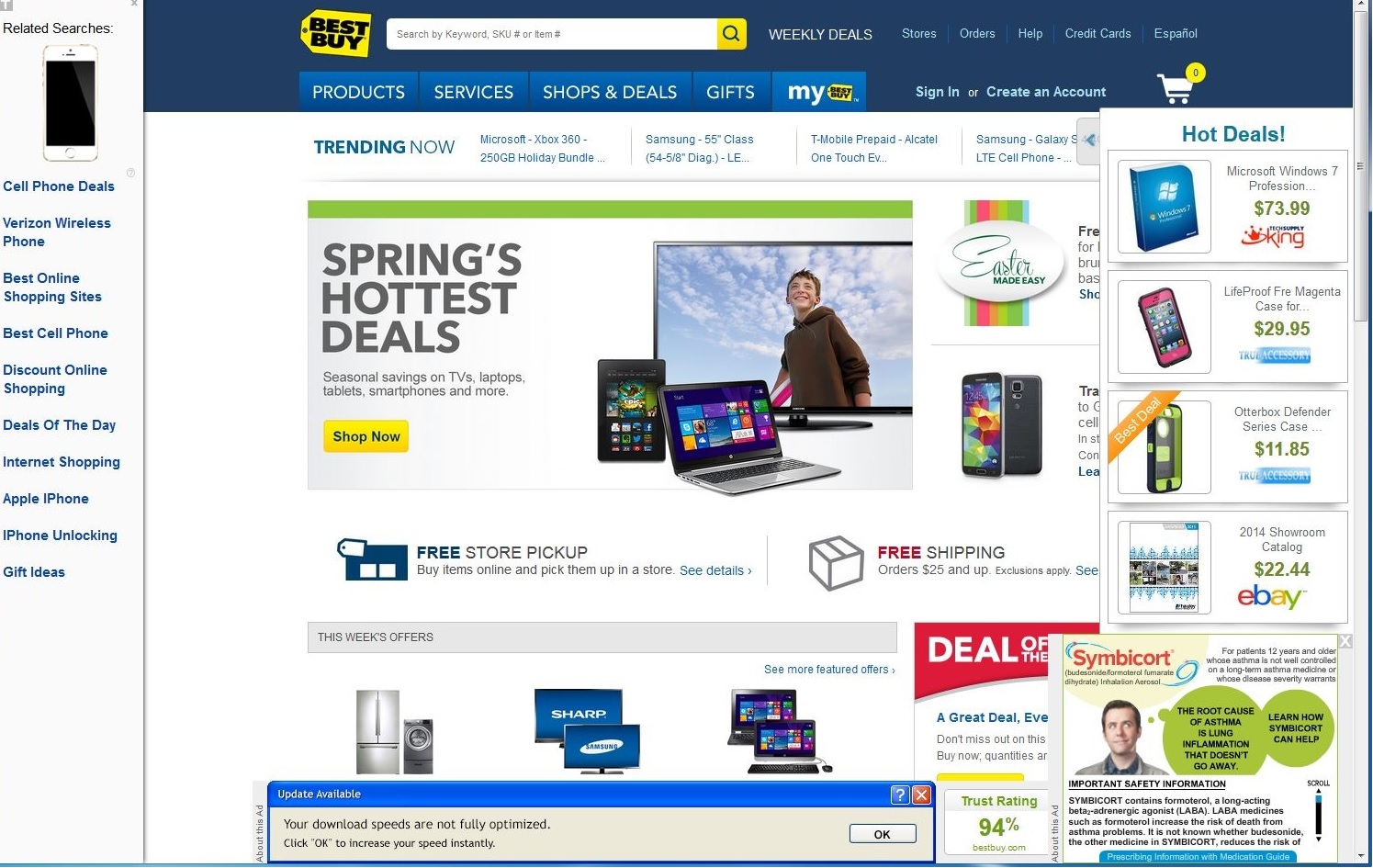
How Did the Netcrawl Virus Infected My Computer?
The netcrawl ads infected your computer immediately when you have installed a freeware program that was bundled with it. You can find such programs in a variety of questionable websites. Almost all free software programs are bundled with suspicious third-party software. You are presented with an opportunity to accept or decline the offer of installation, but this decline is usually presented in a confusing manner. The netcrawl virus will start showing annoying unwanted pop-ups whenever you go online and search the Internet, the displayed advertisement are full of sponsored links and if clicked you can end up in installing an additional adware or even malware. This piece of software is being categorized as adware, Potentially Unwanted Application and a Browser Hijacker. You will know that you got the netrcral parasite when you start seing unwanted popups like the screenshot above.
How to Remove netcrawl pop-ups (Uninstall Guide)
If you perform exactly the steps below you should be able to remove the Netcrawl infection. Please, follow the procedures in the exact order. Please, consider to print this guide or have another computer at your disposal. You will NOT need any USB sticks or CDs.
STEP 1: Uninstall Netcrawl program from your Add\Remove Programs
STEP 2: Clean Netcrawl parasite from your Firefox, Chrome or IE.
STEP 3: Permanently Delete Netcrawl Leftovers From the System
STEP 1 : Uninstall Netcrawl ads from Your Computer
Please, have in mind that SpyHunter offers a free 7-day Trial version with full functionality. Credit card is required, no charge upfront.
Simultaneously press the Windows Logo Button and then “R” to open the Run Command

Type “Appwiz.cpl”

Locate Netcrawl software, and click on uninstall/change. You should consider removal of the recently installed unknown programs.
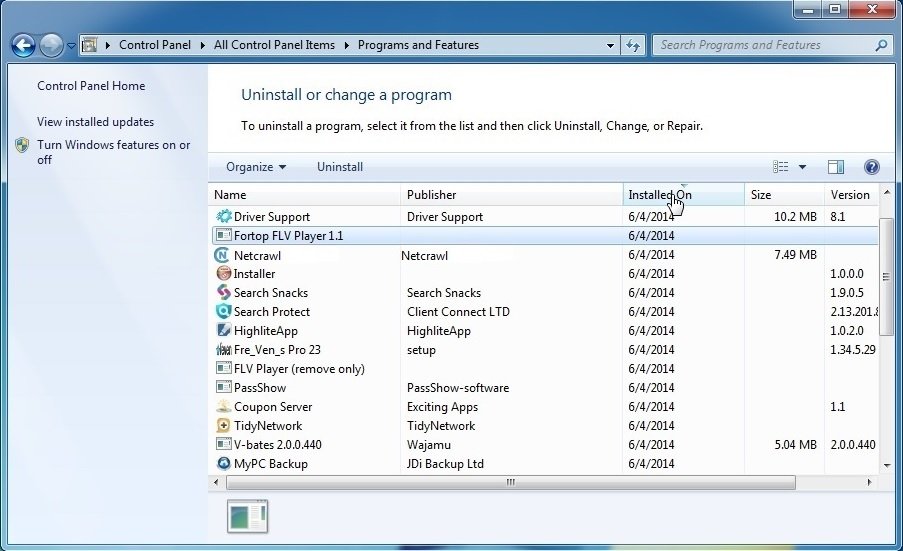
STEP 2 : Remove Netcrawl from Chrome, Firefox or IE
Google Chrome
- Open Google Chrome
- In the Main Menu (1), select Tools (2)—> Extensions (3)
- Remove the Netcrawl Extension Defaul Tab by clicking on the little recycle bin
- Reset Google Chrome by Deleting the current user to make sure nothing is left behind

Mozilla Firefox
- Open Mozilla Firefox
- Press simultaneously Ctrl+Shift+A
- Disable the Netcrawl Extension
- Go to Help (1)
- Then Troubleshoot information (2)
- Click on Reset Firefox (3)

Internet Explorer
- Open Internet Explorer
- On the Upper Right Corner Click on the Gear Icon (1)
- Click on Internet options (2)
- Select the Advanced tab (3) and click on Reset (4).
- Close IE
Permanently Remove Netcrawl Virus leftovers
Nevertheless, manual removal is successful, I recommend to scan with a professional removal tool to identify and remove any netcrawl malware leftovers.