Please, have in mind that SpyHunter offers a free 7-day Trial version with full functionality. Credit card is required, no charge upfront.
Can’t Remove Pink Lemonade ads? This page includes detailed ads by Pink Lemonade Removal instructions!
The Pink Lemonade browser extension is not a tool you should keep. This utility is an adware type of parasite which may hijack your browser. It replaces your default search engine, as well as your homepage. The app uses aggressive and misleading marketing strategies to turn you from a visitor into a customer. It displays deceptive advertisements and collects information about your online behavior. Pink Lemonade adware is not a secure application. Viruses and malware may use it to infect your device. The adware doesn’t have verifying mechanisms. It doesn’t check what sorts of adverts are spread via its services. All sorts of crooks take advantage. They use the app to spread misleading content. An unverified advert may arouse unwarranted expectations at best. At worst, it may redirect your browser to infected websites. One click is all it takes for a virus to be downloaded. Be very careful what sorts of ads you follow. Avoiding the advertisements is not a solution either. The adware is programmed to generate clicks. It will trick you. When you least expect it, the furtive app will open pop-ups right under the cursor of your mouse. What’s even worse, it can automatically redirect your web browser to infected pages. Keeping the Pink Lemonade adware on board is not worth the risk. We recommend you to immediately delete this intruder. We have provided a detailed manual removal guide below this article. If you are not confident in your computer skills, you can also download a trustworthy anti-virus app. You have options. Choose your removal method and act.
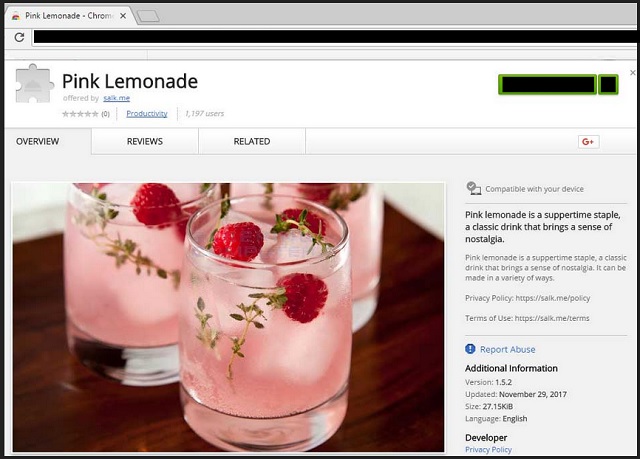
How did I get infected with?
The Pink Lemonade extension is part of the massive “Add Extension to Leave” scam campaign. The scheme is simple. You get redirected to a bogus website. There, a pop-up message reads that there is a problem and your browser needs an extension to display some sort of content. The website contains malicious scripts which prevent you from leaving. The only way to close the page is to install the suggested extension. Don’t do it! Don’t interact with the page. It’s a trap. Ignore the pop-ups. Use your Task Manager to close your browser and start a new session. If the scam web page reappears, you should scan your computer for malware. Such browser redirections are usually caused by PUP-s (Potentially Unwanted Programs). Other adware distribution methods include spam email attachments, torrents, malvertising, and software bundling. All these techniques will fail if you are vigilant and doubting. Download your software from reliable sources only. When installing a program, always choose the Advanced setup option. And, of course, if possible, avoid using torrents. Even a little extra caution goes a long way. So, don’t be lazy, always do your diligence.
Why is this dangerous?
The Pink Lemonade adware is extremely intrusive. This parasite will ruin your browsing experience. It injects dozens and dozens of ads on every web page you open. If you don’t take measures, the parasite will get out of control. The adware gets more and more aggressive with every passing day. It will inject more and more advertisements. Your browser will fail to display some websites correctly, it will freeze and crash frequently. The adware will also affect your computer’s performance. You will also notice that your Internet Connection is slower than usual. All these issues seem more like minor nuisances than a real danger. Yet, these are just the side effects. Something much darker is going on behind your back. The Pink Lemonade adware monitors your online activities. It knows what websites you visit, the videos you watch, the search inquiries you make. Even the Incognito mode of your browser cannot hide you from the adware. Your every online step is recorded and analyzed. The collected information is stored on a remote server. And this is bad. Anyone who uses the adware as an advertising platform can access this information. All sorts of crooks can use it to target you with customized marketing campaigns. The crooks target your wallet. Don’t play with your luck. With the Pink Lemonade adware, you are very likely to end up on bogus websites. We recommend you to take prompt actions against the infection. The sooner you clean your computer, the better!
How to Remove Pink Lemonade virus
Please, have in mind that SpyHunter offers a free 7-day Trial version with full functionality. Credit card is required, no charge upfront.
The Pink Lemonade infection is specifically designed to make money to its creators one way or another. The specialists from various antivirus companies like Bitdefender, Kaspersky, Norton, Avast, ESET, etc. advise that there is no harmless virus.
If you perform exactly the steps below you should be able to remove the Pink Lemonade infection. Please, follow the procedures in the exact order. Please, consider to print this guide or have another computer at your disposal. You will NOT need any USB sticks or CDs.
STEP 1: Track down Pink Lemonade in the computer memory
STEP 2: Locate Pink Lemonade startup location
STEP 3: Delete Pink Lemonade traces from Chrome, Firefox and Internet Explorer
STEP 4: Undo the damage done by the virus
STEP 1: Track down Pink Lemonade in the computer memory
- Open your Task Manager by pressing CTRL+SHIFT+ESC keys simultaneously
- Carefully review all processes and stop the suspicious ones.

- Write down the file location for later reference.
Step 2: Locate Pink Lemonade startup location
Reveal Hidden Files
- Open any folder
- Click on “Organize” button
- Choose “Folder and Search Options”
- Select the “View” tab
- Select “Show hidden files and folders” option
- Uncheck “Hide protected operating system files”
- Click “Apply” and “OK” button
Clean Pink Lemonade virus from the windows registry
- Once the operating system loads press simultaneously the Windows Logo Button and the R key.
- A dialog box should open. Type “Regedit”
- WARNING! be very careful when editing the Microsoft Windows Registry as this may render the system broken.
Depending on your OS (x86 or x64) navigate to:
[HKEY_CURRENT_USER\Software\Microsoft\Windows\CurrentVersion\Run] or
[HKEY_LOCAL_MACHINE\SOFTWARE\Microsoft\Windows\CurrentVersion\Run] or
[HKEY_LOCAL_MACHINE\SOFTWARE\Wow6432Node\Microsoft\Windows\CurrentVersion\Run]
- and delete the display Name: [RANDOM]

- Then open your explorer and navigate to: %appdata% folder and delete the malicious executable.
Clean your HOSTS file to avoid unwanted browser redirection
Navigate to %windir%/system32/Drivers/etc/host
If you are hacked, there will be foreign IPs addresses connected to you at the bottom. Take a look below:

STEP 3 : Clean Pink Lemonade traces from Chrome, Firefox and Internet Explorer
-
Open Google Chrome
- In the Main Menu, select Tools then Extensions
- Remove the Pink Lemonade by clicking on the little recycle bin
- Reset Google Chrome by Deleting the current user to make sure nothing is left behind

-
Open Mozilla Firefox
- Press simultaneously Ctrl+Shift+A
- Disable the unwanted Extension
- Go to Help
- Then Troubleshoot information
- Click on Reset Firefox
-
Open Internet Explorer
- On the Upper Right Corner Click on the Gear Icon
- Click on Internet options
- go to Toolbars and Extensions and disable the unknown extensions
- Select the Advanced tab and click on Reset
- Restart Internet Explorer
Step 4: Undo the damage done by Pink Lemonade
This particular Virus may alter your DNS settings.
Attention! this can break your internet connection. Before you change your DNS settings to use Google Public DNS for Pink Lemonade, be sure to write down the current server addresses on a piece of paper.
To fix the damage done by the virus you need to do the following.
- Click the Windows Start button to open the Start Menu, type control panel in the search box and select Control Panel in the results displayed above.
- go to Network and Internet
- then Network and Sharing Center
- then Change Adapter Settings
- Right-click on your active internet connection and click properties. Under the Networking tab, find Internet Protocol Version 4 (TCP/IPv4). Left click on it and then click on properties. Both options should be automatic! By default it should be set to “Obtain an IP address automatically” and the second one to “Obtain DNS server address automatically!” If they are not just change them, however if you are part of a domain network you should contact your Domain Administrator to set these settings, otherwise the internet connection will break!!!
You must clean all your browser shortcuts as well. To do that you need to
- Right click on the shortcut of your favorite browser and then select properties.

- in the target field remove Pink Lemonade argument and then apply the changes.
- Repeat that with the shortcuts of your other browsers.
- Check your scheduled tasks to make sure the virus will not download itself again.
How to Permanently Remove Pink Lemonade Virus (automatic) Removal Guide
Please, have in mind that once you are infected with a single virus, it compromises your system and let all doors wide open for many other infections. To make sure manual removal is successful, we recommend to use a free scanner of any professional antimalware program to identify possible registry leftovers or temporary files.





