Please, have in mind that SpyHunter offers a free 7-day Trial version with full functionality. Credit card is required, no charge upfront.
Can’t Remove Adobe Flash Player hijacker virus? This page includes detailed Adobe Flash Player Removal instructions!
Be careful what you do online. Download your software from reputable sources only. Otherwise, you risk infecting your computer with all sorts of parasites. A nasty browser hijacker which uses the name of the popular Adobe Flash Player is currently terrorizing numerous PC users around the world. The phony program uses aggressive and misleading marketing strategies which goal is to turn you from a visitor into a customer. The fake program takes full control of your web browser and, thus, manipulates the content you are present you are presented with. The hijacker injects various adverts on every website you open. You will notice that websites that used to be ad-free are now heavy on advertisements. There are so many ads that your browser struggles to display them correctly. It feels like you are drowning in a sea of advertisements. Even your online videos get paused for long commercial breaks. But that is not the worst of it. The browser redirections are far worse. They are ruining your browsing experience. Every time you try to type in a search bar, a pop-up or a new tab opens. Every time you try to follow a link, your browser gets redirected. It is annoying and irritating. But is also very dangerous. These redirections may lead you to infected pages. As if the fake Adobe Flash Player is not enough, but you may have to deal with another infection. The nasty hijacker is too hazardous to be kept on board. Remove it before it gets the chance to cause serious damage. We have prepared a manual removal guide below this article. You can also download a powerful anti-malware application. Choose your method and act. The sooner you clean your device, the better!
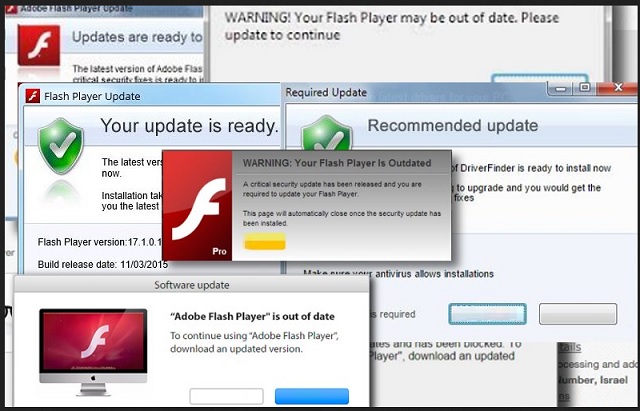
How did I get infected with?
The fake Adobe Flash Player uses misleading strategies to lure you into installing it. The parasite pretends to be a genuine app copy. It is promoted on some third-party websites. It is also distributed through torrents and spam emails. Yet, one distribution method stands above all others. We are talking about the good old software bundles. The scheme is simple. Software developers attach the hijacker to the payload files of many third-party applications. If you are not careful during the installation process of these bundles, you will end up with more programs than you originally anticipated. If you are offered an Advanced installation option, by all means, select it. Only under it will you be able to deselect all unwanted apps that are about to be installed. Don’t be careless. These attachments, more often than not, are malicious. Your computer security is in your hands. If you are negligent, you may get infected with a nastier virus. Always do your due diligence!
Why is this dangerous?
The fake Adobe Flash Player is not an app you should keep on your computer. This utility ruins your browsing experience. It interferes with every aspect of your browsing sessions. It injects dozens and dozens of adverts on every page you open. It redirects your web traffic too. These issues, however, are not your biggest concern. The hijacker does something worse behind your back. This parasite is published by criminals. You cannot expect them to play fair, can you? Unfortunately, you cannot! The crooks have programmed the hijacker to spy on its victims. This utility collects information about your online habits. Even the Incognito mode of your browser cannot hide you from the parasite. It knows your online habits. Which websites you visit, which links you open, which videos you watch. Your every online step is recorded and analyzed. The hijacker uses the data to target you with customized marketing campaigns. And this can be a serious problem. The Adobe Flash Player has no security mechanism anyone willing to pay can use it and its resources. All sorts of crooks exploit the hijacker to target potential victims. They spread misleading and false advertisements. The hijacker is turning you into an easy target. The longer it remains on your computer, the worse your predicaments become! Do not put up with this situation. Clean your computer for good!
How to Remove Adobe Flash Player virus
Please, have in mind that SpyHunter offers a free 7-day Trial version with full functionality. Credit card is required, no charge upfront.
The Adobe Flash Player infection is specifically designed to make money to its creators one way or another. The specialists from various antivirus companies like Bitdefender, Kaspersky, Norton, Avast, ESET, etc. advise that there is no harmless virus.
If you perform exactly the steps below you should be able to remove the Adobe Flash Player infection. Please, follow the procedures in the exact order. Please, consider to print this guide or have another computer at your disposal. You will NOT need any USB sticks or CDs.
STEP 1: Track down Adobe Flash Player related processes in the computer memory
STEP 2: Locate Adobe Flash Player startup location
STEP 3: Delete Adobe Flash Player traces from Chrome, Firefox and Internet Explorer
STEP 4: Undo the damage done by the virus
STEP 1: Track down Adobe Flash Player related processes in the computer memory
- Open your Task Manager by pressing CTRL+SHIFT+ESC keys simultaneously
- Carefully review all processes and stop the suspicious ones.

- Write down the file location for later reference.
Step 2: Locate Adobe Flash Player startup location
Reveal Hidden Files
- Open any folder
- Click on “Organize” button
- Choose “Folder and Search Options”
- Select the “View” tab
- Select “Show hidden files and folders” option
- Uncheck “Hide protected operating system files”
- Click “Apply” and “OK” button
Clean Adobe Flash Player virus from the windows registry
- Once the operating system loads press simultaneously the Windows Logo Button and the R key.
- A dialog box should open. Type “Regedit”
- WARNING! be very careful when editing the Microsoft Windows Registry as this may render the system broken.
Depending on your OS (x86 or x64) navigate to:
[HKEY_CURRENT_USER\Software\Microsoft\Windows\CurrentVersion\Run] or
[HKEY_LOCAL_MACHINE\SOFTWARE\Microsoft\Windows\CurrentVersion\Run] or
[HKEY_LOCAL_MACHINE\SOFTWARE\Wow6432Node\Microsoft\Windows\CurrentVersion\Run]
- and delete the display Name: [RANDOM]

- Then open your explorer and navigate to: %appdata% folder and delete the malicious executable.
Clean your HOSTS file to avoid unwanted browser redirection
Navigate to %windir%/system32/Drivers/etc/host
If you are hacked, there will be foreign IPs addresses connected to you at the bottom. Take a look below:

STEP 3 : Clean Adobe Flash Player traces from Chrome, Firefox and Internet Explorer
-
Open Google Chrome
- In the Main Menu, select Tools then Extensions
- Remove the Adobe Flash Player by clicking on the little recycle bin
- Reset Google Chrome by Deleting the current user to make sure nothing is left behind

-
Open Mozilla Firefox
- Press simultaneously Ctrl+Shift+A
- Disable the unwanted Extension
- Go to Help
- Then Troubleshoot information
- Click on Reset Firefox
-
Open Internet Explorer
- On the Upper Right Corner Click on the Gear Icon
- Click on Internet options
- go to Toolbars and Extensions and disable the unknown extensions
- Select the Advanced tab and click on Reset
- Restart Internet Explorer
Step 4: Undo the damage done by Adobe Flash Player
This particular Virus may alter your DNS settings.
Attention! this can break your internet connection. Before you change your DNS settings to use Google Public DNS for Adobe Flash Player, be sure to write down the current server addresses on a piece of paper.
To fix the damage done by the virus you need to do the following.
- Click the Windows Start button to open the Start Menu, type control panel in the search box and select Control Panel in the results displayed above.
- go to Network and Internet
- then Network and Sharing Center
- then Change Adapter Settings
- Right-click on your active internet connection and click properties. Under the Networking tab, find Internet Protocol Version 4 (TCP/IPv4). Left click on it and then click on properties. Both options should be automatic! By default it should be set to “Obtain an IP address automatically” and the second one to “Obtain DNS server address automatically!” If they are not just change them, however if you are part of a domain network you should contact your Domain Administrator to set these settings, otherwise the internet connection will break!!!
You must clean all your browser shortcuts as well. To do that you need to
- Right click on the shortcut of your favorite browser and then select properties.

- in the target field remove Adobe Flash Player argument and then apply the changes.
- Repeat that with the shortcuts of your other browsers.
- Check your scheduled tasks to make sure the virus will not download itself again.
How to Permanently Remove Adobe Flash Player Virus (automatic) Removal Guide
Please, have in mind that once you are infected with a single virus, it compromises your whole system or network and let all doors wide open for many other infections. To make sure manual removal is successful, we recommend to use a free scanner of any professional antimalware program to identify possible registry leftovers or temporary files.





