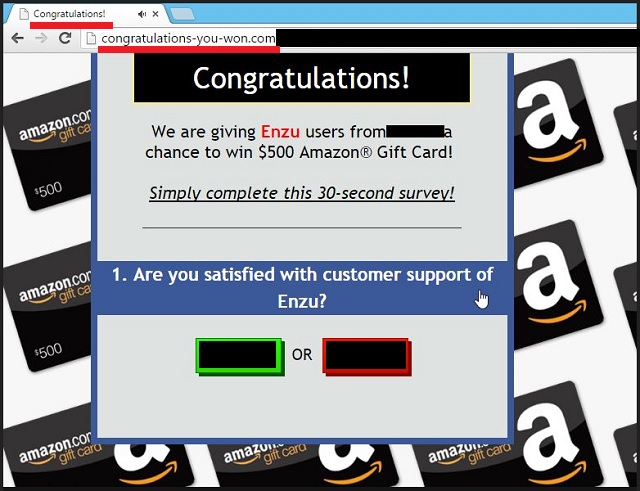Please, have in mind that SpyHunter offers a free 7-day Trial version with full functionality. Credit card is required, no charge upfront.
Can’t Remove Congratulations You Won pop-ups?
Nothing screams “scam” louder than a mysterious pop-up in your web browser. Yet, in recent years, thousands of PC users failed victims of such frauds. A new wave of the popular online fraud “Congratulations You Won.” has caught many users unprepared. The newest version is luring its victims into subscribing to unwanted services. The scheme is simple. You are offered a gift, all you should do is to complete a survey. You are asked Yes or No questions. Yet, if you click on the provided buttons, anything may happen. You are not on some random website. You are on a scam page which uses your browsing history against you. This page was generated for you. On it, you may see your favorite websites’ URLs, brands that you like, logos of well-known organizations, etc. Do not trust a word you read. The “Congratulations You Won” pop-ups were triggered by a malicious ad-generating program (adware) which has slithered into your machine. The adware monitors your web traffic and collects detailed information about your preferences. It knows which websites you’ve visited, what search inquiries you’ve made, what links you’ve followed. The furtive utility uses that information for better ad targeting. Thus, if you enter “sneakers” into some search engine, the app will bombard you with commercials for sports shoes. It sounds good, but in reality, this application is a pain in the neck. It will sell this information to third parties. It can also redirect your web browser to sponsored websites. All sorts of dodgy websites pay hefty sums for web traffic. And since the adware knows your preferences, don’t be surprised when you see products and goods in your favorite color. And, no! This luxurious item you liked three months ago is not discounted. The adware knows you. It wants you to follow the commercials. Take the appearance of the Congratulations You Won alert as a sign. A sign that you should clean your computer immediately. You can do it manually, check our detailed removal guide down below. If you prefer automated solutions, download a trustworthy anti-virus app and run a full-system scan. The sooner you clean your machine, the better!
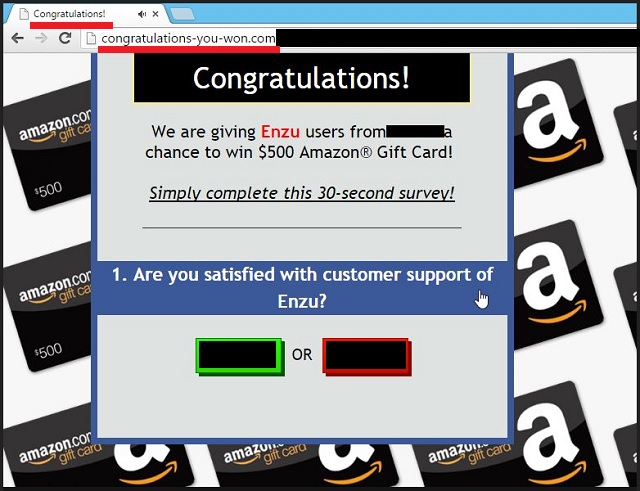
How did I get infected with?
The “Congratulations You Won” pop-up did not appear by itself. It was triggered by a malicious program which has managed to sneak into your system unnoticed. As any other program, the adware needs your permission to be installed. But do you remember allowing it on board? It won’t be a surprise if you don’t. The adware, after all, never asked you openly. This furtive utility uses trickery to lure its victims into installing it unintentionally. It travels hidden in software bundles, torrents, and spam emails. A little extra caution, however, can prevent these techniques from succeeding. Whenever you are installing a program, opt for the Advanced option in the Setup Wizard. It can be a button or tab. Use it. Developers often attach extra programs to the installations files of many free apps. This technique is called “Bundling.” It is quite common nowadays. If you use the Standard Setup method, all these extra apps will be installed automatically. Under the Advanced setup, however, you will be presented with a list of all extras that are about to be installed. Examine the list carefully. These third-party tools may as well be malicious. Install only the programs you trust. Also, bear in mind that you can deselect all extras and still install the program you originally planned to set up. This is your computer. You decide what to be installed on it.
Why are these ads dangerous?
The appearance of the “Congratulations You Won” pop-up was not a coincidence. A nasty adware infection causes this message to appear. It is extremely annoying, yet, if you don’t act against the parasite that caused it, you may get in trouble. The “Congratulations You Won” pop-up is just one of many. This time you were lucky. You didn’t fall in the trap. The adware will not stop redirecting your browser. With every passing day, it will become more and more aggressive. It will start to open pop-ups when you least expect them. You won’t be able to get any work done. Your computer, too, will start to underperform. There is no need to suffer. You can remove the adware relatively easy. If you act promptly, you can clean your PC in no time. If you delay, however, a virus may make its way to your computer. The adware may redirect you to infected websites. Or, to another scam page which will trick you into installing malware unintentionally. Congratulations You Won pop-up is a warning that something bad is about to happen if you don’t take immediate action!
How Can I Remove Congratulations You Won Pop-ups?
Please, have in mind that SpyHunter offers a free 7-day Trial version with full functionality. Credit card is required, no charge upfront.
If you perform exactly the steps below you should be able to remove the infection. Please, follow the procedures in the exact order. Please, consider to print this guide or have another computer at your disposal. You will NOT need any USB sticks or CDs.
STEP 1: Uninstall suspicious software from your Add\Remove Programs
STEP 2: Delete unknown add-ons from Chrome, Firefox or IE
STEP 3: Permanently Remove Congratulations You Won from the windows registry.
STEP 1 : Uninstall unknown programs from Your Computer
Simultaneously press the Windows Logo Button and then “R” to open the Run Command

Type “Appwiz.cpl”

Locate the any unknown program and click on uninstall/change. To facilitate the search you can sort the programs by date. review the most recent installed programs first. In general you should remove all unknown programs.
STEP 2 : Remove add-ons and extensions from Chrome, Firefox or IE
Remove from Google Chrome
- In the Main Menu, select Tools—> Extensions
- Remove any unknown extension by clicking on the little recycle bin
- If you are not able to delete the extension then navigate to C:\Users\”computer name“\AppData\Local\Google\Chrome\User Data\Default\Extensions\and review the folders one by one.
- Reset Google Chrome by Deleting the current user to make sure nothing is left behind
- If you are using the latest chrome version you need to do the following
- go to settings – Add person

- choose a preferred name.

- then go back and remove person 1
- Chrome should be malware free now
Remove from Mozilla Firefox
- Open Firefox
- Press simultaneously Ctrl+Shift+A
- Disable and remove any unknown add on
- Open the Firefox’s Help Menu

- Then Troubleshoot information
- Click on Reset Firefox

Remove from Internet Explorer
- Open IE
- On the Upper Right Corner Click on the Gear Icon
- Go to Toolbars and Extensions
- Disable any suspicious extension.
- If the disable button is gray, you need to go to your Windows Registry and delete the corresponding CLSID
- On the Upper Right Corner of Internet Explorer Click on the Gear Icon.
- Click on Internet options
- Select the Advanced tab and click on Reset.

- Check the “Delete Personal Settings Tab” and then Reset

- Close IE
Permanently Remove Congratulations You Won Leftovers
To make sure manual removal is successful, we recommend to use a free scanner of any professional antimalware program to identify any registry leftovers or temporary files.