Please, have in mind that SpyHunter offers a free 7-day Trial version with full functionality. Credit card is required, no charge upfront.
Remove qvo6 virus from Google Chrome
If you accidently installed a program that changed you homepage to qvo6.com, then you should know the following. This is a pesky search engine that is distributed and promoted via shady techniques. It belongs to a software developed by PortaldoSites.com. The installer is even digitally signed by “Banyan Tree Technology Limited”. After a short investigation I revealed that this website is closely related to a browser hijacker, which doesn’t ask your permission to install in your system. It modifies computer’s settings and sets qvo6.com or search.qvo6.com as a home page and default search engine. Generally, this parasite can pose a harm for your computer regardless that it does not have a malicious code. The main reason that you should avoid qvo6.com is that it can easily point you to fake search results and redirect you to malware containing sites. Moreover, it continuously pop-up ads and may track you. The collected data might be used for other harmful activities. That is why, I recommend to remove qvo6.com and use other, more reputable, search engine.
How can I get infected with qvo6 virus?
You can get infected with Qvo6 virus by the same way as with any other virus. Usually, it is bundled with free programs or is hiding under spam messages.
How to remove qvo6 virus from Google Chrome in 9 easy steps.
- Open Google Chrome
- In the main menu (1), select Tools (2)—> Extensions (3).
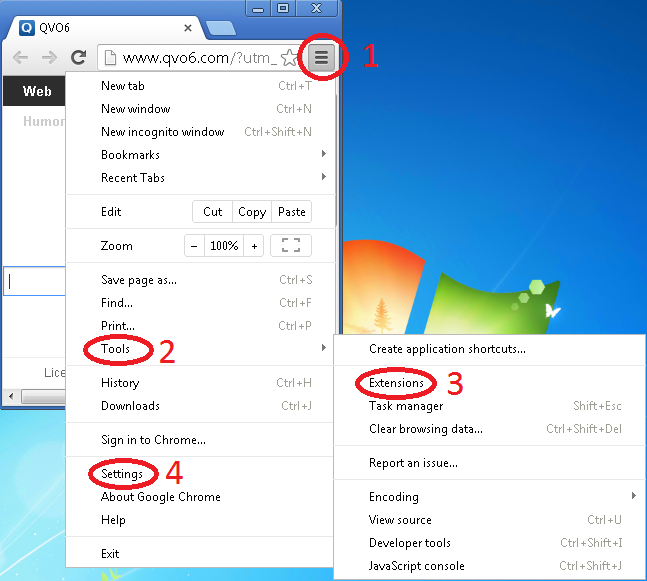
- Delete all Qvo6.com add-ons by going to Settings (4)
- Under On startup (5), select open a specific page or set of pages (6) and click the Set pages link. Specify the desired home page.
- Under Search (7), set the necessary search provider.
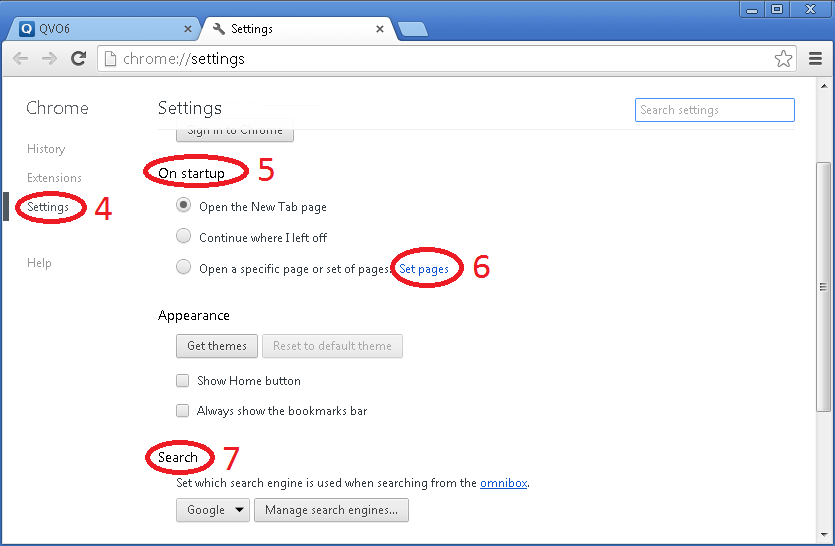
- Close the Settings window.
Check the browser shortcut properties on the desktop: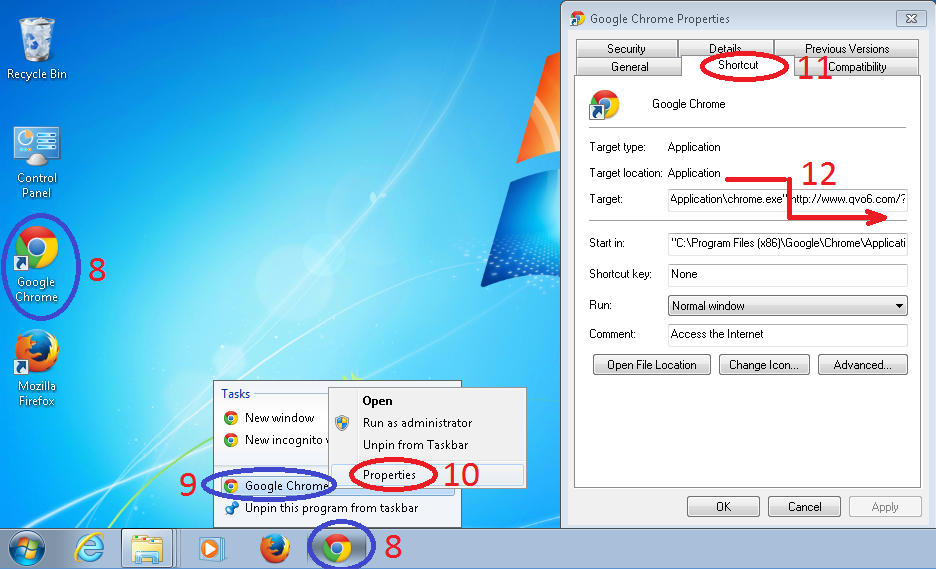
- Right-click the browser shortcut (8) – have in mind I have two and then select Properties (9).
- In the Google Chrome Properties (10) on the Shortcut tab (11), in the Target field, remove the text after: chrome.exe” (12)
- Click OK to save the changes.
If you want to completely remove qvo6.com from your entire system in one easy step, I will advise you to use a reputable anti-spyware program, but remember that the most important thing is to keep your programs up-to date!


