Please, have in mind that SpyHunter offers a free 7-day Trial version with full functionality. Credit card is required, no charge upfront.
Can’t Remove Better History hijacker virus? This page includes detailed Better History Removal instructions!
Better History is a well-known extension for Chrome. Recently, its users were presented with the newest version of the app. Unfortunately, the new version (v.3.9.8) is not safe. It turns out that the legal owner of the app has changed. It appears that the buyer has bad intentions. Security experts have categorized the newest version of Better History as a browser hijacker. Once “updated”, the extension takes control of your browser. It turns your poor browser into an ad-displaying tool. The hijacker is programmed to inject various adverts on every website you load. You will notice that previously ad-free pages are now so heavy on ads that your browser barely displays them. The odd browser redirection is caused by the hijacker. This intruder interferes with every aspect of your day to day browsing activities. It bombards you with a constant stream of adverts. And when you finally decide that you are used to it, something new surprises you. Like video commercials, for example. That is not a bad joke. Your trusted browser extension has gone rogue and is now ruining your browsing experience. What is worse, it also jeopardizes your privacy. The hijacker does not expose its victims to random ads. No, it uses surveillance to determine your preferences and bases its adverts on the collected data. In other words, the hijacker spies on you and uses the collected information against you. This intruder opens your browser to targeted ads. Do not put up with this situation. Remove the Better History hijacker before it lures you into some online scheme!
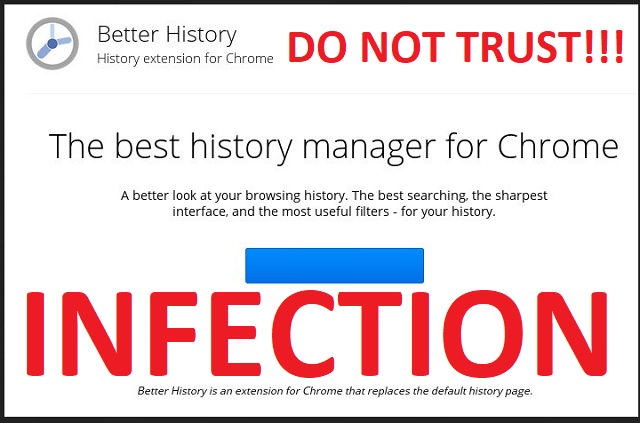
How did I get infected with?
The Better History extension has an official website and download. You can also download the app from Chrome Web Store. And of course, if you have some of its previous versions, you can simply “upgrade” to a hijacker. If you installed the app on purpose, you know exactly how and when it has entered your OS. Yet, there are users who have no idea how did this parasite manage to infect their browsers. The Better History hijacker uses trickery to reach a wide specter of victims. It lurks behind torrents, spam emails, and software bundles. The parasite relies on your carelessness. If you do your due diligence, you can prevent such infections. All you should do is to pay attention to the fine print. Especially when you are about to install a program. Do not skip the Terms and Conditions/End User License Agreement (EULA). If you don’t have the time to read the whole document, use an online EULA analyzer to scan it. If you detect anything out of the ordinary, abort the installation. Also, if you are offered an Advanced/Custom installation option, by all means, select it. Many software developers attach additional programs to the payload files of their apps. Under the Advanced option, you will be presented with a list of all extras. Deselect them. You don’t need such software. If you truly wanted or needed it, you would have downloaded it by yourself. This is your computer. You decide what to be installed on it. Don’t let others make this decision for you.
Why is this dangerous?
The Better History hijacker is extremely intrusive. It ruins your browsing experience. Every time you as much as touch your browser, numerous ads cover your screen. You cannot get a simple task done without being interrupted. The parasite prevents you from using your computer normally. Yet, you should not focus on these inconveniences. What happens behind your back is far more worrisome. The hijacker spies on you. It threatens to expose the collected data to numerous crooks. Anyone willing to pay can access and use the collected data. The crooks use the hijacker and its resources to reach potential victims. They spread misleading adverts and redirect traffic to bogus websites. The parasite is very likely to redirect you to scam and potentially infected websites. Do not risk your security. Remove this intruder before it’s too late. The sooner you clean your machine, the better!
How to Remove Better History virus
Please, have in mind that SpyHunter offers a free 7-day Trial version with full functionality. Credit card is required, no charge upfront.
The Better History infection is specifically designed to make money to its creators one way or another. The specialists from various antivirus companies like Bitdefender, Kaspersky, Norton, Avast, ESET, etc. advise that there is no harmless virus.
If you perform exactly the steps below you should be able to remove the Better History infection. Please, follow the procedures in the exact order. Please, consider to print this guide or have another computer at your disposal. You will NOT need any USB sticks or CDs.
STEP 1: Track down Better History related processes in the computer memory
STEP 2: Locate Better History startup location
STEP 3: Delete Better History traces from Chrome, Firefox and Internet Explorer
STEP 4: Undo the damage done by the virus
STEP 1: Track down Better History related processes in the computer memory
- Open your Task Manager by pressing CTRL+SHIFT+ESC keys simultaneously
- Carefully review all processes and stop the suspicious ones.

- Write down the file location for later reference.
Step 2: Locate Better History startup location
Reveal Hidden Files
- Open any folder
- Click on “Organize” button
- Choose “Folder and Search Options”
- Select the “View” tab
- Select “Show hidden files and folders” option
- Uncheck “Hide protected operating system files”
- Click “Apply” and “OK” button
Clean Better History virus from the windows registry
- Once the operating system loads press simultaneously the Windows Logo Button and the R key.
- A dialog box should open. Type “Regedit”
- WARNING! be very careful when editing the Microsoft Windows Registry as this may render the system broken.
Depending on your OS (x86 or x64) navigate to:
[HKEY_CURRENT_USER\Software\Microsoft\Windows\CurrentVersion\Run] or
[HKEY_LOCAL_MACHINE\SOFTWARE\Microsoft\Windows\CurrentVersion\Run] or
[HKEY_LOCAL_MACHINE\SOFTWARE\Wow6432Node\Microsoft\Windows\CurrentVersion\Run]
- and delete the display Name: [RANDOM]

- Then open your explorer and navigate to: %appdata% folder and delete the malicious executable.
Clean your HOSTS file to avoid unwanted browser redirection
Navigate to %windir%/system32/Drivers/etc/host
If you are hacked, there will be foreign IPs addresses connected to you at the bottom. Take a look below:

STEP 3 : Clean Better History traces from Chrome, Firefox and Internet Explorer
-
Open Google Chrome
- In the Main Menu, select Tools then Extensions
- Remove the Better History by clicking on the little recycle bin
- Reset Google Chrome by Deleting the current user to make sure nothing is left behind

-
Open Mozilla Firefox
- Press simultaneously Ctrl+Shift+A
- Disable the unwanted Extension
- Go to Help
- Then Troubleshoot information
- Click on Reset Firefox
-
Open Internet Explorer
- On the Upper Right Corner Click on the Gear Icon
- Click on Internet options
- go to Toolbars and Extensions and disable the unknown extensions
- Select the Advanced tab and click on Reset
- Restart Internet Explorer
Step 4: Undo the damage done by Better History
This particular Virus may alter your DNS settings.
Attention! this can break your internet connection. Before you change your DNS settings to use Google Public DNS for Better History, be sure to write down the current server addresses on a piece of paper.
To fix the damage done by the virus you need to do the following.
- Click the Windows Start button to open the Start Menu, type control panel in the search box and select Control Panel in the results displayed above.
- go to Network and Internet
- then Network and Sharing Center
- then Change Adapter Settings
- Right-click on your active internet connection and click properties. Under the Networking tab, find Internet Protocol Version 4 (TCP/IPv4). Left click on it and then click on properties. Both options should be automatic! By default it should be set to “Obtain an IP address automatically” and the second one to “Obtain DNS server address automatically!” If they are not just change them, however if you are part of a domain network you should contact your Domain Administrator to set these settings, otherwise the internet connection will break!!!
You must clean all your browser shortcuts as well. To do that you need to
- Right click on the shortcut of your favorite browser and then select properties.

- in the target field remove Better History argument and then apply the changes.
- Repeat that with the shortcuts of your other browsers.
- Check your scheduled tasks to make sure the virus will not download itself again.
How to Permanently Remove Better History Virus (automatic) Removal Guide
Please, have in mind that once you are infected with a single virus, it compromises your whole system or network and let all doors wide open for many other infections. To make sure manual removal is successful, we recommend to use a free scanner of any professional antimalware program to identify possible registry leftovers or temporary files.





