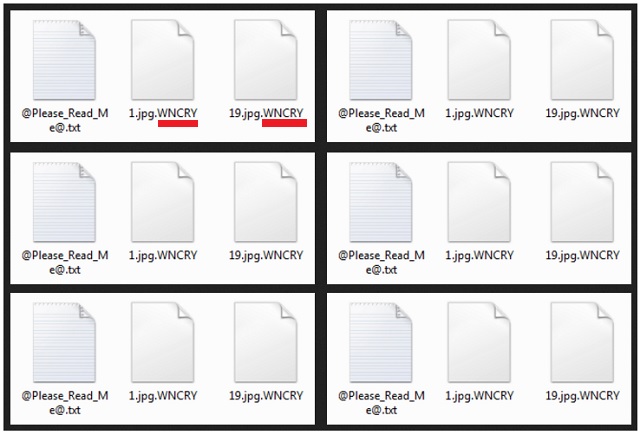Please, have in mind that SpyHunter offers a free 7-day Trial version with full functionality. Credit card is required, no charge upfront.
How to Remove Wincry Ransomware?
Readers recently started to report the following message being displayed when they boot their computer:
What Happened to My Computer?
Your important files are encrypted.
Many of your documents, photos, videos, databases and other files are no longer accessible because they have been encrypted. Maybe you are busy looking for a way to recover your files, but do not waste your time. Nobody can recover your files without our decryption service.
Can I Recover My Files?
Sure. We guarantee that you can recover all your files safely and easily. But you have not so enough time.
You can decrypt some of your files for free. Try now by clicking .
But if you want to decrypt all your files, you need to pay.
You only have 3 days to submit the payment. After that the price will be doubled.
Also, if you don’t pay in 7 days, you won’t be able to recover your files forever.
We will have free events for users who are so poor that they couldn’t pay in 6 months.
How Do I Pay?
Payment is accepted in Bitcoin only. For more information, click .
Please check the current price of Bitcoin and buy some bitcoins. For more information, click .
And send the correct amount to the address specified in this window.
After your payment, click . Best time to check: 9:00am – 11:00am GMT from Monday to Friday.
Once the payment is checked, you can start decrypting your files immediately.
Wincry is one of the latest cyber infections, plaguing users. It’s a newly-discovered threat that’s part of the ransomware family. And, a ransomware tool is among the worst possible infections, you can catch. They find sneaky ways into your system. Once they slither in, take over. And, they let you know they’re in control. One day, you find every file you have on your computer, locked. You see a ransom note on your Desktop. You find that same note in every affected folder, as well. It reads you’re dealing with a ransomware. That it has encrypted your data, and the only way to decrypt them is compliance. Pay the requested ransom, and you’ll receive a key. Apply said key, and you have control of your files once more. If you don’t follow the infection’s demands, you lose your files forever. It seems like a simple choice to make, doesn’t it? Only, it’s not the one, you’d expect. Experts advise users NOT to pay. Do not comply. Compliance only worsens your predicament. Understand that you’re dealing with malicious cyber criminals. Strangers, who unleashed a dangerous infection onto web users. People, who seek to exploit your naivety for profit. And, make no mistake. To comply is to give into gullibility. Do you believe these individuals will keep their word? Do you think they’ll hold their en of the bargain? Don’t fool yourself. It is a difficult decision to make, but it’s one, you have to. Do NOT pay these people. Say goodbye to your files. They’re not worth the risks that follow payment. It’s the better alternative to discard your data. It’s replaceable. Heed our advice. Forsake your files.
How did I get infected with?
Wincry turns to the old but gold means of infiltration to slither into your PC. There’s an array of possible points of entry. But do you know what? All rely on you. Well, rather, your carelessness. Each method cannot succeed without it. Let’s explain. The most common ones include freeware, spam email attachments, fake updates. Think about it. They share a common characteristic. They need your approval on their admission. In other words, you have to approve tem into your system. And, since Wincry plagues you, it’s safe to assume, you did. The ransomware sought your permission on its install, and you gave it. If only you had been cautious enough to spot it attempting to sneak in. Perhaps, you could have prevented it from invading, and wreaking havoc. Caution is crucial! Remember that when installing tools and updates off the Internet. Always make sure to read the terms and conditions. Don’t skip them, and agree to everything. That’s a mistake, you’ll come to regret. Choose vigilance. Do your due diligence. Even a little extra attention goes a long way.
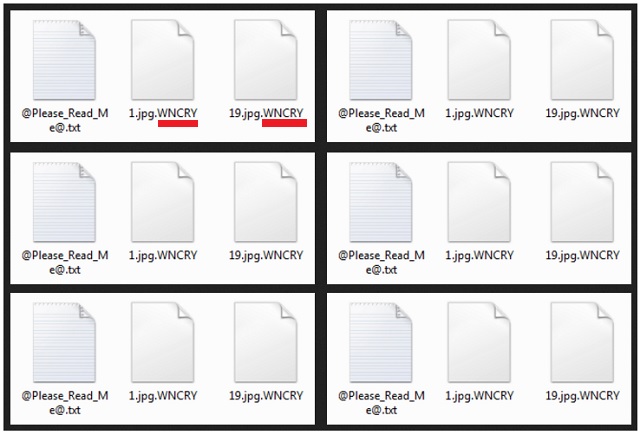
Why is Wincry dangerous?
Here’s why, forsaking your files, is the best thing you can do. Think about your predicament. One day, you find the Wincry infection on your PC. You see all your files locked. Pictures, music, videos, documents, all of it. You see the note, and discover there’s a way out of this mess. But is there? You have NO guarantees that compliance leads to the release of your data. None whatsoever. Why would you place so much faith on cyber criminals? Don’t send them a single dime. They can, and likely will, double-cross you. Think about it. After payment gets made, they promise to send you the decryption key, you need. What if they don’t? Or, what if they send you the wrong one? And, even if you get the right one, your situation doesn’t improve. What does that key do exactly? The key that the ransomware flaunts like a carrot in front of you? It removes the encryption. Not the infection. The cyber threat remains on your computer, ready to strike at any given moment. There are many variables. And, every way you look at it, you lose. So, cut your losses. Don’t pay at all. That way, you won’t only save money. You’ll also save your privacy. Yes, if you make the mistake of payment, you expose your privacy. Let’s explain. Upon sending the ransom amount, you provide personal and financial details. Information, which the extortionists can then get a hold of, and use as they wish. Do you deem that a risk, worth taking? Wouldn’t you agree that losing your files is the lesser of two evils? Do yourself a favor, and discard your data. Don’t trust cyber kidnappers. Keep your private life private.
Wincry Removal Instructions
Please, have in mind that SpyHunter offers a free 7-day Trial version with full functionality. Credit card is required, no charge upfront.
STEP 1: Kill the Malicious Process
STEP 3: Locate Startup Location
STEP 4: Recover Wincry Encrypted Files
STEP 1: Stop the malicious process using Windows Task Manager
- Open your task Manager by pressing CTRL+SHIFT+ESC keys simultaneously
- Locate the process of the ransomware. Have in mind that this is usually a random generated file.
- Before you kill the process, type the name on a text document for later reference.

- Locate any suspicious processes associated with Wincry encryption Virus.
- Right click on the process
- Open File Location
- End Process
- Delete the directories with the suspicious files.
- Have in mind that the process can be hiding and very difficult to detect
STEP 2: Reveal Hidden Files
- Open any folder
- Click on “Organize” button
- Choose “Folder and Search Options”
- Select the “View” tab
- Select “Show hidden files and folders” option
- Uncheck “Hide protected operating system files”
- Click “Apply” and “OK” button
STEP 3: Locate Wincry encryption Virus startup location
- Once the operating system loads press simultaneously the Windows Logo Button and the R key.
- A dialog box should open. Type “Regedit”
- WARNING! be very careful when editing the Microsoft Windows Registry as this may render the system broken.
Depending on your OS (x86 or x64) navigate to:
[HKEY_CURRENT_USER\Software\Microsoft\Windows\CurrentVersion\Run] or
[HKEY_LOCAL_MACHINE\SOFTWARE\Microsoft\Windows\CurrentVersion\Run] or
[HKEY_LOCAL_MACHINE\SOFTWARE\Wow6432Node\Microsoft\Windows\CurrentVersion\Run]
- and delete the display Name: [RANDOM]

- Then open your explorer and navigate to:
Navigate to your %appdata% folder and delete the executable.
You can alternatively use your msconfig windows program to double check the execution point of the virus. Please, have in mind that the names in your machine might be different as they might be generated randomly, that’s why you should run any professional scanner to identify malicious files.
STEP 4: How to recover encrypted files?
- Method 1: The first and best method is to restore your data from a recent backup, in case that you have one.

- Method 2: File Recovery Software – Usually when the ransomware encrypts a file it first makes a copy of it, encrypts the copy, and then deletes the original. Due to this you may try to use file recovery software to recover some of your original files.
- Method 3: Shadow Volume Copies – As a last resort, you can try to restore your files via Shadow Volume Copies. Open the Shadow Explorer part of the package and choose the Drive you want to recover. Right click on any file you want to restore and click Export on it.