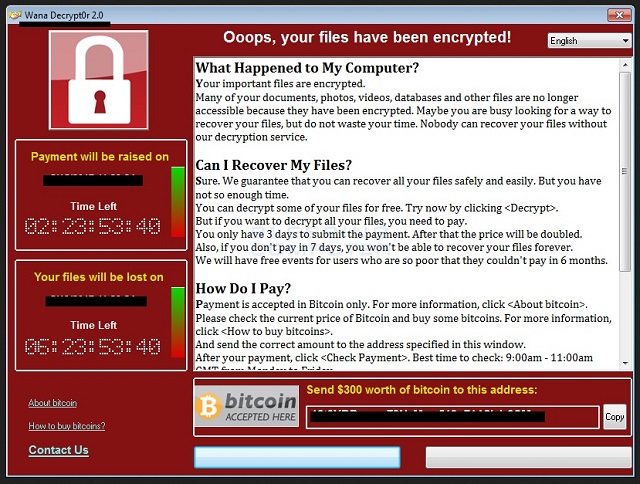Please, have in mind that SpyHunter offers a free 7-day Trial version with full functionality. Credit card is required, no charge upfront.
How to Remove WannaCrypt0r 2.0 Ransomware?
Readers recently started to report the following message being displayed when they boot their computer:
Ooops, your files have been encrypted!
What Happened to My Computer?
Your important files are encrypted.
Many of your documents, photos, videos, databases and other files are no longer accessible because they have been encrypted. Maybe you are busy looking for a way to recover your files, but do not waste your time. Nobody can recover your files without our decryption engine.
Can I Recover My Files?
Sure. We guarantee that you can recover all your files safely and easily. But you have not so enough time. You can decrypt some of your for free. Try now by clicking . But if you want to decrypt all your files, you need to pay. You only have 3 days to submit the payment. After that the price will be doubled. Also, if you don’t pay in 7 days, you won’t be able to recover your files forever. We will have free events for users who are so poor that they couldn’t pay in 6 months.
How Do I Pay?
Payment is accepted in Bitcoin only. For more information click . Please check the current price of Bitcoin and buy some bitcoins. For more information click . And send the correct amount to the address specified in this window.
After your payment click . Best time to check: 9:00am – 11:00am GMT.
Today’s article is all about the WannaCrypt0r 2.0 Ransomware (also known as WannaCry). If you have never heard of this infection, you’re very lucky. There are hundreds of thousands of people who were not that fortunate. WannaCrypt0r 2.0 stroke Europe in early February 2017. A brand new version of the parasite, much more destructive and much more worrisome, was released on 12 May. What is WannaCrypt0r 2.0? As its name implies, this is a file-encrypting program. And it indeed wants to encrypt. Ransomware-type parasites in general are considered to be among the biggest threats online. That means you’re stuck with a particularly dangerous piece of malware. The WannaCrypt0r 2.0 virus doesn’t differ from the classic ransomware pattern. It all starts with a scan which allows the parasite to locate your files. Unfortunately, we’re talking about all your files. This pest works with the most commonly used file formats and inevitably creates a mess. Once it lands on your computer, WannaCrypt0r 2.0 initiates a thorough scan. As a result, it finds the target data. Do you keep backups of your personal information? We’d strongly recommend that you do. When it comes to ransomware, you have to take measures in advance. Prevention is a lot easier than having to deal with such a harmful infection. Just like all ransomware parasites, WannaCrypt0r 2.0 uses a complicated encrypting algorithm. It modifies all your files and denies you access to them. You see, these programs mess with the original format of your data. Ransomware makes your pictures, music, videos, documents, etc. unreadable. After it alters your files’ format, your computer won’t be able to recognize it. And voila. All your precious information is being held hostage. It goes without saying that many people would panic seeing these sudden changes. That is what hackers take advantage of. Crooks only lock your files so they could use your anxiety and despair. Ransomware is nothing but a very clever method for hackers to blackmail you. Therefore, you have to get rid of this nuisance as soon as possible. While encrypting your files, WannaCrypt0r 2.0 drops ransom notes in the folders that contain locked information. According to the instructions, you’re supposed to pay a certain sum of money in Bitcoins to receive a unique decryptor. It is said that the ransom is about 300 USD. The question is, are you willing to give away 300 dollars?
How did I get infected with?
This virus travels the Web via fake emails. Be careful what you open because WannaCrypt0r 2.0 could be hiding in your inbox too. As mentioned, the parasite has immense popularity. More often than not, ransomware pretends to be a perfectly legitimate and safe email. You might receive a bizarre-looking job application or an email from a shipping company. Delete those right away. Remember that you only need one careless click to compromise your security. Do not let hackers involve you in their nasty schemes. When you come across unreliable email-attachments, keep in mind how dangerous they might be. Ransomware even uses fake names, email addresses and logos to make its bogus emails believable. However, you should know better than to trust such a suspicious email/message. Also, many infections get distributed online via exploit kits, malicious torrents and program updates. Watch out for potential intruders so you don’t have to tackle malware later on. Restrain yourself from installing unverified software as well and avoid illegitimate websites.
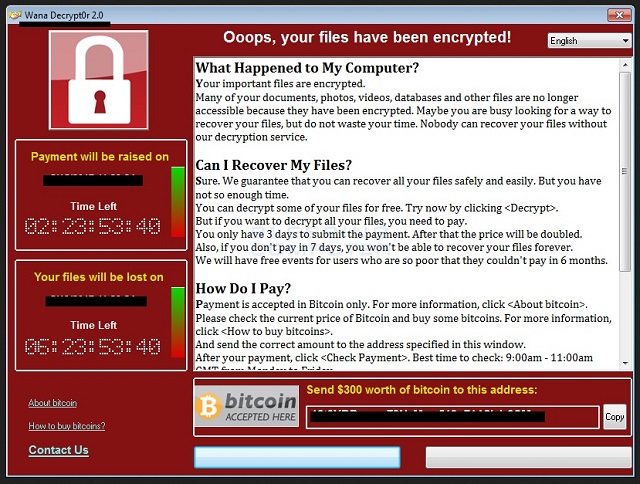
Why is WannaCrypt0r 2.0 dangerous?
There is a reason why PC users fear ransomware infections. File-encrypting programs are extremely aggressive and more than capable of causing irreversible harm. WannaCrypt0r 2.0 is already harassing many people. What you have to remember is that the parasite is aiming at your bank account. After all, that is why ransomware programs get developed. Your files are encrypted and no longer accessible. That’s when the ransom notes try to convince you to buy a decryption key. Making a deal with hackers, though, wouldn’t be your brightest idea. Cyber criminals have no intention to free your data so forget about their decryptor. Crooks only want to gain revenue by scamming you. Do you want to fall straight into their trap? No? Then don’t even consider following the instructions. Keep your Bitcoins and uninstall the ransomware ASAP. To do so manually, please follow our detailed removal guide down below.
WannaCrypt0r 2.0 Removal Instructions
Please, have in mind that SpyHunter offers a free 7-day Trial version with full functionality. Credit card is required, no charge upfront.
STEP 1: Kill the Malicious Process
STEP 3: Locate Startup Location
STEP 4: Recover WannaCrypt0r 2.0 Encrypted Files
STEP 1: Stop the malicious process using Windows Task Manager
- Open your task Manager by pressing CTRL+SHIFT+ESC keys simultaneously
- Locate the process of the ransomware. Have in mind that this is usually a random generated file.
- Before you kill the process, type the name on a text document for later reference.

- Locate any suspicious processes associated with WannaCrypt0r 2.0 encryption Virus.
- Right click on the process
- Open File Location
- End Process
- Delete the directories with the suspicious files.
- Have in mind that the process can be hiding and very difficult to detect
STEP 2: Reveal Hidden Files
- Open any folder
- Click on “Organize” button
- Choose “Folder and Search Options”
- Select the “View” tab
- Select “Show hidden files and folders” option
- Uncheck “Hide protected operating system files”
- Click “Apply” and “OK” button
STEP 3: Locate WannaCrypt0r 2.0 encryption Virus startup location
- Once the operating system loads press simultaneously the Windows Logo Button and the R key.
- A dialog box should open. Type “Regedit”
- WARNING! be very careful when editing the Microsoft Windows Registry as this may render the system broken.
Depending on your OS (x86 or x64) navigate to:
[HKEY_CURRENT_USER\Software\Microsoft\Windows\CurrentVersion\Run] or
[HKEY_LOCAL_MACHINE\SOFTWARE\Microsoft\Windows\CurrentVersion\Run] or
[HKEY_LOCAL_MACHINE\SOFTWARE\Wow6432Node\Microsoft\Windows\CurrentVersion\Run]
- and delete the display Name: [RANDOM]

- Then open your explorer and navigate to:
Navigate to your %appdata% folder and delete the executable.
You can alternatively use your msconfig windows program to double check the execution point of the virus. Please, have in mind that the names in your machine might be different as they might be generated randomly, that’s why you should run any professional scanner to identify malicious files.
STEP 4: How to recover encrypted files?
- Method 1: The first and best method is to restore your data from a recent backup, in case that you have one.

- Method 2: File Recovery Software – Usually when the ransomware encrypts a file it first makes a copy of it, encrypts the copy, and then deletes the original. Due to this you may try to use file recovery software to recover some of your original files.
- Method 3: Shadow Volume Copies – As a last resort, you can try to restore your files via Shadow Volume Copies. Open the Shadow Explorer part of the package and choose the Drive you want to recover. Right click on any file you want to restore and click Export on it.