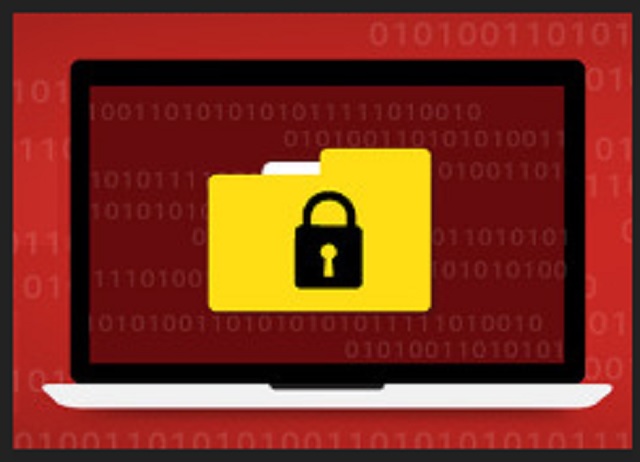Please, have in mind that SpyHunter offers a free 7-day Trial version with full functionality. Credit card is required, no charge upfront.
How to Remove Wallet File Extension Ransomware?
A brand new ransomware has emerged. It uses a complicated algorithm to encrypt your private files. All your files. This virus adds the .Wallet extension and overall follows the classic ransomware pattern. Just like Locky, Cerber, Shade and thousands of viruses, this program is devastating. File-encrypting infections are probably the most problematic thing you could ever download. And, out of all infections, you’ve downloaded a file-encrypting program. That means you’re stuck with a dreadful, cunning and deceiving type of virus. No wonder you’re reading removal guides. In this article, you’ll find all the information you need about the pest. For starters, ransomware is sneaky. It lands on your device in complete silence and gets activated immediately. The virus then performs a thorough scan on your PC searching for private files. Yes, it finds them all. We’re talking pictures, music, videos, Microsoft Office documents, etc. Anything of value you’re stored on your PC falls victim to the parasite. How can you tell whether encryption is complete? You take a look at your files’ extension. The virus creates the malicious .Wallet appendix after it locks your data. For example, PPAP.mp3 gets renamed to PPAP.mp3.Wallet. It actually makes copies of the target files and deletes the original. What you’re left with are the inaccessible, locked copies. Ransomware utilizes a variety of strong encrypting ciphers. Your files are turned into gibberish that the computer is unable to read. If you thought that was bad, wait till you see what the next step is. While encrypting your data, the parasite creates detailed payment instructions. Those .txt, .html or .bmp files get added to all folders that contain encrypted information. As you could imagine, that’s a whole lot of folders. Your desktop wallpaper also gets changed. You see, the more often you see hackers’ instructions, the more likely it is that you’ll follow them. Ransomware locks your data for one very simple reason. It’s trying to blackmail you. Many people panic when all of a sudden their private files get encrypted. Your panic is what crooks aim for. Just like the parasite’s extension says, hackers are going after your wallet. You’re now part of a nasty attempt for a cyber scam that could cost you a lot of money. According to the ransom note, you must pay in order to free your data. Don’t even consider it.
How did I get infected with?
Usually, ransomware gets sent straight to victims’ inboxes. Hackers prefer this technique because it’s both easy and effective. All that crooks have to do is attach the virus to some fake email or message. You do the rest by clicking it open. A rule of thumb for the future – beware of bogus emails. The parasite might pretend to be a job application or a legitimate email from some shipping company. Either way, you should pay attention. You may let loose some dangerous infection before you even know it. Avoid messages from unknown senders too. Remember that the Web is full of potential intruders. In addition, ransomware gets spread via exploit kits and malicious torrents. We strongly recommend that you avoid unverified websites and third-party pop-up ads. Also, ransomware may get installed with the help of another infection. More often than not, that’s a tricky Trojan horse so check out the PC. Ransomware may not be the only cyber problem you currently have. Last but not least, stay away from random freeware and shareware bundles. Those might include a rich bouquet of “bonus” infections among the safe programs.
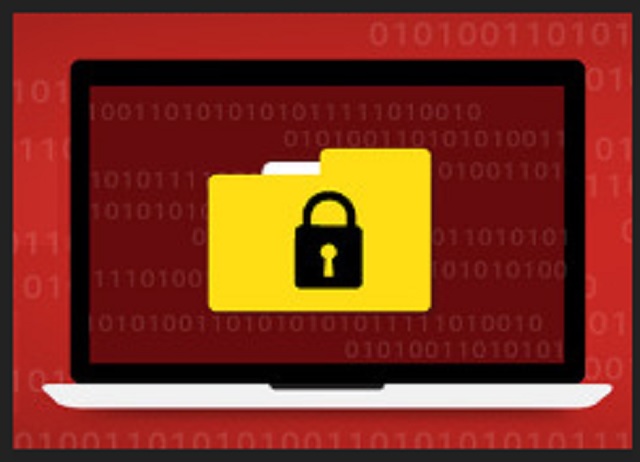
Why is Wallet File Extension dangerous?
Ransomware is aiming at your back account. This whole thing is nothing but a clever attempt for a fraud. The question is, are you going to comply? Are you going to fall right into hackers’ aggravating trap? Paying the ransom cannot possibly solve your problem. As mentioned already, hackers are only interested in extorting money from you. There’s no guarantee whatsoever that they would keep their end of the bargain. After all, cyber criminals aren’t exactly famous for playing by the rules. Their pesky ransom messages claim that you need a special decryption key to unlock your files. However, this precious decryptor comes at a price. The sum demanded varies between 0.5 Bitcoin (356 USD) and 1.5 Bitcoin (1097 USD). Does that seem like a fair deal? It isn’t. Keep your Bitcoins and don’t become a sponsor of cyber crooks. Playing would worsen your already bad situation. Specialists are constantly working on decryption tools. You might get to free your data without paying anything. To delete the virus manually, please follow our detailed removal guide down below.
Wallet File Extension Removal Instructions
Please, have in mind that SpyHunter offers a free 7-day Trial version with full functionality. Credit card is required, no charge upfront.
STEP 1: Kill the Malicious Process
STEP 3: Locate Startup Location
STEP 4: Recover Wallet File Extension Encrypted Files
STEP 1: Stop the malicious process using Windows Task Manager
- Open your task Manager by pressing CTRL+SHIFT+ESC keys simultaneously
- Locate the process of the ransomware. Have in mind that this is usually a random generated file.
- Before you kill the process, type the name on a text document for later reference.

- Locate any suspicious processes associated with Wallet File Extension encryption Virus.
- Right click on the process
- Open File Location
- End Process
- Delete the directories with the suspicious files.
- Have in mind that the process can be hiding and very difficult to detect
STEP 2: Reveal Hidden Files
- Open any folder
- Click on “Organize” button
- Choose “Folder and Search Options”
- Select the “View” tab
- Select “Show hidden files and folders” option
- Uncheck “Hide protected operating system files”
- Click “Apply” and “OK” button
STEP 3: Locate Wallet File Extension encryption Virus startup location
- Once the operating system loads press simultaneously the Windows Logo Button and the R key.
- A dialog box should open. Type “Regedit”
- WARNING! be very careful when editing the Microsoft Windows Registry as this may render the system broken.
Depending on your OS (x86 or x64) navigate to:
[HKEY_CURRENT_USER\Software\Microsoft\Windows\CurrentVersion\Run] or
[HKEY_LOCAL_MACHINE\SOFTWARE\Microsoft\Windows\CurrentVersion\Run] or
[HKEY_LOCAL_MACHINE\SOFTWARE\Wow6432Node\Microsoft\Windows\CurrentVersion\Run]
- and delete the display Name: [RANDOM]

- Then open your explorer and navigate to:
Navigate to your %appdata% folder and delete the executable.
You can alternatively use your msconfig windows program to double check the execution point of the virus. Please, have in mind that the names in your machine might be different as they might be generated randomly, that’s why you should run any professional scanner to identify malicious files.
STEP 4: How to recover encrypted files?
- Method 1: The first and best method is to restore your data from a recent backup, in case that you have one.

- Method 2: File Recovery Software – Usually when the ransomware encrypts a file it first makes a copy of it, encrypts the copy, and then deletes the original. Due to this you may try to use file recovery software to recover some of your original files.
- Method 3: Shadow Volume Copies – As a last resort, you can try to restore your files via Shadow Volume Copies. Open the Shadow Explorer part of the package and choose the Drive you want to recover. Right click on any file you want to restore and click Export on it.