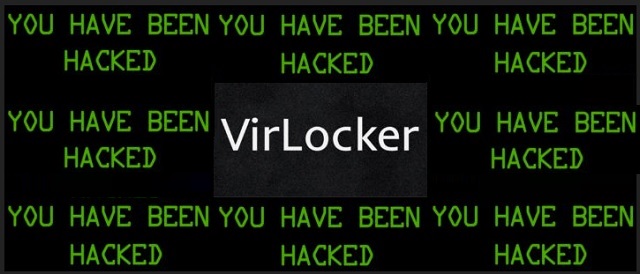Please, have in mind that SpyHunter offers a free 7-day Trial version with full functionality. Credit card is required, no charge upfront.
How to Remove VirLocker Ransomware?
VirLocker is a dangerous ransomware infection. It was discovered in the long-ago 2014 and is now resurfacing again. As you could imagine, the VirLocker virus is destructive. All ransomware-type parasites are. The Internet is currently filled with file-encrypting programs and the list is only getting longer. Hackers seem to be paying these parasites some extra attention these days. For those of you unfamiliar with ransomware – it’s a notoriously dreaded type of virus. There is a reason why nobody in their right mind wants to get stuck with ransomware. The VirLocker pest follows the classic pattern. It is just as dangerous and problematic as all other infections of the kind. To begin with, VirLocker locks your private files. As soon as this program gets downloaded, it scans your device thoroughly. The virus finds your private information that way. You see, ransomware needs to locate the target files. Unfortunately, it always succeeds. By “target files” we mean a huge variety of file formats. Ransomware doesn’t play around when it comes to encryption. It uses a complicated algorithm to lock all valuable data stored on board. Favorite photos. Funny videos. Important work-related MS Office documents. Music files. It’s crystal clear how bad your position becomes, isn’t it? The parasite finds a way to make it even worse, though. VirLocker locks your screen and displays a highly aggravating ransom note. According to this message, you’re now dealing with the Federal Bureau of Investigation itself. Many PC users would lose their nerve seeing the F.B.I. logo. That is how they get scammed. VirLocker is part of the so-called police ransomware family. These infections scare the victim into paying. They mainly rely on your panic because, if you take your time to think about it, you’ll realize this is a fraud. F.B.I. has never locked peoples’ screens. The law system simply doesn’t work that way. Hence, hackers use legitimate-looking logos to fool you. What you must keep in mind is that this whole thing is a poor attempt for a scam. You cannot afford any wrong moves unless you want to fall right into the trap. Crooks demand 250 USD in order to free your files. They call this sum a “fine” but you should know better than that. You were not convicted of breaking the law and you’ll most definitely not be arrested. Instead of paying hackers hundreds of dollars for nothing, delete this program. The sooner, the better.
How did I get infected with?
The easiest way to catch a ransomware is via fake emails. How often do you receive random email-attachments from unknown senders? A rule of thumb is to stay away from such unreliable emails and messages. Those might seem to be safe but that’s only because hackers want you to click. If you open the wrong message, you download malware automatically. Yes, it’s that simple. Infections might get disguised as job applications or other harmless emails. We recommend that you delete what you don’t trust instead of risking your safety. If you stumble across a random .exe file, stay away from it. Be careful what you download as well. There are corrupted freeware/shareware bundles and fake program updates out there. Another popular technique involves exploit kits. In addition, ransomware might get installed with the help of a Trojan. Do you have any doubts that another virus is on your machine? Better safe than sorry. Check out your computer system for more intruders. The VirLocker Ransomware might be having company. Last but not least, avoid illegitimate websites and bogus torrents. They could pose a threat to your security too.
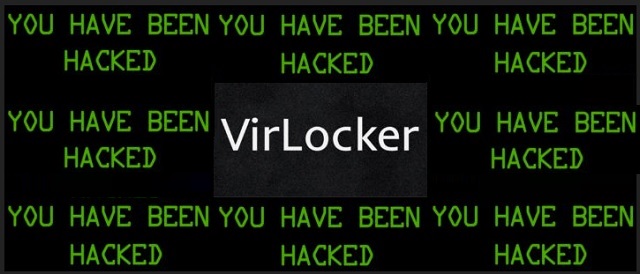
Why is VirLocker dangerous?
VirLocker is trying to steal your money. 250 dollars, to be exact. The question is, are you willing to sponsor hackers’ malicious business? Why reward the people who encrypted your files and lied to your face? Every single cent crooks gain would be used to develop more infections. Eventually, more people would end up infected. Restrain yourself from paying anything and keep your Bitcoins. It is extremely important to remain cool and collected. Your despair could cost you quite a lot of money. The parasite even gives you a deadline. You’re supposed to make the payment in three days, otherwise “you will be charged, fined, convicted for up to 5 years”. However, those are just empty threats. Do not allow hackers to play mind games with you and don’t pay. If anything, you’d only make things worse by losing money. To delete VirLocker manually, please follow our detailed removal guide down below.
VirLocker Removal Instructions
Please, have in mind that SpyHunter offers a free 7-day Trial version with full functionality. Credit card is required, no charge upfront.
STEP 1: Kill the Malicious Process
STEP 3: Locate Startup Location
STEP 4: Recover VirLocker Encrypted Files
STEP 1: Stop the malicious process using Windows Task Manager
- Open your task Manager by pressing CTRL+SHIFT+ESC keys simultaneously
- Locate the process of the ransomware. Have in mind that this is usually a random generated file.
- Before you kill the process, type the name on a text document for later reference.

- Locate any suspicious processes associated with VirLocker encryption Virus.
- Right click on the process
- Open File Location
- End Process
- Delete the directories with the suspicious files.
- Have in mind that the process can be hiding and very difficult to detect
STEP 2: Reveal Hidden Files
- Open any folder
- Click on “Organize” button
- Choose “Folder and Search Options”
- Select the “View” tab
- Select “Show hidden files and folders” option
- Uncheck “Hide protected operating system files”
- Click “Apply” and “OK” button
STEP 3: Locate VirLocker encryption Virus startup location
- Once the operating system loads press simultaneously the Windows Logo Button and the R key.
- A dialog box should open. Type “Regedit”
- WARNING! be very careful when editing the Microsoft Windows Registry as this may render the system broken.
Depending on your OS (x86 or x64) navigate to:
[HKEY_CURRENT_USER\Software\Microsoft\Windows\CurrentVersion\Run] or
[HKEY_LOCAL_MACHINE\SOFTWARE\Microsoft\Windows\CurrentVersion\Run] or
[HKEY_LOCAL_MACHINE\SOFTWARE\Wow6432Node\Microsoft\Windows\CurrentVersion\Run]
- and delete the display Name: [RANDOM]

- Then open your explorer and navigate to:
Navigate to your %appdata% folder and delete the executable.
You can alternatively use your msconfig windows program to double check the execution point of the virus. Please, have in mind that the names in your machine might be different as they might be generated randomly, that’s why you should run any professional scanner to identify malicious files.
STEP 4: How to recover encrypted files?
- Method 1: The first and best method is to restore your data from a recent backup, in case that you have one.

- Method 2: File Recovery Software – Usually when the ransomware encrypts a file it first makes a copy of it, encrypts the copy, and then deletes the original. Due to this you may try to use file recovery software to recover some of your original files.
- Method 3: Shadow Volume Copies – As a last resort, you can try to restore your files via Shadow Volume Copies. Open the Shadow Explorer part of the package and choose the Drive you want to recover. Right click on any file you want to restore and click Export on it.