Please, have in mind that SpyHunter offers a free 7-day Trial version with full functionality. Credit card is required, no charge upfront.
Reset My HOSTS File to Its Default
- To reset your hosts file back to its default you need to do the following:
- open your windows explorer and in the address bar type: %WinDir%\System32\Drivers\Etc
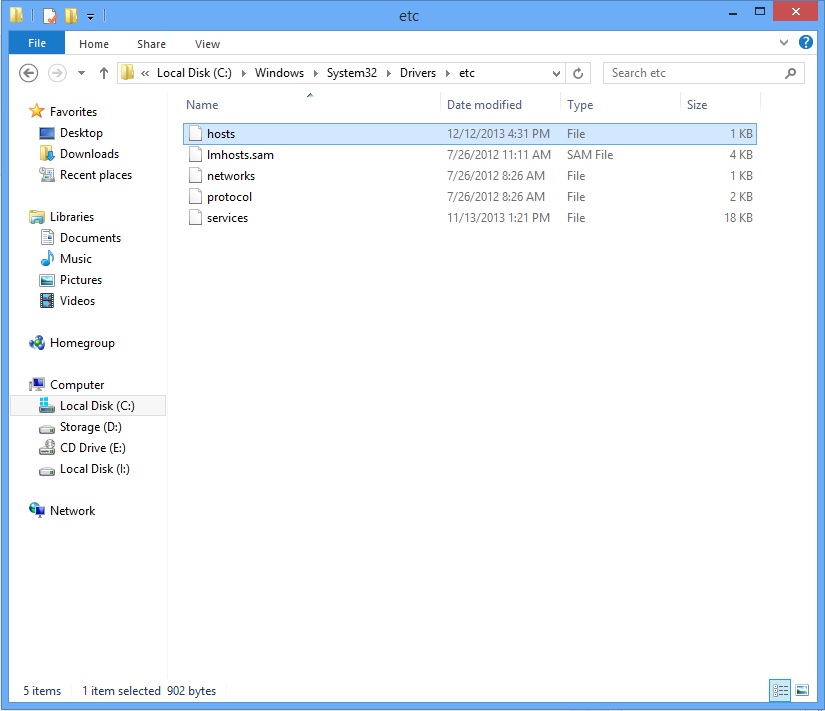
- Copy the file hosts and Paste it in your Desktop
- Double click on the HOSTS file located in your desktop and select to open it with notepad.
-
If you are using Window 7 or Windows 8 put the following text in there:
_______________________________________________________________________ # Copyright (c) 1993-2006 Microsoft Corp. # # This is a sample HOSTS file used by Microsoft TCP/IP for Windows. # # This file contains the mappings of IP addresses to host names. Each # entry should be kept on an individual line. The IP address should # be placed in the first column followed by the corresponding host name. # The IP address and the host name should be separated by at least one # space. # # Additionally, comments (such as these) may be inserted on individual # lines or following the machine name denoted by a '#' symbol. # # For example: # # 102.54.94.97 rhino.acme.com # source server # 38.25.63.10 x.acme.com # x client host # localhost name resolution is handle within DNS itself. # 127.0.0.1 localhost # ::1 localhost _______________________________________________________________________
-
If you are using Window XP/ Vista or Windows Server 2003/2007:
_______________________________________________________________________
# Copyright (c) 1993-2006 Microsoft Corp. # # This is a sample HOSTS file used by Microsoft TCP/IP for Windows. # # This file contains the mappings of IP addresses to host names. Each # entry should be kept on an individual line. The IP address should # be placed in the first column followed by the corresponding host name. # The IP address and the host name should be separated by at least one # space. # # Additionally, comments (such as these) may be inserted on individual # lines or following the machine name denoted by a '#' symbol. # # For example: # # 102.54.94.97 rhino.acme.com # source server # 38.25.63.10 x.acme.com # x client host 127.0.0.1 localhost ::1 localhost
_______________________________________________________________________
- Save the file and then close it.
- Copy the file from the desktop and paste it back to the directory %WinDir%\System32\Drivers\Etc
- Confirm the overwrite.

