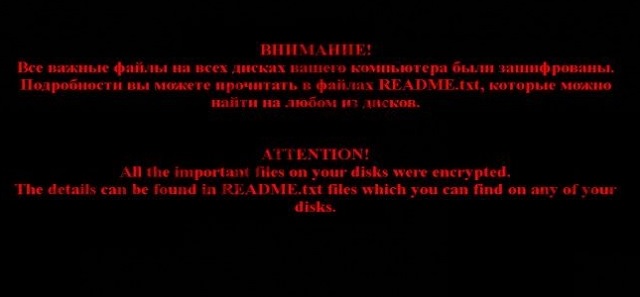Please, have in mind that SpyHunter offers a free 7-day Trial version with full functionality. Credit card is required, no charge upfront.
How to Remove Ytbl File Extension Ransomware?
Readers recently started to report the following message being displayed when they boot their computer:
Ваши файлы были зашифрованы.
Чтобы расшифровать их, Вам необходимо отправить код:
[random numbers] на электронный адрес decode010@gmail.com или decode1110@gmail.com.
Далее вы получите все необходимые инструкции.
Попытки расшифровать самостоятельно не приведут ни к чему, кроме безвозвратной потери информации.
All the important files on your computer were encrypted.
To decrypt the files you should send the following code:
[random numbers] to e-mail address decode010@gmail.com or decode1110@gmail.com.
Then you will receive all necessary instructions.
All the attempts of decryption by yourself will result only in irrevocable loss of your data.
If your files now have the weird .ytbl extension, this is a sign for trouble. To put it shortly, .ytbl is bad news for your personal data. You’re now dealing with the Troldesh/Shade Ransomware. Researchers claim that Troldesh mainly targets PC users in Russia, Ukraine and Germany. Of course, that doesn’t mean you can’t fall victim to this infection anywhere on the globe. You can. The Troldesh/Shade Virus has already established itself as a complete and utter pest. By using a complicated encrypting algorithm, it locks your data. This infection utilizes the nasty AES 256 cipher. It adds a rich variety of file extensions such as .ytbl, xtbl, .breaking_bad, .heisenberg, etc. As you can clearly see, the Troldesh/Shade Ransomware family is quite large. Some variants of this parasite also add .better_call_saul and other bizarre extensions. Now, seeing any of these appendixes means your files have been modified. Ransomware renames the target data once it’s been encrypted. And, unfortunately, after encryption is complete, your files are locked. The virus changes your files’ original format. As a result, the PC will be unable to recognize their brand new format. You will be unable to use your own information. A huge percentage of your private data gets locked by the virus. That includes pictures, music, MS Office documents, presentations, videos, etc. Anything of value you’ve stored on the PC is now encrypted and unreadable. It goes without saying how dangerous that is, right? Ransomware is rightfully considered to be among the most destructive types of infections online. Many specialists even go so far as to claim ransomware IS the worst thing online. That’s quite the title. While locking your data, Troldesh/Shade also creates README.txt files. Those contain your payment instructions. Why would you even need payment instructions, you may ask? Because the ransomware’s tricks are just getting started. According to its ransom notes, there’s only one way to free your files. And it involves a hefty sum of money in Bitcoin (online currency). We’re reaching the very reason why Troldesh encrypted your files in the first place. Money. All tricks and shenanigans aside, ransomware is nothing but an online scam. A nasty fraud that’s aiming directly at your bank account. Unless you’re being very careful, you will fall straight into hackers’ trap. To prevent that, take measures now. The sooner you uninstall the ransomware, the better.
How did I get infected with?
There are numerous popular infiltration tactics. Exploit kits, freeware bundles, malicious websites, corrupted pop-up ads… This is just the beginning. Ransomware also gets spread online with the help of other infections, usually Trojan horses. In addition, it might pretend to be some sort of program update. However, the most effective method is the oldest one. Spam emails and messages. Hackers sometimes send malware straight to your inbox. Many people tend to just click open whatever they receive. This is a horrible mistake and you know it. The ransomware might be disguised as an email from a shipping company, for instance. Infections also pretend to be job applications so you cannot afford to be neglectful. Distraction could cost you a lot of money later on if you download ransomware. Plus, preventing installation is much easier than removing a virus afterward. Keeping your device infection-free should always be your number one priority online.
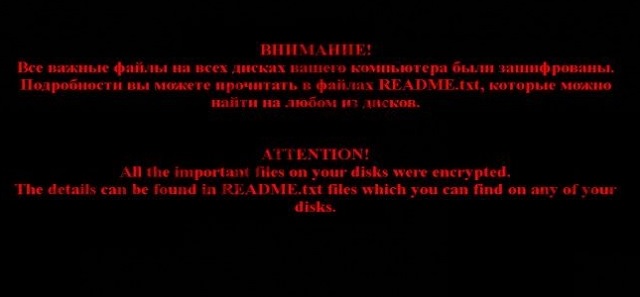
Why is Ytbl File Extension dangerous?
Troldesh/Shade has already caused many PC users a serious headache. As already mentioned, this thing locks personal, precious files. This way the virus attempts to blackmail you. As you could imagine, paying the ransom is the worst possible decision you could make right now. Hackers aren’t particularly famous for playing by the rules, including their own rules. That means paying the entire sum would guarantee you nothing. You will not receive any decryptor. Crooks will just ignore your attempts because they’re only focused on gaining profit. Effortless, illegitimate revenue. That’s every hacker’s dream. The ransom note provides you an email address – drugvokrug727@india.com, Lukyan.Sazonov26@gmail.com, VladimirScherbinin1991@gmail.com, etc. Stay away from these email addresses. You do not need to contact hackers and you certainly do not have to give your money away. To prevent getting scammed, tackle the virus on the spot. Ransomware will keep on throwing dangers your way till the very moment you take action. To delete it manually, please follow our detailed removal guide down below.
Ytbl File Extension Removal Instructions
Please, have in mind that SpyHunter offers a free 7-day Trial version with full functionality. Credit card is required, no charge upfront.
STEP 1: Kill the Malicious Process
STEP 3: Locate Startup Location
STEP 4: Recover Ytbl File Extension Encrypted Files
STEP 1: Stop the malicious process using Windows Task Manager
- Open your task Manager by pressing CTRL+SHIFT+ESC keys simultaneously
- Locate the process of the ransomware. Have in mind that this is usually a random generated file.
- Before you kill the process, type the name on a text document for later reference.

- Locate any suspicious processes associated with Ytbl File Extension encryption Virus.
- Right click on the process
- Open File Location
- End Process
- Delete the directories with the suspicious files.
- Have in mind that the process can be hiding and very difficult to detect
STEP 2: Reveal Hidden Files
- Open any folder
- Click on “Organize” button
- Choose “Folder and Search Options”
- Select the “View” tab
- Select “Show hidden files and folders” option
- Uncheck “Hide protected operating system files”
- Click “Apply” and “OK” button
STEP 3: Locate Ytbl File Extension encryption Virus startup location
- Once the operating system loads press simultaneously the Windows Logo Button and the R key.
- A dialog box should open. Type “Regedit”
- WARNING! be very careful when editing the Microsoft Windows Registry as this may render the system broken.
Depending on your OS (x86 or x64) navigate to:
[HKEY_CURRENT_USER\Software\Microsoft\Windows\CurrentVersion\Run] or
[HKEY_LOCAL_MACHINE\SOFTWARE\Microsoft\Windows\CurrentVersion\Run] or
[HKEY_LOCAL_MACHINE\SOFTWARE\Wow6432Node\Microsoft\Windows\CurrentVersion\Run]
- and delete the display Name: [RANDOM]

- Then open your explorer and navigate to:
Navigate to your %appdata% folder and delete the executable.
You can alternatively use your msconfig windows program to double check the execution point of the virus. Please, have in mind that the names in your machine might be different as they might be generated randomly, that’s why you should run any professional scanner to identify malicious files.
STEP 4: How to recover encrypted files?
- Method 1: The first and best method is to restore your data from a recent backup, in case that you have one.

- Method 2: File Recovery Software – Usually when the ransomware encrypts a file it first makes a copy of it, encrypts the copy, and then deletes the original. Due to this you may try to use file recovery software to recover some of your original files.
- Method 3: Shadow Volume Copies – As a last resort, you can try to restore your files via Shadow Volume Copies. Open the Shadow Explorer part of the package and choose the Drive you want to recover. Right click on any file you want to restore and click Export on it.