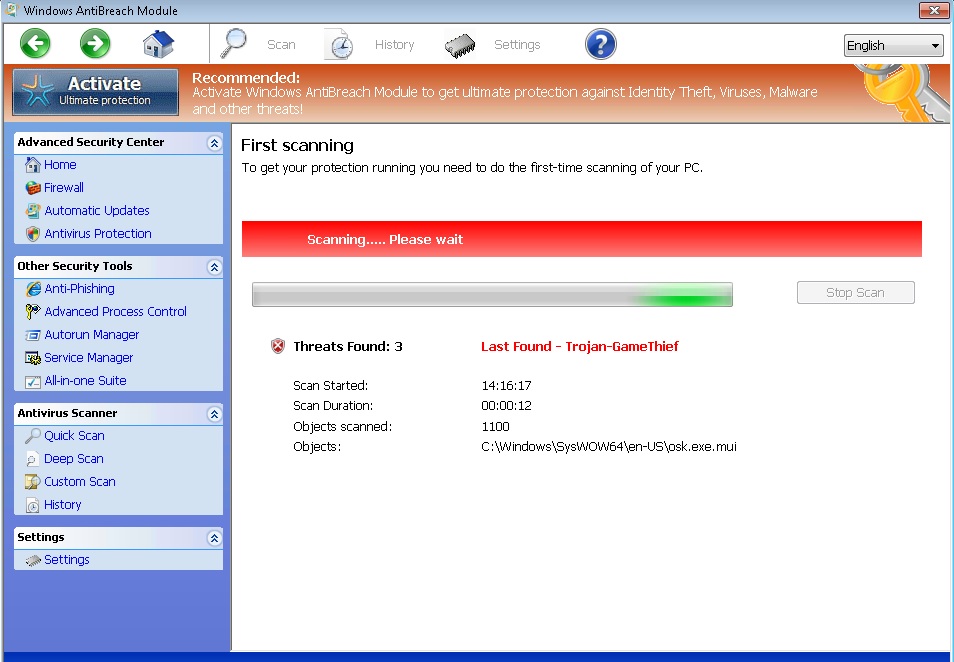Please, have in mind that SpyHunter offers a free 7-day Trial version with full functionality. Credit card is required, no charge upfront.
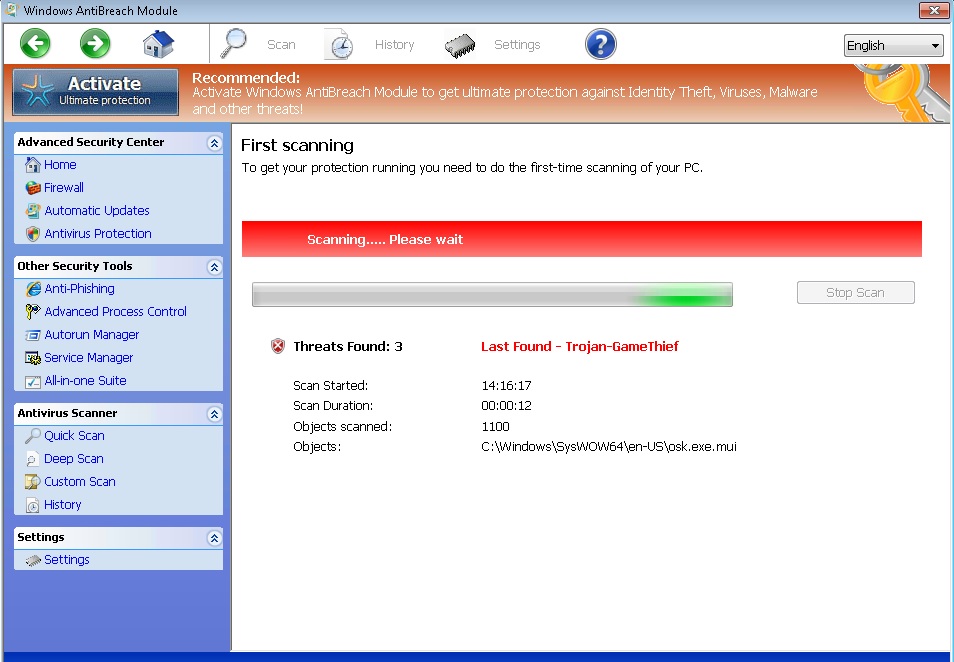
Remove Windows AntiBreach Module immediately!
The purpose of Windows AntiBreach Module is to convince you that it is a genuine security tool you should rely on to protect your system against malware. This rogue anti-virus program uses various deceptive techniques to scare computer users and make them purchase its license key. If you come across scan results generated by Windows AntiBreach Module, you should ignore them and delete the program because there is nothing beneficial you can expect from it.
How did I get infected with Windows AntiBreach Module?
What is typical about all fake security programs is the way they are distributed. They do not have official representative websites and basically cannot be downloaded. The same applies for Windows AntiBreach Module. When you visit a corrupted web page, you will be presented with a warning message saying that you need to scan your system immediately because it is at risk. You will also see a scan button which you will be advised to click. Clicking the button will initiate the download of Windows AntiBreach Module. Another way for the program to appear on your system is if you open a spam email attachment or if it comes bundled with freeware.
Why is Windows AntiBreach Module dangerous?
It is important to remember that any scan result Windows AntiBreach Module will present you with is made-up and that none of the infections mentioned actually exist on your PC. You should not agree to the scan or purchase any upgrades to Windows AntiBreach Module because it will only be a waste of money. You will not receive any protection from the program and might end up with a bunch of unwanted applications on your system, or worse. Since Windows AntiBreach Module is already on your computer, it must have not been properly protected in the first place. Remove the fake security tool right away and make sure your operating system is well maintained.
Windows AntiBreach Module removal instructions
Please, have in mind that SpyHunter offers a free 7-day Trial version with full functionality. Credit card is required, no charge upfront.
STEP 1: Start Your Computer into Safe Mode with Networking
- Make sure you do not have any floppy disks, CDs, and DVDs inserted in your computer
- Restart the computer
- When you see a table, start tapping the F8 key every second until you enter the Advanced Boot Options

- in the Advanced Boot Options screen, use the arrow keys to highlight Safe Mode with Networking , and then press ENTER.

- Once the operating system loads press simultaneously the Windows Logo Button and the R key.
- A dialog box should open. Type iexplore www.virusresearch.org/download-en
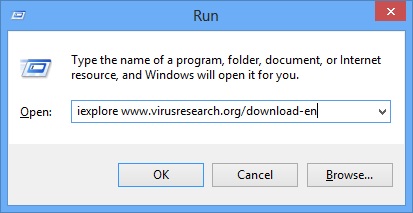
- your browser will open and a professional scanner will start downloading
- Follow the instruction and use the professional malware removal tool to detect the files of the virus.
- After performing a full scan you will be asked to register the software. You can do that or perform a manual removal.
To perform Manual removal you need to delete the following files and registry keys. These were in our case:
- Open your registry editor and delete the malware generated Run Subkey:
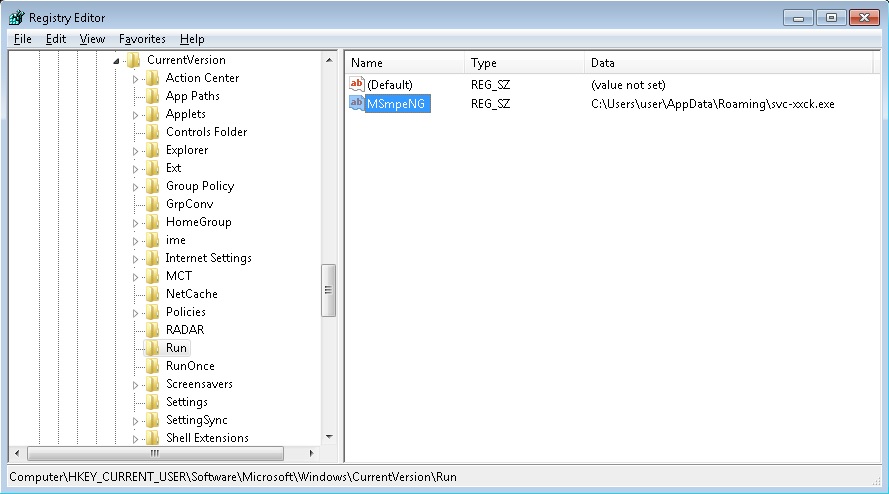
- Go to your local application data folder and delete the file: svc-xxck.exe
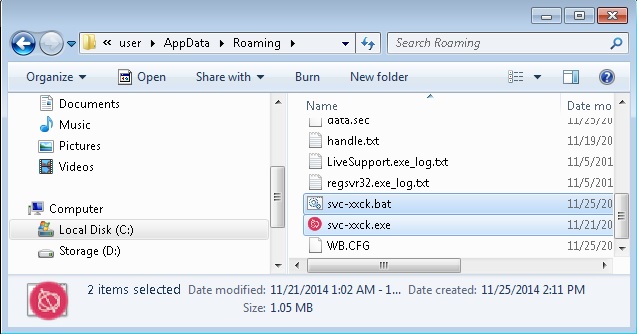
Use your msconfig program to double check the execution point of the virus. Please, have in mind that the names in your machine might be different as they are generated randomly, that’s why you run the professional scanner to identify the files.
It is always a good idea to double check with a reputable anti-malware program after manual removal.