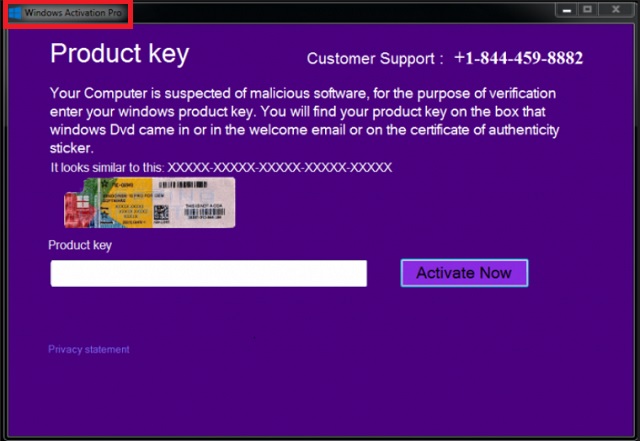Please, have in mind that SpyHunter offers a free 7-day Trial version with full functionality. Credit card is required, no charge upfront.
Can’t Remove Windows Activation Pro pop-ups?
Thanks to Windows Activation Pro, your computer is now locked. When you attempt to use the PC, all you see is a blank screen which greatly resembles the dreaded BSOD (Blue Screen Of Death). There’s a huge Windows Activation Pro pop-up on your PC screen which claims your computer has been seriously infected with a whole bunch of parasites. Well, this part is just partially a lie. Your PC has indeed been compromised because you’ve fallen victim to a tech support scam. The virus has somehow managed to sneak in behind your back and is now wreaking havoc as we speak. As you can see, this program shares some similarities with ransomware (for those of you who aren’t aware what that is, ransomware is considered to be the most virulent type of virus on the Internet). However, ransomware usually locks files; this pest locks the entire PC. Also, ransomware-type programs demand a ransom in order to restore your data while Windows Activation Pro demands you to call a bogus tech support number. Remember, according to the pop-up currently on your screen, your computer is infested with malware. The virus also tries to convince you that your Windows copy has expired. Once it has (quite effectively) drawn your attention, the parasite starts forcing a rogue tech support on you. It is only doing that so hackers could steal your money. As we mentioned, this scheme stands very close to the one fraudulent rasnomware infections use. There you have it – the reason for this entire hassle is about as simple as it’s aggravating – money. Windows Activation Pro’s developers aim directly at your bank account. And they aren’t hesitant to lie to your face in order to receive your money. The malicious message this parasite displays claims you have to enter a Windows Activation Key in order to unlock your machine. It also tries to convince you to dial 1-844-459-8882 because if you do, you will contact hackers. That is why you have to stay away from this phone number unless you’re willing to be scammed. Hackers are trying to sell you useless software, to get access to your personal data and, eventually, to steal your money. Unfortunately, many people would panic seeing their device completely locked. Do not give into your anxiety and avoid the fake tech support hackers offer. They have absolutely no reason whatsoever to take care of your machine. They only have numerous reasons to deceive you. You’re seeing the bogus BSOD because Windows Activation Pro messes with your PC settings. Remember, these security alerts are all fake and the parasites Windows Activation Pro warns you about are all non-existent. Instead of giving your money away, do the right thing and uninstall the virus.
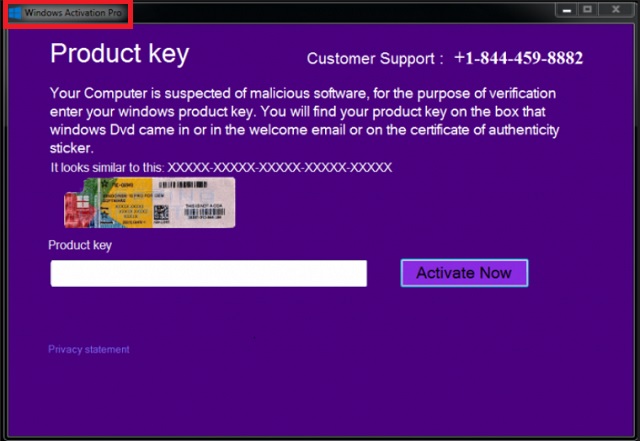
How did I get infected with?
There’s a rich bouquet of infiltration techniques – anything from freeware bundling and corrupted software updates to third-party pop-up ads and malicious torrents. As you probably know already, the Web is full of malware. It is your responsibility to prevent virus installation because keeping the machine safe should be everyone’s number one priority online. For example, never download suspicious program bundles off of the Internet. Those might appear to be rather safe but you could be installing numerous infections alongside the safe software in the bundle. Opt for the Advanced option in the Setup Wizard and pay close attention to the entire process. If you stumble across some unknown and unwanted program, deselect it. Remember that preventing virus infiltration is a much less troublesome task than deleting a vicious infection later on. Also, avoid unverified websites and random emails/messages from unknown senders. More often than not, these are highly questionable and potentially very harmful. The key to safety is caution and you could never be too cautious while browsing the Web.
Why are these ads dangerous?
Tech support scams are dangerous. They allow hackers to play mind games with you because once you panic, you might actually follow their instructions. It goes without saying that you will receive absolutely nothing in exchange for your money. Does being scammed seem like a pleasant scenario to you? Are you willing to become a sponsor of greedy, unfair and dishonest cyber criminals? Make no mistake. Even though the parasite’s message claims your machine is “suspected of malicious software”, this is a lie. As mentioned, Windows Activation Pro is nothing but an easy way for nasty cyber criminals to become rich. In this situation, however, hackers’ profit would come solely at your expense. Ignore the bogus support number and all these fake system alerts; do yourself a favor and uninstall this pest. Trust us when we say, you DO NOT NEED the support Windows Activation Pro tirelessly offers you. You need to regain control over your compromised device as soon as possible. In order to delete the parasite manually, please follow our detailed removal guide which you’ll find down below.
How Can I Remove Windows Activation Pro Pop-ups?
Please, have in mind that SpyHunter offers a free 7-day Trial version with full functionality. Credit card is required, no charge upfront.
If you perform exactly the steps below you should be able to remove the infection. Please, follow the procedures in the exact order. Please, consider to print this guide or have another computer at your disposal. You will NOT need any USB sticks or CDs.
STEP 1: Uninstall suspicious software from your Add\Remove Programs
STEP 2: Delete unknown add-ons from Chrome, Firefox or IE
STEP 3: Permanently Remove Windows Activation Pro from the windows registry.
STEP 1 : Uninstall unknown programs from Your Computer
Simultaneously press the Windows Logo Button and then “R” to open the Run Command

Type “Appwiz.cpl”

Locate the any unknown program and click on uninstall/change. To facilitate the search you can sort the programs by date. review the most recent installed programs first. In general you should remove all unknown programs.
STEP 2 : Remove add-ons and extensions from Chrome, Firefox or IE
Remove from Google Chrome
- In the Main Menu, select Tools—> Extensions
- Remove any unknown extension by clicking on the little recycle bin
- If you are not able to delete the extension then navigate to C:\Users\”computer name“\AppData\Local\Google\Chrome\User Data\Default\Extensions\and review the folders one by one.
- Reset Google Chrome by Deleting the current user to make sure nothing is left behind
- If you are using the latest chrome version you need to do the following
- go to settings – Add person

- choose a preferred name.

- then go back and remove person 1
- Chrome should be malware free now
Remove from Mozilla Firefox
- Open Firefox
- Press simultaneously Ctrl+Shift+A
- Disable and remove any unknown add on
- Open the Firefox’s Help Menu

- Then Troubleshoot information
- Click on Reset Firefox

Remove from Internet Explorer
- Open IE
- On the Upper Right Corner Click on the Gear Icon
- Go to Toolbars and Extensions
- Disable any suspicious extension.
- If the disable button is gray, you need to go to your Windows Registry and delete the corresponding CLSID
- On the Upper Right Corner of Internet Explorer Click on the Gear Icon.
- Click on Internet options
- Select the Advanced tab and click on Reset.

- Check the “Delete Personal Settings Tab” and then Reset

- Close IE
Permanently Remove Windows Activation Pro Leftovers
To make sure manual removal is successful, we recommend to use a free scanner of any professional antimalware program to identify any registry leftovers or temporary files.