Please, have in mind that SpyHunter offers a free 7-day Trial version with full functionality. Credit card is required, no charge upfront.
Can’t Remove Remove Watch this video of You pop-ups?
If unexpected messages urge you to “Watch this video of You,” don’t click on the provided links. This is yet another online scam. It is usually spread on social media platforms such as Facebook and is quite nasty. The crooks use phishing tricks to lure you into sharing personal details. They redirect you to legitimate-looking phishing pages. The design of their scam websites imitates the login pages of legitimate web platforms. Once you load the phishing page, a message would urge you to log into your account to “Watch this video of You.” Do not make that mistake. You are on a deceptive page! Everything you enter gets uploaded to the crooks’ server. The criminals are after your login credentials, contact information, and financial details. These criminals target your wallet! One way or another, they’ll rob you. They may hijack your accounts and blackmail you. They may even manage to lure you into providing them with your bank account/credit card details. Don’t underestimate these skilled manipulators. They know what they are doing. Delete their message and pay attention to your inbox. If you receive more messages, run a virus scan. The deceptive messages are often spread by scamware parasites. If you detect a problem, deal with it immediately. These parasites are never idle. They work in the background and continuously try to lure their victims into online traps!
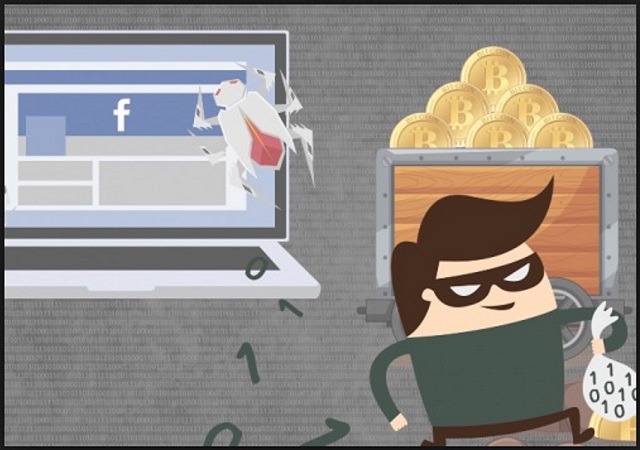
How did I get infected with?
Scamware usually spreads the Watch this video of You messages. The parasite sneaks into your computer and throws you into a whirlwind of deceptive messages and corrupted ads. Do not imagine advanced cyber attacks, though. The scamware is not even a virus. It is a simple app, and as such, it follows standard installation procedures. The scamware needs you, the user, to approve its installation. It can’t proceed without your “Yes.” This parasite is bound to seek your consent. And it does. It always asks. But it does so in the sneakiest, most deceitful way possible. The scamware hides in the shadows and steals your approval. These parasites usually lurk behind software bundles, pirated apps, fake updates, and corrupted links. Their tricks prey on your naivety. Your caution, on the other hand, prevents infections. Even a little extra attention can spare you an avalanche of problems. So, don’t be lazy. Always take the time to do your due diligence! Don’t visit dodgy websites. Download software and updates from reliable (preferably official) sources only. And forget about the “Next-Next-Finish” setup strategy. When available, use the advanced/custom option. Deselect the bonus apps and go through the terms and conditions. Don’t hesitate to abort the installation if you notice anything suspicious!
Why are these ads dangerous?
The Watch this video of You Facebook scam is a nasty one. It plays with your fears and pushes you into revealing sensitive details. The bad news is that you are dealing with experienced criminals. These people know how to push their victims into unwanted actions. They use common misconceptions and your fears to push you into sharing financial and personal details. Don’t make their job easier. Don’t let the Watch this video of You lure you into visiting scam websites. These deceptive pages not only steal personal information but also spread viruses and malware. The criminals know no boundaries. Their only goal is to make a mint at your expense. Don’t become their sponsor. Don’t let them rob you! Delete the phishing messages ASAP! Make sure that your computer is free of infections and move on. Don’t let the Watch this video of You scam ruin your day!
How Can I Remove Remove Watch this video of You Pop-ups?
Please, have in mind that SpyHunter offers a free 7-day Trial version with full functionality. Credit card is required, no charge upfront.
If you perform exactly the steps below you should be able to remove the infection. Please, follow the procedures in the exact order. Please, consider to print this guide or have another computer at your disposal. You will NOT need any USB sticks or CDs.
STEP 1: Uninstall suspicious software from your Add\Remove Programs
STEP 2: Delete unknown add-ons from Chrome, Firefox or IE
STEP 3: Permanently Remove Remove Watch this video of You from the windows registry.
STEP 1 : Uninstall unknown programs from Your Computer
Simultaneously press the Windows Logo Button and then “R” to open the Run Command

Type “Appwiz.cpl”

Locate the any unknown program and click on uninstall/change. To facilitate the search you can sort the programs by date. review the most recent installed programs first. In general you should remove all unknown programs.
STEP 2 : Remove add-ons and extensions from Chrome, Firefox or IE
Remove from Google Chrome
- In the Main Menu, select Tools—> Extensions
- Remove any unknown extension by clicking on the little recycle bin
- If you are not able to delete the extension then navigate to C:\Users\”computer name“\AppData\Local\Google\Chrome\User Data\Default\Extensions\and review the folders one by one.
- Reset Google Chrome by Deleting the current user to make sure nothing is left behind
- If you are using the latest chrome version you need to do the following
- go to settings – Add person

- choose a preferred name.

- then go back and remove person 1
- Chrome should be malware free now
Remove from Mozilla Firefox
- Open Firefox
- Press simultaneously Ctrl+Shift+A
- Disable and remove any unknown add on
- Open the Firefox’s Help Menu

- Then Troubleshoot information
- Click on Reset Firefox

Remove from Internet Explorer
- Open IE
- On the Upper Right Corner Click on the Gear Icon
- Go to Toolbars and Extensions
- Disable any suspicious extension.
- If the disable button is gray, you need to go to your Windows Registry and delete the corresponding CLSID
- On the Upper Right Corner of Internet Explorer Click on the Gear Icon.
- Click on Internet options
- Select the Advanced tab and click on Reset.

- Check the “Delete Personal Settings Tab” and then Reset

- Close IE
Permanently Remove Remove Watch this video of You Leftovers
To make sure manual removal is successful, we recommend to use a free scanner of any professional antimalware program to identify any registry leftovers or temporary files.



