Please, have in mind that SpyHunter offers a free 7-day Trial version with full functionality. Credit card is required, no charge upfront.
Can’t Remove Wannacry Malware pop-ups?
If your inbox is full of emails from the Wannacry hacker group, don’t panic! That’s a scam! A new scam campaign, known as the “Wannacry Hacker” scam, is flooding the web with emails. Its scheme is very simple. The scammers pretend to be hackers who have infected your device with a dangerous virus. They claim that their parasite has managed to record a video of you during private moments, as well as copied your contact list. The crooks threaten to leak the compromising video if you don’t comply with their demands. To make their lies believable, they mention a password that you’ve used in the past. Do not swing into action! The crooks use social engineering tricks to lure you into unwanted actions. They plan to scare you and to push you into impulsive actions. Do not make their job easier! The Wannacry Hacker email is just a text, composed by crafty criminals. These people use common misconceptions and fears to trick you. If you take a close look at their message, if you just consider the situation carefully, you’ll realize the email is nothing, but a common scam. The criminals buy databases of leaked login credentials, as well as use scamware parasites to accumulate target addresses. That’s why they know your password. The hackers don’t waste time to write emails. You are dealing with scammers. Delete their Wannacry Hacker email and forget about it.
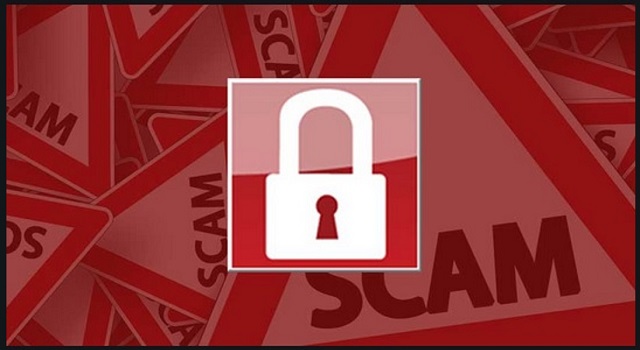
How did I get infected with?
The Wannacry Hacker email floods the web buy courtesy of scamware. The crooks employ parasites, which bombard you with countless hoax emails and messages. Their parasites sneak into your computer through trickery and ruin your user experience. Don’t, however, imagine ingenious cyber-attacks. The scamware parasites are simple apps that have standard limitations. They, for example, can’t get installed without your, the user’s, approval. That’s right – no permission, no admission. The parasites are bound to seek your consent. Having to ask, of course, is not the same as having to do so outright. The parasites steal your permission. They usually reach your computer hidden in bundles, fake updates, corrupted links, spam messages, and pirated software. One moment of carelessness and they sneak into your OS. Do not let your guard down! No anti-virus app can protect you if you throw caution to the wind. Only your diligence can prevent infections. The good news is that even a little extra attention can spare you an avalanche of problems. So, don’t be lazy. Always take the time to do your due diligence. Don’t visit questionable websites. Download software and updates from reliable (preferably official) websites. And don’t skip installation steps! Forget the “Next-Next-Finish” strategy. When available, use the advanced/custom setup option. Deselect the bonus apps and go through the terms and conditions. Don’t hesitate to abort the installation if you notice anything suspicious!
Why are these ads dangerous?
The Wannacry Hacker emails are a nightmare. They pop up out of the blue and ruin your mood. The messages are threatening and highly alarming as they appear to be sent from your account, as well as mention a password of yours. Do not panic! That’s not a sign of cyber infections. You are dealing with experienced scammers. These people use your fears against you. They use a technique known as spoofing, as well as buy leaked login credential to trick you. Don’t fall for their lies! Note that their email doesn’t mention your real name nor username. It doesn’t provide proof that the crooks have a compromising video of you. The scammers have no virus, much less a video of you. Their generic extortion emails flood the web. Don’t open your wallet! Such actions won’t accomplish anything! Delete the Wannacry Hacker email and move on. Of course, if the scam message mentions a password that you still use, go through your account and set new passwords. Make sure that your accounts are protected because the real hackers won’t waste time with emails – they’ll cause you harm!
How Can I Remove Wannacry Malware Pop-ups?
Please, have in mind that SpyHunter offers a free 7-day Trial version with full functionality. Credit card is required, no charge upfront.
If you perform exactly the steps below you should be able to remove the infection. Please, follow the procedures in the exact order. Please, consider to print this guide or have another computer at your disposal. You will NOT need any USB sticks or CDs.
STEP 1: Uninstall suspicious software from your Add\Remove Programs
STEP 2: Delete unknown add-ons from Chrome, Firefox or IE
STEP 3: Permanently Remove Wannacry Malware from the windows registry.
STEP 1 : Uninstall unknown programs from Your Computer
Simultaneously press the Windows Logo Button and then “R” to open the Run Command

Type “Appwiz.cpl”

Locate the any unknown program and click on uninstall/change. To facilitate the search you can sort the programs by date. review the most recent installed programs first. In general you should remove all unknown programs.
STEP 2 : Remove add-ons and extensions from Chrome, Firefox or IE
Remove from Google Chrome
- In the Main Menu, select Tools—> Extensions
- Remove any unknown extension by clicking on the little recycle bin
- If you are not able to delete the extension then navigate to C:\Users\”computer name“\AppData\Local\Google\Chrome\User Data\Default\Extensions\and review the folders one by one.
- Reset Google Chrome by Deleting the current user to make sure nothing is left behind
- If you are using the latest chrome version you need to do the following
- go to settings – Add person

- choose a preferred name.

- then go back and remove person 1
- Chrome should be malware free now
Remove from Mozilla Firefox
- Open Firefox
- Press simultaneously Ctrl+Shift+A
- Disable and remove any unknown add on
- Open the Firefox’s Help Menu

- Then Troubleshoot information
- Click on Reset Firefox

Remove from Internet Explorer
- Open IE
- On the Upper Right Corner Click on the Gear Icon
- Go to Toolbars and Extensions
- Disable any suspicious extension.
- If the disable button is gray, you need to go to your Windows Registry and delete the corresponding CLSID
- On the Upper Right Corner of Internet Explorer Click on the Gear Icon.
- Click on Internet options
- Select the Advanced tab and click on Reset.

- Check the “Delete Personal Settings Tab” and then Reset

- Close IE
Permanently Remove Wannacry Malware Leftovers
To make sure manual removal is successful, we recommend to use a free scanner of any professional antimalware program to identify any registry leftovers or temporary files.



