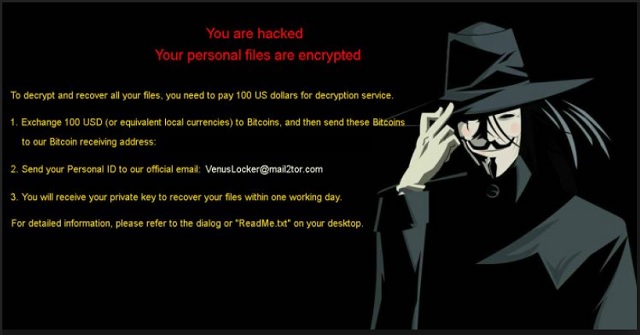Please, have in mind that SpyHunter offers a free 7-day Trial version with full functionality. Credit card is required, no charge upfront.
How to Remove VenusLocker Ransomware?
Reader recently start to report the following message being displayed when they boot their computer:
—————————————- Venus Locker ————————————
Unfortunately, you are hacked.
1. What happened to my files?
Your personal files, including your photos, documents, videos and other important files on this computer, have been encrypted
with RSA-4096, a strong encryption algorithm. RSA algorithm generates a public key and a private key for your computer. The
public key was used to encrypt your files a moment ago. The private key is necessary for you to decrypt and recover your files.
Now, your private key is stored on our secret Internet server. And there is no doubt that no one can recover your files without
your private key.
For further information about RSA algorithm, please refer to………………
VenusLocker is yet another devious ransomware program. It uses the RSA-4096 encrypting algorithm to lock your files. And it’s just as devastating as all other ransomware pests out there. You see, these parasites are very beneficial for hackers. That explains why crooks keep on tirelessly working on infections of this kind. Ransomware has been flooding the Web lately and we come across a brand new virus almost every day. VenusLocker is the nth pest we’ve noticed lately. This nuisance gets spread online in complete silence. Once the virus gets installed, trouble begins immediately. It performs a thorough scan on your device because it searches for personal files. Of course, VenusLocker always manages to locate your data. You should know that ransomware is very resourceful and very aggressive. By using a complicated encrypting cipher, VenusLocker takes down all your files. A huge variety of file formats falls victim to the virus. That includes .mp3, .mp4, .txt, .xls, doc, .docx, .pdf, .jpg, .jpeg, .png, etc. Quite frightening, isn’t it? VenusLocker infects all the precious data you could possibly store on your PC. Music, pictures, MS Office documents, videos. All of it. The VenusLocker virus modifies a great percentage of files thus causing an immense mess. Do you now see why these parasite are so dreaded? VenusLocker adds a .Venusf extension to your files. The minute you notice this appendix, consider your data gone. Ransomware holds your files hostage because it’s aiming at your bank account. In order to achieve its goal, the virus attempts to blackmail you. How does this scheme work? While encrypting your data, the parasite also creates .txt files. They contain detailed payment instructions. Hackers are kind enough to inform you that there is a way to free your files. All you have to do is pay a certain sum of money. VenusLocker uses an asymmetric algorithm; it creates two different keys. One is public and locks your data; one is private and unlocks it. As you could imagine, you need the private key. The problem is that this private key costs 100 USD. You’re supposed to contact crooks via a highly questionable email address. And, obviously, you’re supposed to pay the ransom demanded. Don’t even consider it. Why would you want to sponsor hackers’ malicious business? Paying the money guarantees you nothing. You should know better than to make a deal with cyber criminals. They are only interested in their dubious revenue; your files are not important. In the worst case scenario, your files remain locked and your machine remains infected. In addition, your money is gone. To prevent this, uninstall the virus without paying anything.
How did I get infected with?
As per usual, ransomware applies sneaky techniques to get spread online. This particular pest is no exception. The most commonly used method involves spam. You have to be cautious when you notice such unreliable messages in your inbox. More often than not, they are corrupted. Spam messages/emails and attachments are quite an effective way to distribute malware. Thus, keep an eye out for potential threats. Remember that it’s much less troublesome to prevent installation than it is to delete a virus. Another popular technique is freeware or shareware bundling. All types of malware use it in order to travel the Web. VenusLocker might have sneaked in by using a Trojan horse. Stay away from illegitimate torrents/websites in the future as well. To sum up, there are various opportunities for hackers to cause your a headache. To protect your safety, you have to constantly be careful. A single moment of haste could result in serious online issues. Make no mistake. Take your time online and make sure you prevent installation.
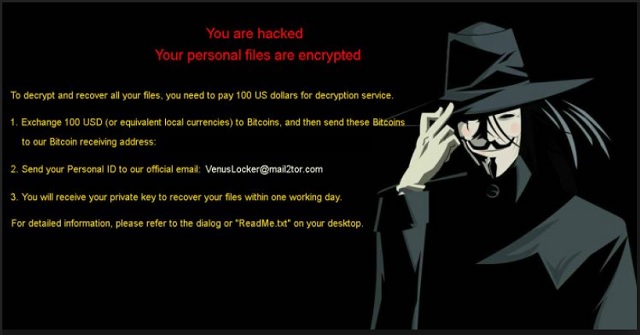
Why is VenusLocker dangerous?
VenusLocker locks files. It practically denies you access to your own personal information. And, as if that wasn’t upsetting enough, the virus demands a ransom. You have to keep in mind how dangerous it is to contact hackers. Even if you don’t pay the money, you might still jeopardize some private details. If hackers reach your bank account data, they will inevitably use it. Thus, you’ll inevitably regret trying to negotiate with VenusLocker’s developers. Keep your money and don’t be gullible to think crooks would help. They are the ones who encrypted your files in the first place. You have absolutely no reason to make a deal with hackers. Ignore the parasite’s empty warnings and threats. Instead of lettings crooks scam you, get rid of the ransomware. To do so manually, please follow our comprehensive removal guide down below.
VenusLocker Removal Instructions
Please, have in mind that SpyHunter offers a free 7-day Trial version with full functionality. Credit card is required, no charge upfront.
STEP 1: Kill the Malicious Process
STEP 3: Locate Startup Location
STEP 4: Recover VenusLocker Encrypted Files
STEP 1: Stop the malicious process using Windows Task Manager
- Open your task Manager by pressing CTRL+SHIFT+ESC keys simultaneously
- Locate the process of the ransomware. Have in mind that this is usually a random generated file.
- Before you kill the process, type the name on a text document for later reference.

- Locate any suspicious processes associated with VenusLocker encryption Virus.
- Right click on the process
- Open File Location
- End Process
- Delete the directories with the suspicious files.
- Have in mind that the process can be hiding and very difficult to detect
STEP 2: Reveal Hidden Files
- Open any folder
- Click on “Organize” button
- Choose “Folder and Search Options”
- Select the “View” tab
- Select “Show hidden files and folders” option
- Uncheck “Hide protected operating system files”
- Click “Apply” and “OK” button
STEP 3: Locate VenusLocker encryption Virus startup location
- Once the operating system loads press simultaneously the Windows Logo Button and the R key.
- A dialog box should open. Type “Regedit”
- WARNING! be very careful when editing the Microsoft Windows Registry as this may render the system broken.
Depending on your OS (x86 or x64) navigate to:
[HKEY_CURRENT_USER\Software\Microsoft\Windows\CurrentVersion\Run] or
[HKEY_LOCAL_MACHINE\SOFTWARE\Microsoft\Windows\CurrentVersion\Run] or
[HKEY_LOCAL_MACHINE\SOFTWARE\Wow6432Node\Microsoft\Windows\CurrentVersion\Run]
- and delete the display Name: [RANDOM]

- Then open your explorer and navigate to:
Navigate to your %appdata% folder and delete the executable.
You can alternatively use your msconfig windows program to double check the execution point of the virus. Please, have in mind that the names in your machine might be different as they might be generated randomly, that’s why you should run any professional scanner to identify malicious files.
STEP 4: How to recover encrypted files?
- Method 1: The first and best method is to restore your data from a recent backup, in case that you have one.

- Method 2: File Recovery Software – Usually when the ransomware encrypts a file it first makes a copy of it, encrypts the copy, and then deletes the original. Due to this you may try to use file recovery software to recover some of your original files.
- Method 3: Shadow Volume Copies – As a last resort, you can try to restore your files via Shadow Volume Copies. Open the Shadow Explorer part of the package and choose the Drive you want to recover. Right click on any file you want to restore and click Export on it.