Please, have in mind that SpyHunter offers a free 7-day Trial version with full functionality. Credit card is required, no charge upfront.
How to Remove Vengisto@india.com Ransomware?
Readers recently started to report the following message being displayed when they boot their computer:
ATTENTION!
Don’t worry my friend, you can return all your files!
All your files like photos, databases, documents and other important are encrypted with strongest encryption and unique key.
The only method of recovering files is to purchase decrypt tool and unique key for you.
This software will decrypt all your encrypted files.
What guarantees you have?
You can send one of your encrypted file from your PC and we decrypt it for free.
But we can decrypt only 1 file for free. File must not contain valuable information.
You can get and look video overview decrypt tool:
https://we.tl/t-vpovVceDWN
Price of private key and decrypt software is $980.
Discount 50% available if you contact us first 72 hours, that’s price for you is $490.
Please note that you’ll never restore your data without payment.
Check your e-mail “Spam” folder if you don’t get answer more than 6 hours.
To get this software you need write on our e-mail:
vengisto@india.com
Reserve e-mail address to contact us:
vengisto@firemail.cc
Vengisto@india.com ransomware is named after the email address it provides for its victims. This virus is a typical representative of its destructive family. It follows the standard patterns of attack. The virus invades through deception, seizes control of your OS, and starts its malicious operations. Vengisto@india.com targets the user-generated data. No file can escape its reach. Pictures, databases, archives, videos, documents. The virus detects and encrypts your important data. This, of course, happens without any noticeable symptoms. You cannot catch the ransomware in time to limit the corruption. Your anti-virus app is also unlikely to stop the encryption process as the ransomware doesn’t destroy your files. It simply makes your data inaccessible. You can still see the icons of your files, but you cannot view or edit them. The only way to get your files back is to transfer $490 (USD) worth of Bitcoin to the crooks cyber wallet. The criminals threaten to double the amount if you fail to complete the transaction within 72 hours. Do not swing into action! The criminals push you into impulsive actions. Don’t make their job easier. Slow things down. Take a minute to consider the situation. Paying the ransom is not advisable. You are dealing with criminals. These people are notorious for double-crossing their victims. Payment guarantees you nothing! You will only waste your time and money.
How did I get infected with?
Vengisto@india.com relies on the old but gold distribution tricks. It lurks behind torrents, fake updates, corrupted links, malicious software bundles, spam messages. The virus hides in the shadows and waits for you to let your guard down. Do not make that mistake. Vengisto@india.com preys on your naivety. Its tricks corrupt your OS only when you throw caution to the wind. Your actions, on the other hand, are powerful enough to prevent the infection. Even a little extra attention can spare you an avalanche of issues. So, don’t be lazy. Always take the time to do your due diligence. Download software and updates from reliable sources only. Don’t visit questionable websites. And be very careful with your inbox. Whether it’s an instant message or email, treat all unexpected messages as potential threats. Always take a minute to verify their senders. If, for example, you receive an unexpected email from an organization, go to their official website. Compare the email addresses listed there to the suspicious one. If they don’t match, delete the pretender. You can also enter the suspicious addresses into a search engine. If they were used for questionable activities, someone might have complained online.
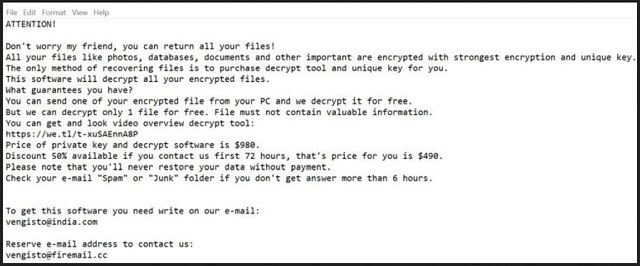
Why is Vengisto@india.com dangerous?
Vengisto@india.com ransomware is a nasty virus. It wreaks utter havoc. As soon as this virus sneaks into your OS, corruption follows. Vengisto@india.com wastes no time. It starts its encrypting processes and puts your data under lock and key. There is nothing you can do to use your files. Your pictures, music, archives. Everything is unavailable. You cannot create new files either. The virus locks everything you save. That’s the nature of the ransomware. It makes your PC useless. The ransomware gives you no choice but to comply with the hackers’ demands. Don’t do it! Do not give into naivety. The crooks know what they are doing. They demand Bitcoin. This currency is untraceable. No one can help you get your money back. You cannot ask for a refund if something goes wrong. And that’s inevitable. Practice shows that the hackers tend to ignore the victims when they receive the money. There are cases where the victims paid just to be blackmailed for more. There are also instances where the victims received nonfunctional or partly-working keys. Do not test your luck! Your best course of action is the immediate removal of the ransomware. Find where Vengisto@india.com lurks and delete it upon detection!
Vengisto@india.com Removal Instructions
Please, have in mind that SpyHunter offers a free 7-day Trial version with full functionality. Credit card is required, no charge upfront.
STEP 1: Kill the Malicious Process
STEP 3: Locate Startup Location
STEP 4: Recover Vengisto@india.com Encrypted Files
STEP 1: Stop the malicious process using Windows Task Manager
- Open your task Manager by pressing CTRL+SHIFT+ESC keys simultaneously
- Locate the process of the ransomware. Have in mind that this is usually a random generated file.
- Before you kill the process, type the name on a text document for later reference.

- Locate any suspicious processes associated with Vengisto@india.com encryption Virus.
- Right click on the process
- Open File Location
- End Process
- Delete the directories with the suspicious files.
- Have in mind that the process can be hiding and very difficult to detect
STEP 2: Reveal Hidden Files
- Open any folder
- Click on “Organize” button
- Choose “Folder and Search Options”
- Select the “View” tab
- Select “Show hidden files and folders” option
- Uncheck “Hide protected operating system files”
- Click “Apply” and “OK” button
STEP 3: Locate Vengisto@india.com encryption Virus startup location
- Once the operating system loads press simultaneously the Windows Logo Button and the R key.
- A dialog box should open. Type “Regedit”
- WARNING! be very careful when editing the Microsoft Windows Registry as this may render the system broken.
Depending on your OS (x86 or x64) navigate to:
[HKEY_CURRENT_USER\Software\Microsoft\Windows\CurrentVersion\Run] or
[HKEY_LOCAL_MACHINE\SOFTWARE\Microsoft\Windows\CurrentVersion\Run] or
[HKEY_LOCAL_MACHINE\SOFTWARE\Wow6432Node\Microsoft\Windows\CurrentVersion\Run]
- and delete the display Name: [RANDOM]

- Then open your explorer and navigate to:
Navigate to your %appdata% folder and delete the executable.
You can alternatively use your msconfig windows program to double check the execution point of the virus. Please, have in mind that the names in your machine might be different as they might be generated randomly, that’s why you should run any professional scanner to identify malicious files.
STEP 4: How to recover encrypted files?
- Method 1: The first and best method is to restore your data from a recent backup, in case that you have one.

- Method 2: File Recovery Software – Usually when the ransomware encrypts a file it first makes a copy of it, encrypts the copy, and then deletes the original. Due to this you may try to use file recovery software to recover some of your original files.
- Method 3: Shadow Volume Copies – As a last resort, you can try to restore your files via Shadow Volume Copies. Open the Shadow Explorer part of the package and choose the Drive you want to recover. Right click on any file you want to restore and click Export on it.


