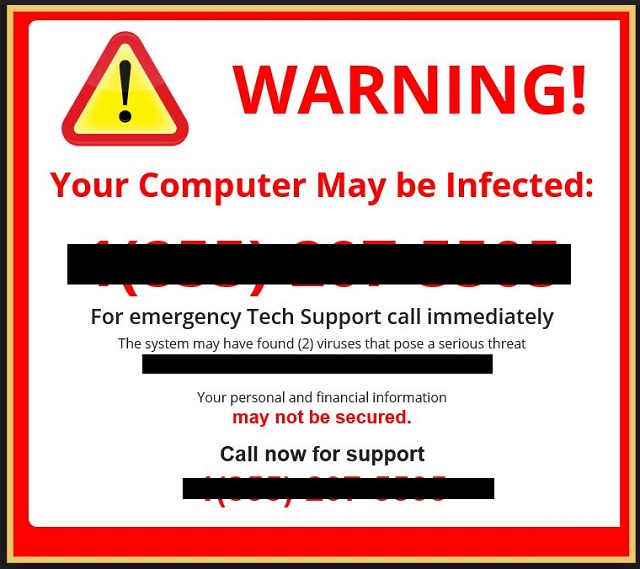Please, have in mind that SpyHunter offers a free 7-day Trial version with full functionality. Credit card is required, no charge upfront.
Can’t Remove Urgent Message from Microsoft pop-ups?
Are you dealing with terrifying pop-ups and security alerts all the time? Then it’s safe to say your machine is no longer infection-free. First of all, the “Urgent Message from Microsoft” isn’t even from Microsoft. The company doesn’t work that way and you should know it. You’re only stuck with these pop-ups for one very simple reason. It has nothing to do with Microsoft. On the other hand, it has a lot to do with malware. You have fallen victim to a nasty adware-type virus or a PUP. This particular program is what causes your current struggles. Hence, this program is what must be deleted. The sooner, the better. Adware and PUPs are considered to be relatively harmless. As they can’t cause you harm directly, they lie to your face. That explains the “Urgent Message from Microsoft” pop-ups, doesn’t it? Ah, the pop-ups. There is no doubt those have caught your attention. After all, these alerts and warnings are everywhere. No matter which page you visit, the pop-ups will be there waiting for you. Do you know why your PC screen is now under the attack of messages and warnings? Because the virus was created to scam you. Yes, the “Urgent Message from Microsoft” pop-ups are fake. Keep that in mind every single time you come across them. Being generated by a virus, those are dangerous by default. Hackers’ very last concern is to take care of your security. Therefore, you have no reason to trust their security messages. According to these pop-ups, you have a serious problem with your Windows. This is a fictional, imaginary, non-existent problem. As we mentioned, the pop-ups are displayed by a nasty cyber intruder. Crooks aren’t really famous for being honorable people so their alerts serve a malicious purpose. By lying to your face, hackers are trying to steal your money. It’s a very simple yet an effective scheme, actually. You get infected with the adware/PUP. Then it adds an extension to all your browsers and injects them with fake pop-ups. In the pop-up messages, you will read that you have some devastating adware or spyware virus on board. Partially, this is true. You do indeed have an infection on your machine. However, it’s not the bogus parasite crooks frighten you with. The pop-ups claim that you must call a certain phone number and receive tech support. Do you see the scam already? The number provided will contact you with greedy hackers instead of technicians.
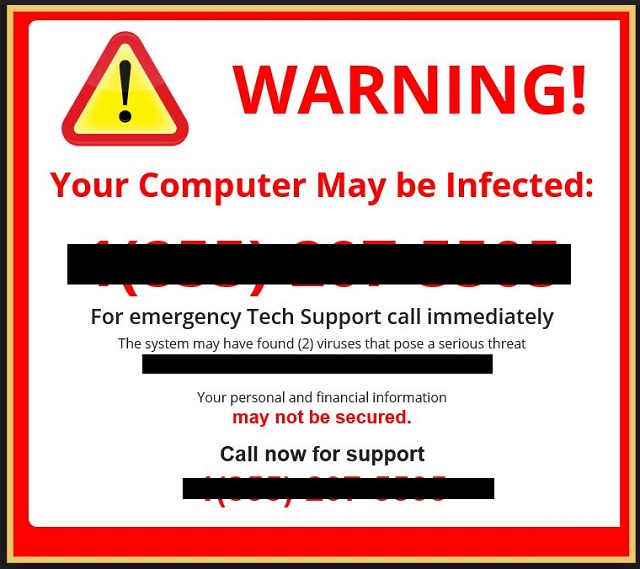
How did I get infected with?
You might want to pay more attention online in the future. For instance, some adware/PUP travel the Web via bundled programs. Have you recently downloaded such bundled freeware or shareware? There you go. If you opt for the Custom or Advanced option in the Setup Wizard, you will prevent malware infiltration. Not many people do so, though. Most PC users prefer to rush the installation and skip steps. Eventually, they end up compromising their own computers. As you could imagine, you should always protect your safety beforehand. Having to uninstall a virus is a much bigger hassle than prevention is. Check out the EULA (End User License Agreement) or Terms and Conditions. No, this is no fun activity. It will help you take care of your PC system, though. Save yourself the trouble and watch out for potential intruders. Another popular technique involves spam email-attachments and messages in social media. Hackers could send all sorts of infections straight to your inbox. One single careless click is enough to let the virus behind it loose.
Why are these ads dangerous?
The “Urgent Message from Microsoft” pop-ups are trying to take your money away. As mentioned, you must ignore all of them. That’s a hard thing to do, though. Being incredibly irritating and obnoxious, these alerts cover your PC screen on a daily basis. Surfing the Web is not an easy task in general now that the PC is compromised. Make sure you remember the pop-ups are deceptive and very dangerous. Their one goal is to get you to panic. Once you panic, you stop thinking logically and you forget Microsoft doesn’t generate such pop-ups. If you dial the number provided, you fall directly into hackers’ trap. Thus, don’t dial it. You would contact cyber criminals and probably end up buying useless anti-malware programs. Yes, your naivety could cost you money. As if that wasn’t enough, the adware/PUP monitors your browsing activities. It collects browsing history, IP addresses, usernames and passwords. To prevent some irreversible privacy issues, delete the parasite. You have nothing to loose by uninstalling it. Please follow our detailed manual removal guide down below.
How Can I Remove Urgent Message from Microsoft Pop-ups?
Please, have in mind that SpyHunter offers a free 7-day Trial version with full functionality. Credit card is required, no charge upfront.
If you perform exactly the steps below you should be able to remove the infection. Please, follow the procedures in the exact order. Please, consider to print this guide or have another computer at your disposal. You will NOT need any USB sticks or CDs.
STEP 1: Uninstall suspicious software from your Add\Remove Programs
STEP 2: Delete unknown add-ons from Chrome, Firefox or IE
STEP 3: Permanently Remove Urgent Message from Microsoft from the windows registry.
STEP 1 : Uninstall unknown programs from Your Computer
Simultaneously press the Windows Logo Button and then “R” to open the Run Command

Type “Appwiz.cpl”

Locate the any unknown program and click on uninstall/change. To facilitate the search you can sort the programs by date. review the most recent installed programs first. In general you should remove all unknown programs.
STEP 2 : Remove add-ons and extensions from Chrome, Firefox or IE
Remove from Google Chrome
- In the Main Menu, select Tools—> Extensions
- Remove any unknown extension by clicking on the little recycle bin
- If you are not able to delete the extension then navigate to C:\Users\”computer name“\AppData\Local\Google\Chrome\User Data\Default\Extensions\and review the folders one by one.
- Reset Google Chrome by Deleting the current user to make sure nothing is left behind
- If you are using the latest chrome version you need to do the following
- go to settings – Add person

- choose a preferred name.

- then go back and remove person 1
- Chrome should be malware free now
Remove from Mozilla Firefox
- Open Firefox
- Press simultaneously Ctrl+Shift+A
- Disable and remove any unknown add on
- Open the Firefox’s Help Menu

- Then Troubleshoot information
- Click on Reset Firefox

Remove from Internet Explorer
- Open IE
- On the Upper Right Corner Click on the Gear Icon
- Go to Toolbars and Extensions
- Disable any suspicious extension.
- If the disable button is gray, you need to go to your Windows Registry and delete the corresponding CLSID
- On the Upper Right Corner of Internet Explorer Click on the Gear Icon.
- Click on Internet options
- Select the Advanced tab and click on Reset.

- Check the “Delete Personal Settings Tab” and then Reset

- Close IE
Permanently Remove Urgent Message from Microsoft Leftovers
To make sure manual removal is successful, we recommend to use a free scanner of any professional antimalware program to identify any registry leftovers or temporary files.