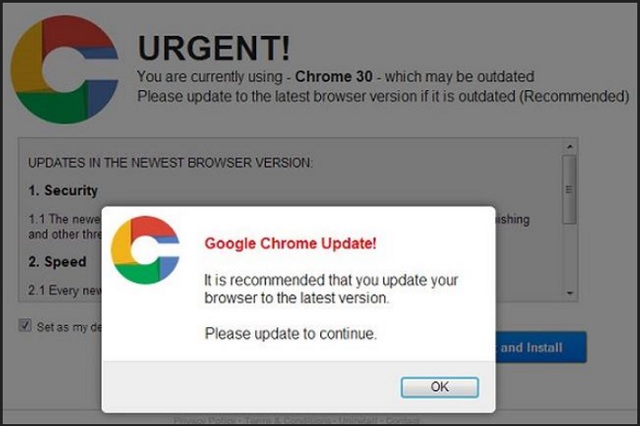Please, have in mind that SpyHunter offers a free 7-day Trial version with full functionality. Credit card is required, no charge upfront.
Can’t Remove Urgent Chrome Update pop-ups?
To begin with, there is nothing remotely Google-related about this pop-up. There’s also nothing urgent about it. If anything, the only urgent action you should take is to delete the virus. What virus, you may ask? The virus that somehow landed on your machine not long ago. That same infection is now causing the fake Urgent Chrome Update Pop-ups. Yes, your machine has been compromised. You’re stuck with a potentially unwanted adware-type program. Before you panic, keep in mind this is probably the least dangerous type of virus online. One might say you were lucky to have stumbled across adware/PUP instead of a Trojan, for example. Of course, you shouldn’t even for a second underestimate this program’s shenanigans. Any virus holds risks. Therefore, it is in your best interest to delete the infection as soon as possible. Until then, make sure you ignore its nasty Urgent Chrome Update Pop-ups. As already mentioned, these pop-ups all have one thing in common – they are all fake. You’ve been involved in a tech support scam which may easily cost you money. Keep in mind that NONE of these pop-ups could be trusted. The pop-ups stubbornly claim your machine is infected with spyware. Or a Trojan horse. Or something else equally devastating. However, what you MUST remember is that this is a scam. Obviously, every single “threat” these pop-ups warn you about is immensely serious. Their ultimate goal is to trick you into thinking your computer is infected. Apart from the adware/PUP, though, your computer is fine. This whole thing is nothing but the nth hackers’ attempt to steal your money. According to the Urgent Chrome Update Pop-ups, you have to contact “Microsoft Certified Live Technicians”. You’re also provided with a toll-free phone number. How convenient, right? Wrong. If you dial that number for some reason, you won’t contact Microsoft’s technicians. You’ll contact the parasite’s developers. Or, to put it another way, you’ll contact hackers. It is strongly recommended that you stay away from the bogus services crooks offer because this cannot end well for you. You’re fighting a battle you can’t win. By calling, you end up revealing private information which hackers will use against you later on use. You might also purchase some useless “anti-virus” software and lose money. This fake software is supposed to “fix” some non-existent issue on your PC. Long story short, you’re in quite a problematic situation. The sooner you take action, the better.
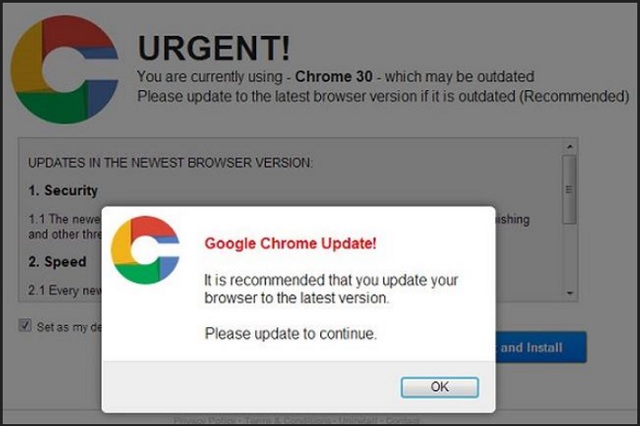
How did I get infected with?
Bundled freeware or shareware is one of the most popular infiltration methods. All types of parasites use it. Thus, being cautious in the installation process is an absolute must these days. Instead of rushing, opt for the Advanced option. This will make the process a little bit more time-consuming. However, uninstalling a virus that already managed to get installed takes much more time, energy and nerves. To protect your machine, always watch out for potential threats. Remember that the Web is infested with parasites and hackers are quite creative when it comes to malware. Checking out the EULA (End User License Agreement) is another piece of good advice. You should be aware what exactly you accept, don’t you think? Skipping installation steps practically leaves your machine open to infections. Make sure you remain attentive and careful when browsing the Web because no threat should be overlooked. Other famous malware distribution techniques are spam emails, spam messages, malicious torrents, etc. A single moment of negligence could bring upon you long hours of PC trouble. To prevent that, be cautious.
Why are these ads dangerous?
Ignore all security alerts, warnings, messages and pop-ups. They are all caused by the virus and all are fake. As mentioned, the Urgent Chrome Update Pop-up are extremely misleading. Their one goal is to trick you into calling the bogus tech support phone number. Keep in mind this is a fraud. Unless you’re willing to get scammed by hackers, you will take immediate action and get rid of the virus. One more reason to tackle this pest ASAP is that it poses a threat for your privacy. Consider your private online life no longer private. The virus actually adds a browser extension or a plugin. This unwanted add-on works with some of the most commonly used browsers out there. Yes, that includes Mozilla Firefox, Google Chrome and Internet Explorer. Passwords, usernames, browsing history, search queries, email addresses, everything gets monitored. It goes without saying cyber criminals will find a way to make money out of your personal data. However, that greatly jeopardizes your privacy. To put an end to all tricks this infection plays on you, uninstall it. If you decide to tackle the virus manually, please follow our comprehensive removal guide down below.
How Can I Remove Urgent Chrome Update Pop-ups?
Please, have in mind that SpyHunter offers a free 7-day Trial version with full functionality. Credit card is required, no charge upfront.
If you perform exactly the steps below you should be able to remove the infection. Please, follow the procedures in the exact order. Please, consider to print this guide or have another computer at your disposal. You will NOT need any USB sticks or CDs.
STEP 1: Uninstall suspicious software from your Add\Remove Programs
STEP 2: Delete unknown add-ons from Chrome, Firefox or IE
STEP 3: Permanently Remove Urgent Chrome Update from the windows registry.
STEP 1 : Uninstall unknown programs from Your Computer
Simultaneously press the Windows Logo Button and then “R” to open the Run Command

Type “Appwiz.cpl”

Locate the any unknown program and click on uninstall/change. To facilitate the search you can sort the programs by date. review the most recent installed programs first. In general you should remove all unknown programs.
STEP 2 : Remove add-ons and extensions from Chrome, Firefox or IE
Remove from Google Chrome
- In the Main Menu, select Tools—> Extensions
- Remove any unknown extension by clicking on the little recycle bin
- If you are not able to delete the extension then navigate to C:\Users\”computer name“\AppData\Local\Google\Chrome\User Data\Default\Extensions\and review the folders one by one.
- Reset Google Chrome by Deleting the current user to make sure nothing is left behind
- If you are using the latest chrome version you need to do the following
- go to settings – Add person

- choose a preferred name.

- then go back and remove person 1
- Chrome should be malware free now
Remove from Mozilla Firefox
- Open Firefox
- Press simultaneously Ctrl+Shift+A
- Disable and remove any unknown add on
- Open the Firefox’s Help Menu

- Then Troubleshoot information
- Click on Reset Firefox

Remove from Internet Explorer
- Open IE
- On the Upper Right Corner Click on the Gear Icon
- Go to Toolbars and Extensions
- Disable any suspicious extension.
- If the disable button is gray, you need to go to your Windows Registry and delete the corresponding CLSID
- On the Upper Right Corner of Internet Explorer Click on the Gear Icon.
- Click on Internet options
- Select the Advanced tab and click on Reset.

- Check the “Delete Personal Settings Tab” and then Reset

- Close IE
Permanently Remove Urgent Chrome Update Leftovers
To make sure manual removal is successful, we recommend to use a free scanner of any professional antimalware program to identify any registry leftovers or temporary files.