Please, have in mind that SpyHunter offers a free 7-day Trial version with full functionality. Credit card is required, no charge upfront.
How to Remove trovi.com (Permanent Removal)
In order to remove trovi.com browser hijacker you need first to uninstall it from your add/remove programs. Then manually clean all the leftovers in the system. The Trovi.com browser hijacker probably infected your system when you tried to install a free ware program. Trovi.com is considered a browser hijacker, because it permanently overtakes the default homepage of your browser and changes your search-engine of Internet Explorer, Firefox and Google Chrome without your permission. Furthermore, it modifies all your browser shortcuts arguments to ensure that whenever you open the browser Trovi.com will be there. The trovi.com search engine sole purpose is to generate fake traffic and gain revenue from displaying advertisement banners and sponsored links within Internet Explorer, Firefox and Google Chrome. People who want their privacy to remain intact should be very careful when downloading free software as the freeware is very often bundled with adware. Although, this program may sound like a good service, actually it can be very annoying by displaying ads regardless if you want them to or not.
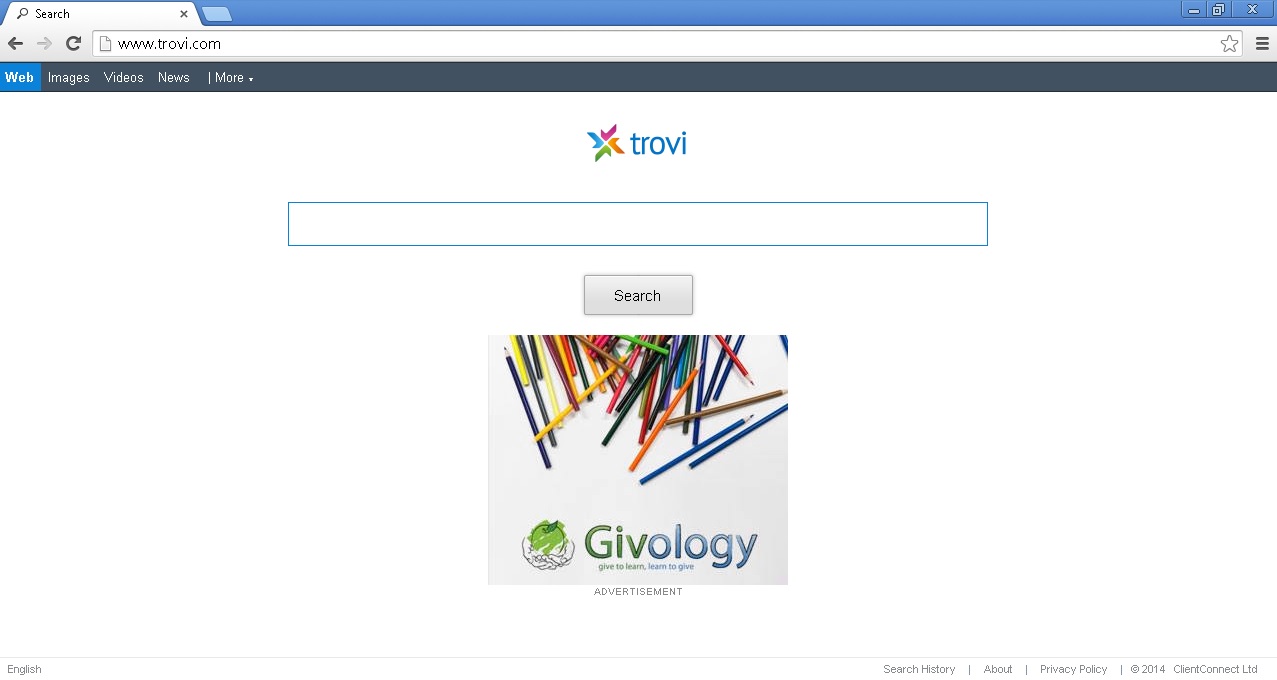
How Did the trovi.com Homepage Infected My Computer?
The trovi.com browser hijacker took over your computer after you have installed a free program that was bundled with it. It can be installed from a variety of questionable websites. This browser hijacker can come bundled with any free software downloaded from Brothersoft, Softonic, Cnet, or other similar download sites. Any free software is often bundled with suspicious third-party freeware and shareware software. An opportunity is usually given to accept or decline an offer to install the unwanted software and change the home page and search engine; however, the decline of the offer is presented in a confusing manner or ignored. trovi.com will start shshows annoying unwanted pop-ups whenever you go online and search the Internet, the displayed advertisement are full of sponsored links and if clicked you can end up in installing an additional adware or even malware. It is highly recommended not to use trovi.com to do Internet activities. The trovi virus is categorized as being an adware, Potentially Unwanted Application and a Browser Hijacker.
Am I Infected with Trovi Virus?
If you are experiencing random annoying pop ups while you browse internet, and your homepage changes to trovi.com, then you are infected with an adware virus, which in this case is the trovi browser hijacker adware.
How to Remove trovi.com (Uninstall Guide)
Please, have in mind that SpyHunter offers a free 7-day Trial version with full functionality. Credit card is required, no charge upfront.
If you perform exactly the steps below you should be able to remove the trovi infection. Please, follow the procedures in the exact order. Please, consider to print this guide or have another computer at your disposal. You will NOT need any USB sticks or CDs.
The trovi.com browser hijacker is specifically designed to generate money from internet traffic.
STEP 1: Uninstall trovi software from Add\Remove Programs
STEP 2: Remove trovi Homepage from Chrome
STEP 3: Remove trovi Homepage from Firefox
STEP 4: Remove trovi hijack from IE
STEP 5: Permanently Remove trovi.com from the System
STEP 1 : Uninstall Trovi Software from Your Computer
Simultaneously press the Windows Logo Button and then “R” to open the Run Command
Type “Appwiz.cpl”
Locate any trovi related software and click on uninstall/change. Anything from the following publishers can be a potential adware: 215 Apps; Babylon Ltd; Bandoo Media Inc; Bit89 Inc; Cartwheel, Inc.; Facemoods; FoxTab; Genieo Innovation Ltd.; IAC Search & Media; Inbox.com; Inc., KoyoteSoft Inc.; Mindspark Interactive Network; Monterra Inc.; Premium, ReSoft Ltd.; Search Results; LLC, Sendori, Inc.; Spigot, Inc.; SweetIM Technologies Ltd.; Visicom Media Inc.; WhiteSmoke; Yontoo Technology, Inc.; Zugo Ltd; In general you should remove all unknown programs.
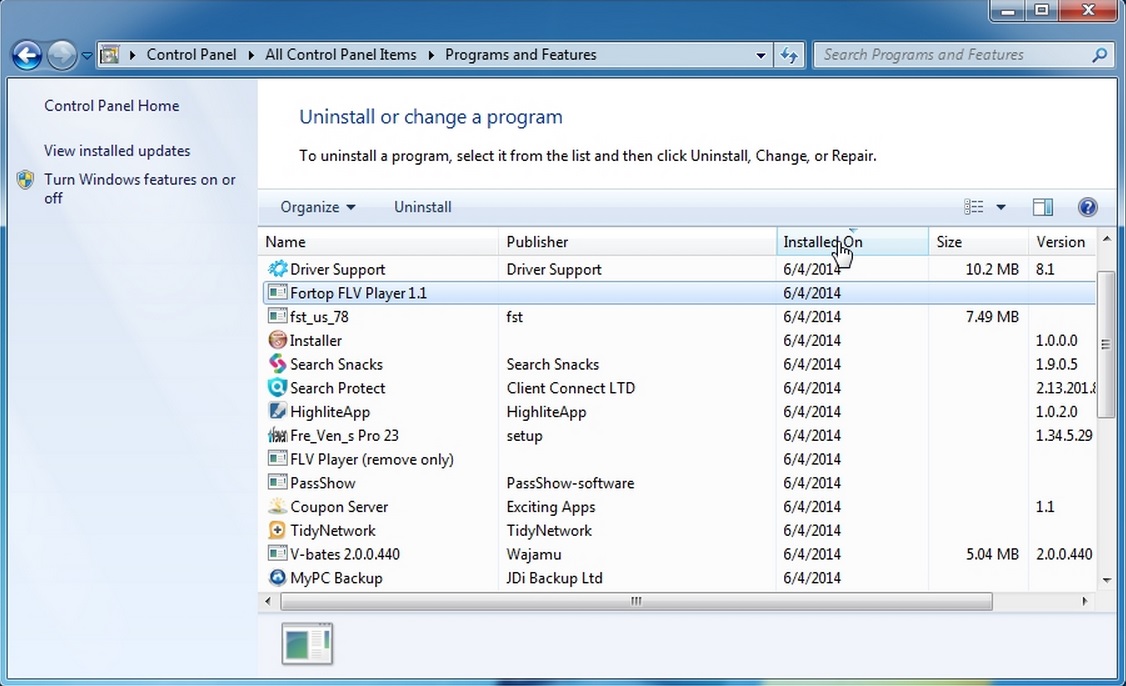
STEP 2 : Remove trovi.com homepage from Google Chrome
- Open Google Chrome
- In the Main Menu (1), select Tools (2)—> Extensions (3)
- Remove any trovi extensions by clicking on the little recycle bin
- Reset Google Chrome by Deleting the current user to make sure nothing is left behind
STEP 3 : Remove trovi homepage from Firefox
- Open Mozilla Firefox
- Press simultaneously Ctrl+Shift+A
- Disable the trovi Malicious Extensions
- Go to Help (1)
- Then Troubleshoot information (2)
- Click on Reset Firefox (3)
STEP 4 : Remove trovi from IE
- Click Win Logo Button + R
- Type regedit
- Once the editor opens navigate to HKEY_CURRENT_USER\Software\Microsoft\internet Explorer\Main
- On the Right hand side pannel locate Start Page. Double click on it and change it to whatever site you want to be your homepage.
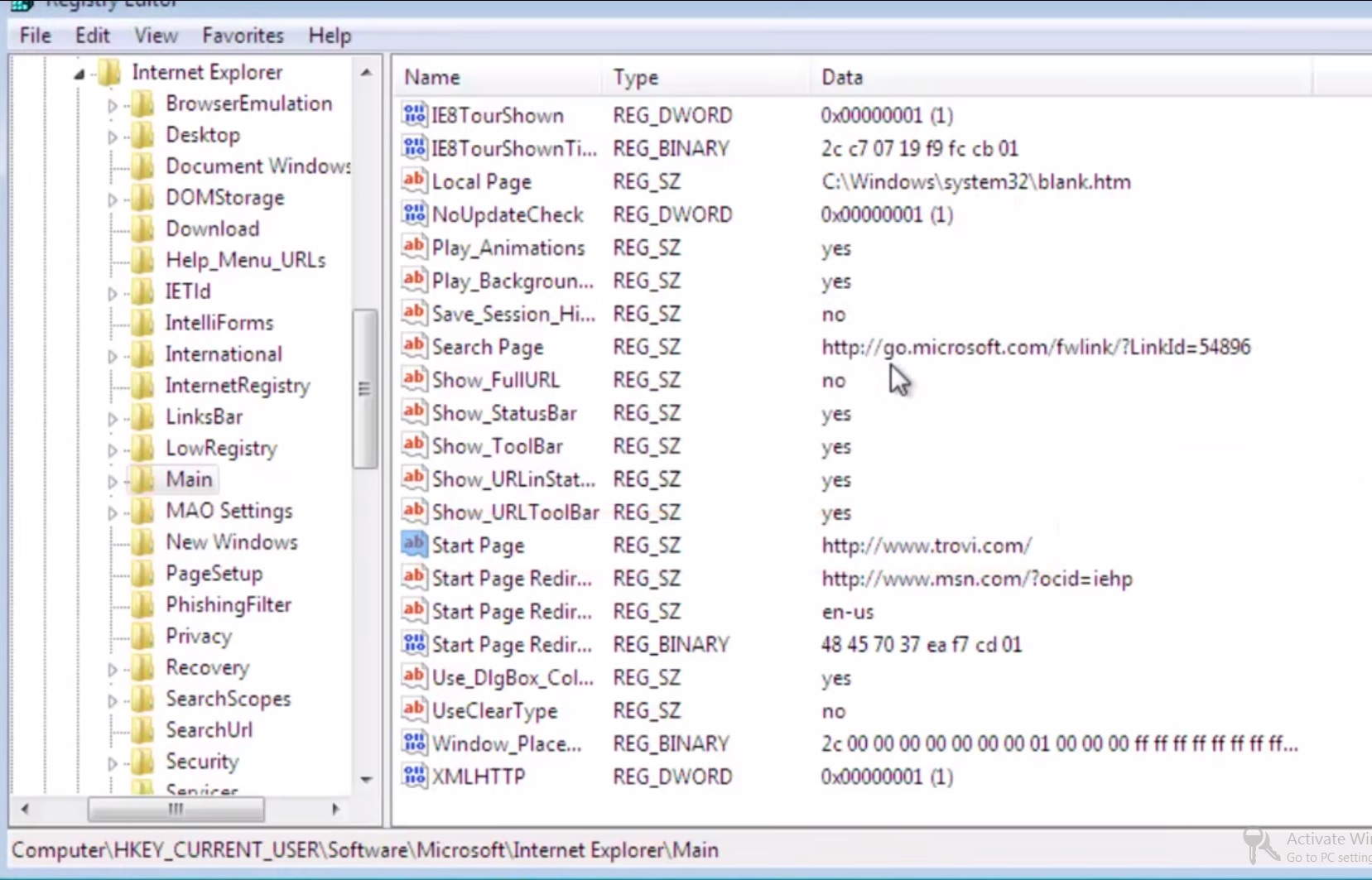
- Close the Registry Editor
- Open Internet Explorer
- On the Upper Right Corner Click on the Gear Icon (1)
- Click on Internet options (2)
- Select the Advanced tab (3) and click on Reset (4).
- Close IE
- You must clean all browser shortcuts as well. To do that just Right click on the shortcut that you use to launch the browser. Then select properties. Go to the Shortcut tab and remove trovi.com argument from the target field.
- Click Ok to save the changes.
How to Permanently Remove trovi Virus (automatic) Removal Guide
Nevertheless, manual removal is successful, I recommend using any professional malware scanner to identify and remove all trovi.com browser hijacker leftovers.






