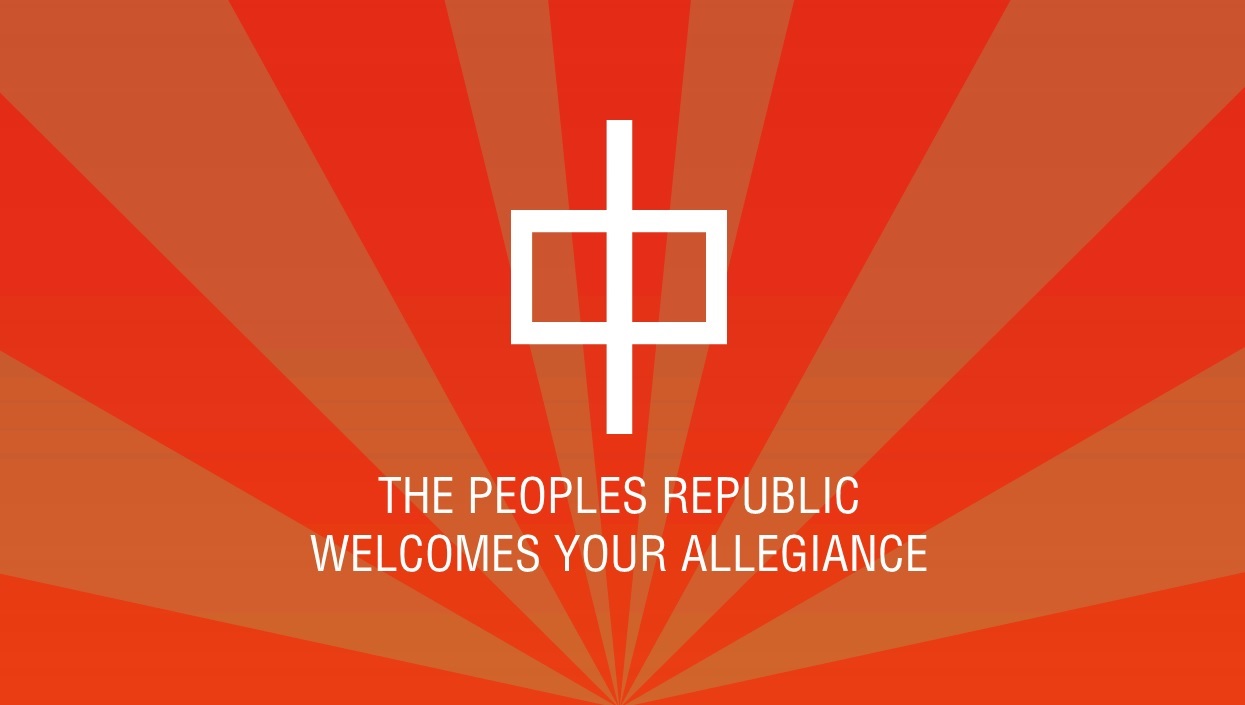Please, have in mind that SpyHunter offers a free 7-day Trial version with full functionality. Credit card is required, no charge upfront.
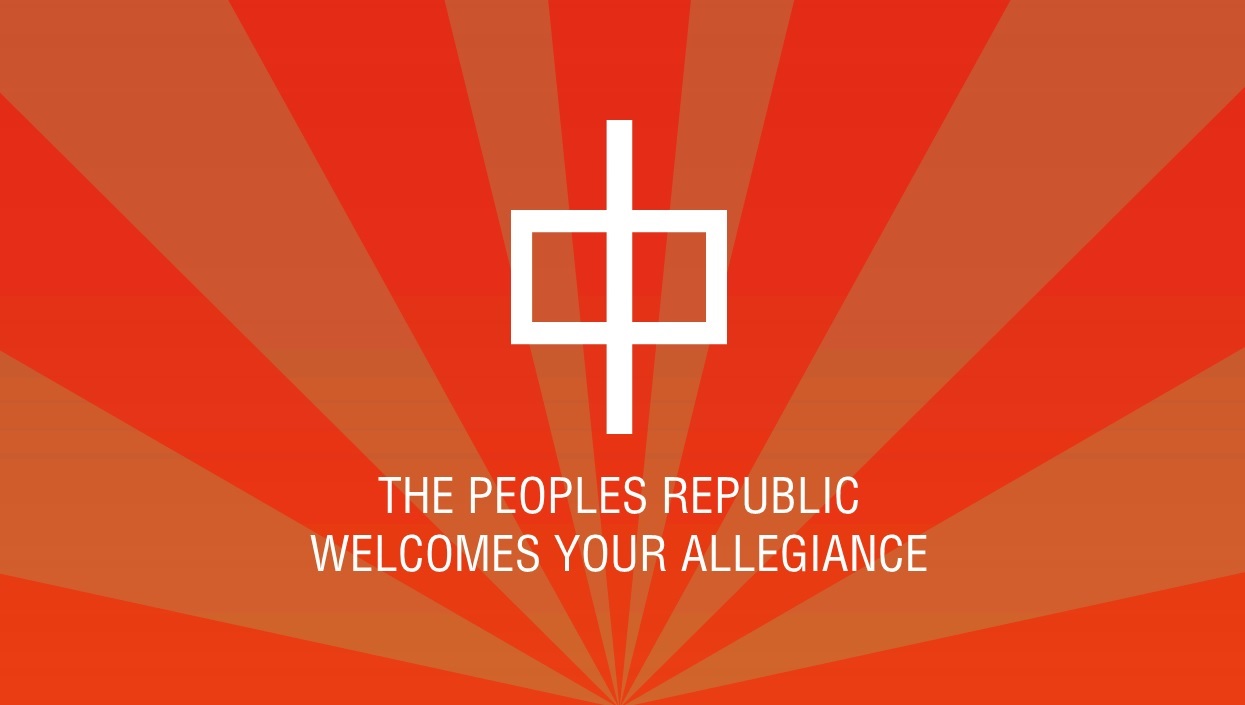
If you are seeing “The peoples republic welcomes your allegiance” message – don’t panic!
Trojan.LockScreen.EM may easily be mistaken for a ransomware infection because it will lock your screen once it gains access to your system. Still, you will quickly realize that it is not ransomare you are dealing with because Trojan.LockScreen.EM will not require from you to pay any money in order to receive passwords or decryption keys. Also, the message displayed by this infection is rather strange and does not look like the messages generated by ransomware. It is a truly frustrating experience for some users to get infected with Trojan.LockScreen.EM because they can neither use their PC as their screen is locked, nor are they provided with any information about the situation.
Trojan.LockScreen.EM is a disturbing computer infection that is distributed the same way as potentially unwanted programs, browser hijackers, etc. This means that it can appear on your system following downloads of corrupted programs, clicking random ads you see on the web or opening spam email attachments. In any of the cases your interaction is required for the infection to slither into your PC. Therefore, if you are more careful with your actions on the Internet, you may avoid having to deal with programs like Trojan.LockScreen.EM. You should also consider maintaining your system better as the presence of such infections is a sign of a neglected PC.
Trojan.LockScreen.EM is more annoying than it is dangerous because it does not do anything else apart from locking your screen. However, this is irritating enough for you to take measures for the immediate removal of the infection. The Malware should also be deleted as soon as possible because it may attract and assist other threats that want to take over your system. Another thing you should keep in mind is that other infections must have arrived on your PC along with Trojan.LockScreen.EM. Their activity should not be tolerated either because it might result in security or privacy-related issues. Do not waste any time in wondering what to do, use our removal guide to get rid of Trojan.LockScreen.EM once and for all.
Lockscreen.EM Removal Instructions
STEP 1: Start Your Computer into Safe Mode with Networking
- Make sure you do not have any floppy disks, CDs, and DVDs inserted in your computer
- Restart the computer
- When you see a table, start tapping the F8 key every second until you enter the Advanced Boot Options

- in the Advanced Boot Options screen, use the arrow keys to highlight Safe Mode with Networking , and then press ENTER.

- Once the operating system loads press simultaneously the Windows Logo Button and the R key.
- A dialog box should open. Type iexplore www.virusresearch.org/download-en
- Internet Explorer will open and a professional scanner will prompt to be downloaded
- Run the installer
- Follow the instruction and use the professional malware removal tool to detect the files of the virus.
- After performing a full scan you will be asked to register the software. You can do that or perform a manual removal.
Remove Trojan.Lockscreen.EM Manually
You need to delete the following files and registry keys. These were in our case:
HKEY_CURRENT_USER\Software\Microsoft\Windows\CurrentVersion\Run:DragonDay
and
HKEY_LOCAL_MACHINE\Software\Microsoft\Windows\CurrentVersion\Run:DragonDay
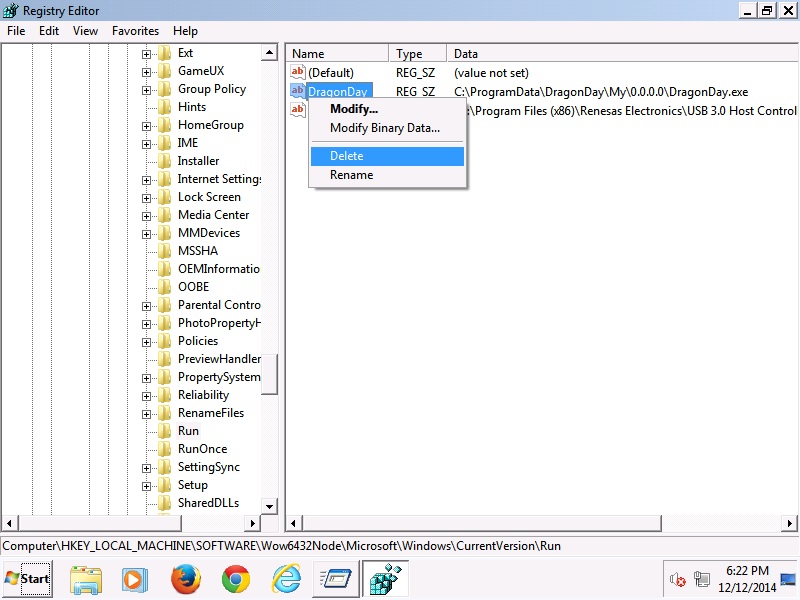
Navigate to your program data folder and delete the executable.
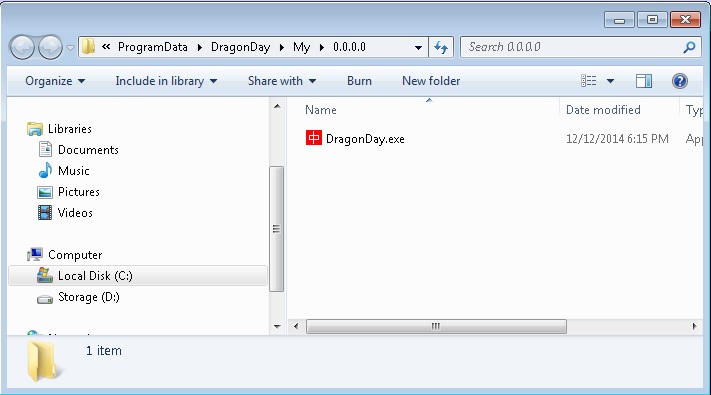
You can alternatively use your msconfig to double check the execution point of the virus. Please, have in mind that the names in your machine might be different as they might be generated randomly, that’s why you run the professional scanner to identify the files.
It is always a good idea to use a reputable anti-malware program after manual removal, to prevent this from happening again.