Please, have in mind that SpyHunter offers a free 7-day Trial version with full functionality. Credit card is required, no charge upfront.
How to Remove Tro Ransomware?
Readers recently started to report the following message being displayed when they boot their computer:
———————————— ALL YOUR FILES ARE ENCRYPTED ——————————
Don’t worry, you can return all your files!
All your files documents, photos, databases and other important are encrypted with strongest encryption and unique key.
The only method of recovering files is to purchase decrypt tool and unique key for you.
This software will decrypt all your encrypted files.
What guarantees do we give to you?
You can send one of your encrypted file from your PC and we decrypt it for free.
But we can decrypt only 1 file for free. File must not contain valuable information.
You can download video overview decrypt tool:
https://www.sendspace.com/file/1sg7f3
Don’t try to use third-party decrypt tools because it will destroy your files.
Discount 50% available if you contact us first 72 hours.
———————————————————————————————
To get this software you need write on our e-mail:
pdfhelp@india.com
Reserve e-mail address to contact us:
pdfhelp@firemail.cc
Your personal ID:
02379mIHRSqjx5DKg8mGxDkxxnymyQVBJHIS4rAVj0f
Tro is the name of a cyber threat that belongs to the ransomware family. It goes by Tro, because that’s the extension that gets added to each of your files. Let’s explain. Ransomware are dreadful infections. They use trickery to invade. And, once inside, they use encryption algorithms to lock your data. They seize control of your data. Pictures, documents, archives, music, videos. All of it gets encrypted. To complete the process, and solidify its hold over your files, Tro adds an extension. Say, you have a picture called ‘today.jpg.’ When the tool gets done with it, it becomes ‘today.jpg.tro.‘ After the extension is in place, you can longer access your files. They’re under lock-down, and the only way to change that, is to pay a ransom. After you pay, you get sent a decryption key. Apply it, and you free your files. You discover that information in the ransom note, Tro leaves you. It’s a text file called “_openme.txt.” After you open it, you’re met with a pretty standard message. The tool explains your predicament, and states what it wants from you. In short, it asks you to “to purchase decrypt tool and unique key for you.” The cyber criminals, behind Tro, demand you contact them via email. If you do, they’ll give you instructions on what to do, if you want your files back. They expect you to do so within 72 hours, and promise you a “50% discount,” if you do. The ransom amount isn’t included in the ransom note. But it can range between 500 and 1000 US Dollars. And, it’s usually, in Bitcoin. Regardless of the amount, do NOT pay! Heed experts’ advice, and do NOT pay these people a single dime. Don’t contact them. Don’t reach out in any way. Compliance won’t get your files back. The sooner you accept that, the better.
How did I get infected with?
Ransomware tools, like Tro, are sneaky. They resort to the old but gold invasive methods to slither their way in. That includes, pretending to be a false system or program update. Like, Java or Adobe Flash Player. They also hide behind corrupted links, sites, or torrents. Or, hitch a ride with freeware. And, of course, they use spam emails. You receive an email that seems legitimate, but is not. It comes from a well-known company, like Amazon or PayPal. And, urges you to click a specific link, or download an attachment, it contains. Do NOT! Always do your due diligence. Be extra thorough, and always take the time to read terms and conditions. Look for the fine print, and double-check everything. Don’t say YES in haste, and hope for the best. Carelessness is a mistake that costs you. It invites malware into your system. Caution helps you to keep an infection-free PC.
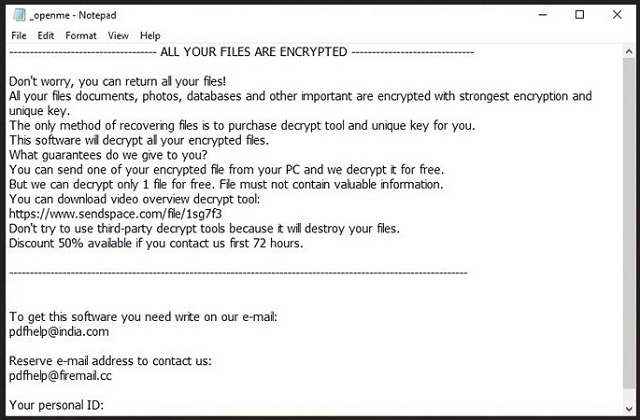
Why is Tro dangerous?
The Tro threat tries to convince you that you can trust them. In the ransom note, you get, they promise to decrypt one of your files, in good faith. Don’t get too excited, though. They specify, the “ file must not contain valuable information.” To further incentivise you to pay them, for the decryption key, they use scare tactics. The note warns against using “third-party decrypt tools.” Because if you do, “ it will destroy your files.” At least, according to the note. Don’t fall for the ransomware’s tactics. No matter what it promises you, don’t forget. You’re dealing with cyber criminals. These are not people, you can trust to keep their word. They will break their promises. They will double-cross you. Yes, they claim, you’ll get the decryption key that unlocks your files, after you pay. But, will you? What if they don’t send you anything? Or, send you a key that doesn’t work? But even if everything goes according to plan, you’re still not in the clear. Say, you pay and get the right decryption key. What then? You paid money to remove the encryption. Not the infection that encrypted your data. The Tro tool still lurks in the corners of your system. And, it’s free to strike again. There aren’t enough ways to stress the importance of it. Don’t pay! Don’t play the ransomware’s game. You’re set up to lose.
Tro Removal Instructions
Please, have in mind that SpyHunter offers a free 7-day Trial version with full functionality. Credit card is required, no charge upfront.
STEP 1: Kill the Malicious Process
STEP 3: Locate Startup Location
STEP 4: Recover Tro Encrypted Files
STEP 1: Stop the malicious process using Windows Task Manager
- Open your task Manager by pressing CTRL+SHIFT+ESC keys simultaneously
- Locate the process of the ransomware. Have in mind that this is usually a random generated file.
- Before you kill the process, type the name on a text document for later reference.

- Locate any suspicious processes associated with Tro encryption Virus.
- Right click on the process
- Open File Location
- End Process
- Delete the directories with the suspicious files.
- Have in mind that the process can be hiding and very difficult to detect
STEP 2: Reveal Hidden Files
- Open any folder
- Click on “Organize” button
- Choose “Folder and Search Options”
- Select the “View” tab
- Select “Show hidden files and folders” option
- Uncheck “Hide protected operating system files”
- Click “Apply” and “OK” button
STEP 3: Locate Tro encryption Virus startup location
- Once the operating system loads press simultaneously the Windows Logo Button and the R key.
- A dialog box should open. Type “Regedit”
- WARNING! be very careful when editing the Microsoft Windows Registry as this may render the system broken.
Depending on your OS (x86 or x64) navigate to:
[HKEY_CURRENT_USER\Software\Microsoft\Windows\CurrentVersion\Run] or
[HKEY_LOCAL_MACHINE\SOFTWARE\Microsoft\Windows\CurrentVersion\Run] or
[HKEY_LOCAL_MACHINE\SOFTWARE\Wow6432Node\Microsoft\Windows\CurrentVersion\Run]
- and delete the display Name: [RANDOM]

- Then open your explorer and navigate to:
Navigate to your %appdata% folder and delete the executable.
You can alternatively use your msconfig windows program to double check the execution point of the virus. Please, have in mind that the names in your machine might be different as they might be generated randomly, that’s why you should run any professional scanner to identify malicious files.
STEP 4: How to recover encrypted files?
- Method 1: The first and best method is to restore your data from a recent backup, in case that you have one.

- Method 2: File Recovery Software – Usually when the ransomware encrypts a file it first makes a copy of it, encrypts the copy, and then deletes the original. Due to this you may try to use file recovery software to recover some of your original files.
- Method 3: Shadow Volume Copies – As a last resort, you can try to restore your files via Shadow Volume Copies. Open the Shadow Explorer part of the package and choose the Drive you want to recover. Right click on any file you want to restore and click Export on it.


