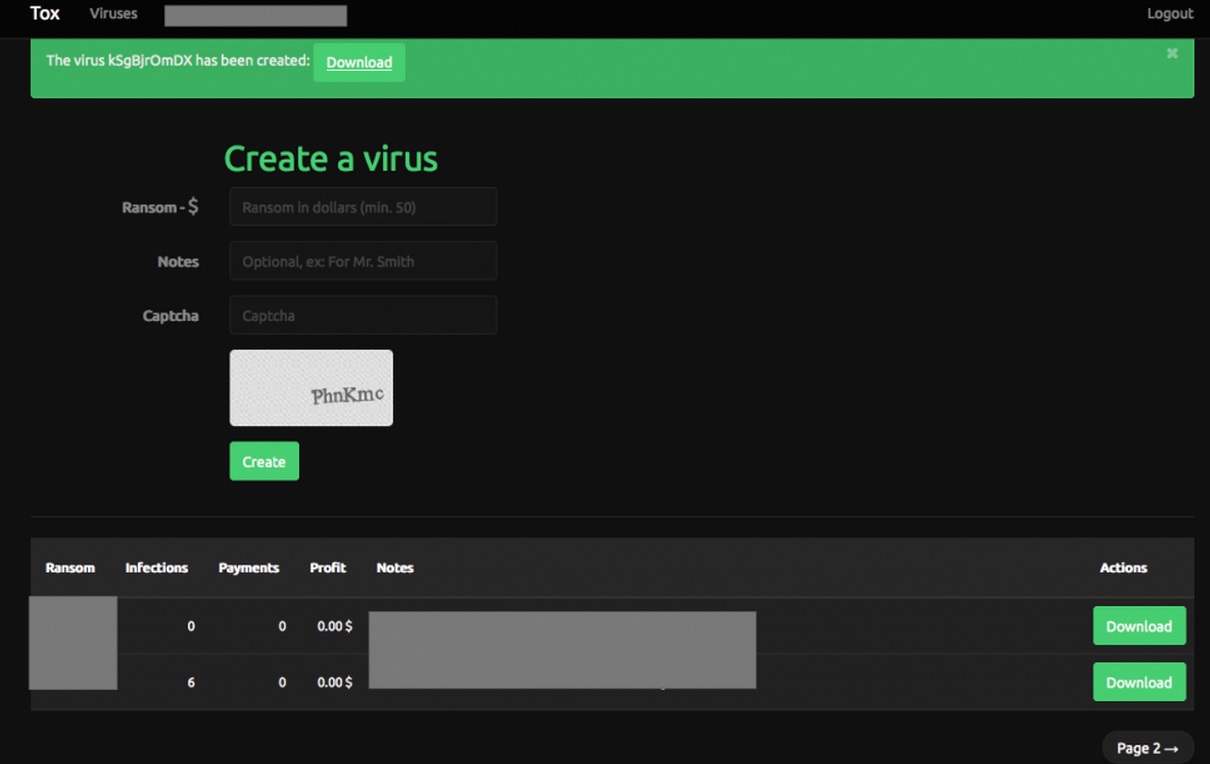Please, have in mind that SpyHunter offers a free 7-day Trial version with full functionality. Credit card is required, no charge upfront.
How to Remove Tox Ransomware Ransomware?
Tox Ransomware is one of those malicious infections that you will not be happy to come across. If it has already taken over your computer, you should prepare for a massive data loss. The infection is called ransomware for a reason, and this reason is that it encrypts all your files as soon as it enters your PC and then asks you to pay a ransom in order to get them back. The files that might be encrypted by Tox Ransomware are of all kinds, they include documents, video files, photos, practically anything that is currently stored on your computer. The encrypted files will receive a .toxcrypt extension, which signifies which is the exact ransomware infection that is residing on your PC. However, it makes no difference if Tox Ransomware or another identical infection has taken over your files as they are all equally harmful. The moment you turn your computer on and encounter a message saying that your files have been encrypted and that you need to purchase a key or a code to decrypt them, you should waste no time to locate and delete the ransomware infection which is causing your problems.
How did I get infected with?
When the Tox Ransomware has been created, it gets disguised as a .scr file in order for users to mistaken it for an executable file of some program when they see it. The next step is for the creators of the infection to find a way to distribute it. They can choose from different options such as software bundling and spam email attachments. Out of these two the latter is much more common and preferred by ransomware developers. The infection is presented to users as an attachment to a spam email, so when they open it they initiate the immediate setup of the malware. Whenever you see an email in your spam folder that comes from an unknown sender, you should delete it right away and not even consider opening it. No matter if it says “Urgent”, “Important documents attached”, or something similar in the subject line, remove the email as it is only there to spread malware. Another thing you should refrain from doing is downloading free applications that you saw on random file sharing websites as they may be spreading malware as well.
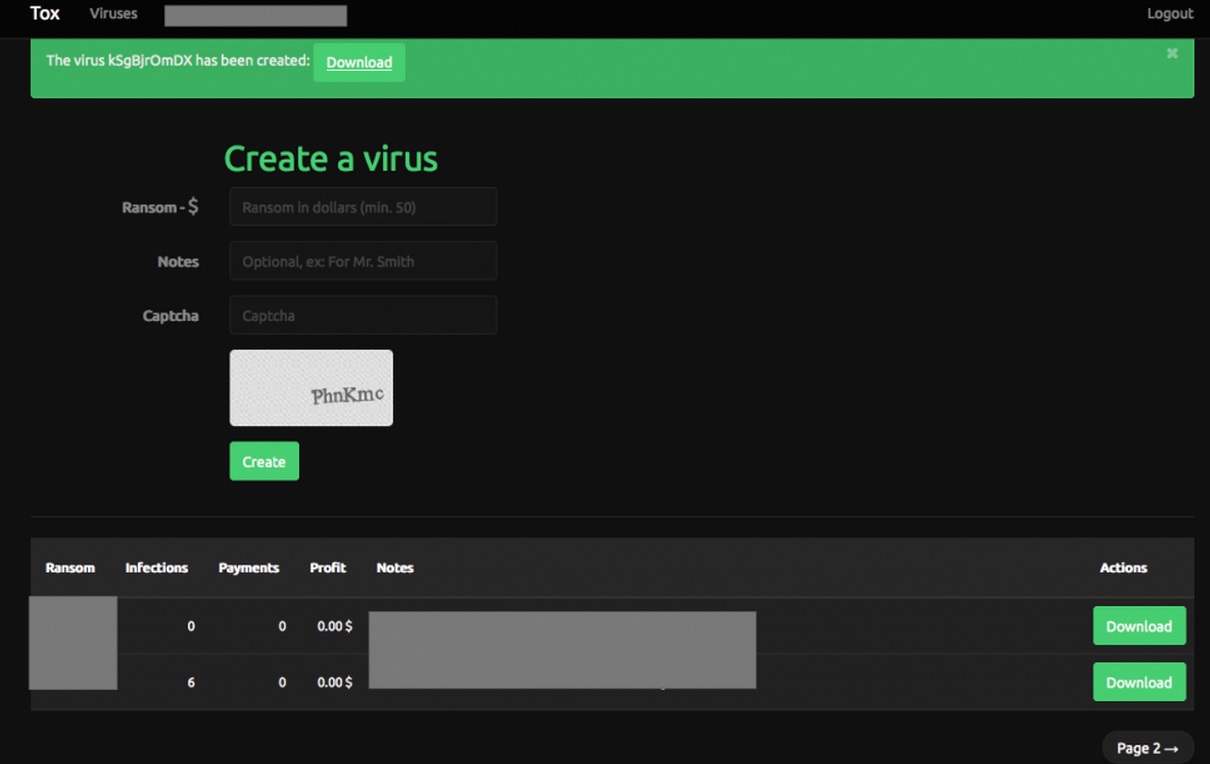
Why is Tox Ransomware dangerous?
Tox Ransomware is an infection created by cyber criminals with the single purpose to extort money from you and other unsuspecting users. They do that by encrypting the files on the PC and demanding a payment which is supposed to ensure that you will be able to decrypt those files. However, there is no such guarantee even if you pay the requested amount of money. The developers of Tox Ransomware are not interested in your well-being, so do not expect from them to fulfill their promises. Note that if you are planning to pay the ransom with the idea to track the cyber criminals behind Tox Ransomware and bring them to justice, you should know that it will not be possible because they rely on TOR network and BitCoin payment method which allow them to remain anonymous. Unfortunately, there is great chance that you will not be able to restore the encrypted files unless you have backed them up before the appearance of the infection. This is something you should regularly not only for such cases but also because any other problems with your PC may occur and may affect your files. What you have to do now when Tox Ransomware has already infiltrated your computer is to delete the infection and make sure you do not the same thing happen again in future.
Tox Ransomware Removal Instructions
Please, have in mind that SpyHunter offers a free 7-day Trial version with full functionality. Credit card is required, no charge upfront.
STEP 1: Start Your Computer into Safe Mode with Networking
- Make sure you do not have any floppy disks, CDs, and DVDs inserted in your computer
- Restart the computer
- When you see a table, start tapping the F8 key every second until you enter the Advanced Boot Options

- in the Advanced Boot Options screen, use the arrow keys to highlight Safe Mode with Networking , and then press ENTER.

- Once the operating system loads press simultaneously the Windows Logo Button and the R key.
- A dialog box should open. Type iexplore www.virusresearch.org/download-en
- Internet Explorer will open and a professional scanner will prompt to be downloaded
- Run the installer
- Follow the instruction and use the professional malware removal tool to detect the files of the virus.
- After performing a full scan you will be asked to register the software. You can do that or perform a manual removal.
Step 2. Remove Tox Ransomware Manually
Open your task Manager by pressing CTRL+SHIFT+ESC keys simultaneously
Locate the process of the TOX ransomware. Have in mind that this is usually a random generated file.
Before you kill the process, type the name on a text document for later reference.
Navigate to your %appdata% folder and delete the executable.
You can alternatively use your msconfig windows program to double check the execution point of the virus. Please, have in mind that the names in your machine might be different as they might be generated randomly, that’s why you run the professional scanner to identify the files.
It is always a good idea to use a reputable anti-malware program after manual removal, to prevent this from happening again.
STEP 3: Restore Encrypted Files
There are several methods you can use, however nothing is guaranteed.
Method 1 – recover the encrypted files by hand:
You can try to use the built in feature of Windows called System Restore. By default the system restore feature is automatically turned on. Windows creates shadow copy snapshots that contain older copies since the system restore was performed. These snapshots will let us to recover any previous version of your file, although it will not be the latest one, still you can recover some important information. Please note, that Shadow Volume Copies are only available with Windows XP SP2, Vista, Windows 7 and Windows 8.
Method 2 – partially restore the encrypted files by using Microsoft Office junk files:
Basically you need to show your hidden files. The fastest way to do that is:
- Open Folder Options by clicking the Start button .
- In the search box type “FOLDER OPTIONS”.
- Select View TAB
- Under Advanced settings, find Show hidden files and folders and select it and then click OK.
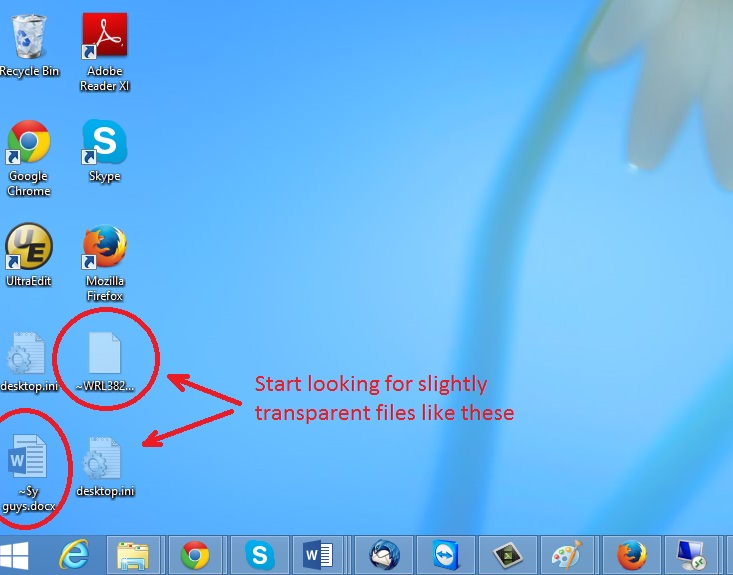
In the picture above I marked two hidden files. You are interested in every file that looks like ~WRL382.tmp This is actually a Microsoft office junk file that contains the previous version of the Word document itself. The Cryptowall parasite will not encrypt these files. The name of the file will be unknown, but you can recover a lot of lost documents using this method. This can be utilized for Microsoft Word and Microsoft Excel. In addition you can try to match the file sizes in order to figure out what is what and eventually you can restore a slightly older original document. In the picture on the left there is another method you can locate the files in question.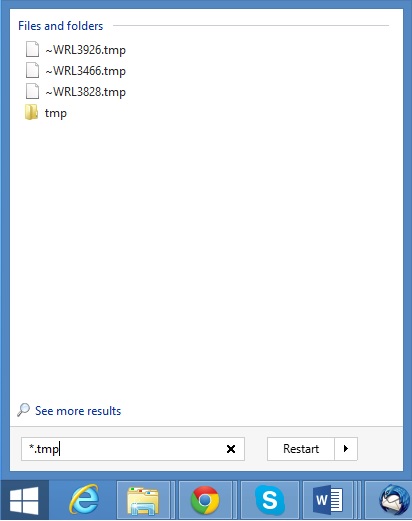 All you have to do is to hit the start button and type *.tmp. You will be presented a list of all the temp files located in your computer. The next thing is to open them one by one with Microsoft Word/Excel and recover the lost information, by saving it to another place. You can do that, by opening a new instance of MS Word/Excel, trough the file menu select open and then navigate to the location of the TMP file.
All you have to do is to hit the start button and type *.tmp. You will be presented a list of all the temp files located in your computer. The next thing is to open them one by one with Microsoft Word/Excel and recover the lost information, by saving it to another place. You can do that, by opening a new instance of MS Word/Excel, trough the file menu select open and then navigate to the location of the TMP file.
Method 3 – Decrypt Encrypted Files
A few tools has been developed to try that – like the Panda Ransomware Decrypt Tool, however nothing is guaranteed. If you go that way you should know that there are some limitation like you have to have an original and encrypted file in order to try to find a propper key.