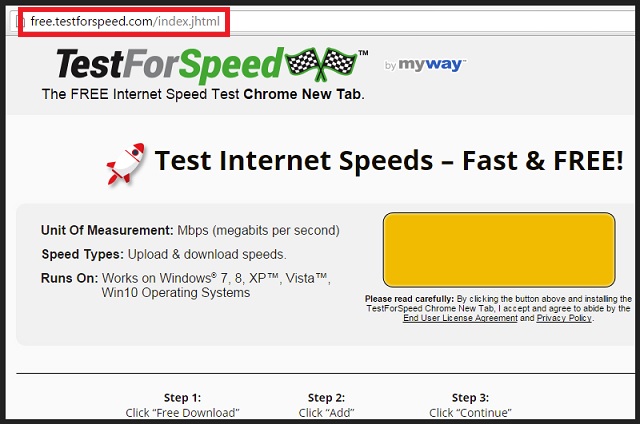Please, have in mind that SpyHunter offers a free 7-day Trial version with full functionality. Credit card is required, no charge upfront.
Can’t Remove TestForSpeed hijacker virus? This page includes detailed TestForSpeed Removal instructions!
We all use toolbars in our daily browsing. These apps can be very helpful. If we are not careful, a bogus toolbar may ruin our browsing experience. Or worse. They may infect our computers. One such malicious program is the TestForSpeed toolbar (by MyWay). Security researchers have classified this program as a Potentially Unwanted Program (PUP) and a browser hijacker. If you have dealt with such parasites before, you know what a bother they are. Following a successful installation, the hijacker takes control over your web browser. The TestForSpeed hijacker changes your homepage to www.hp.myway.com. But that is not the only modification it makes. Behind your back, it also replaces your default search engine. No matter how hard you try, you won’t be able to undo these changes. The hijacker will continuously modify your browser’s settings until you give up. The hijacker won’t let you use your browser normally. This parasite is programmed with only one goal — to generate revenue for its owners. Your comfort and well-being were not even considered. The scheme is quite simple. When you click on an advertisement provided by the hijacker, its owners will be paid. With the TestForSpeed toolbar on board, you will see a lot of commercials. This parasite injects banners, hyperlinks, in-text ads on every web page you open. It can also open pop-ups and pause your online videos for commercial breaks. The hijacker Is tireless. It will never cease to bombard you with commercials. On the contrary, with every passing day, it will become more and more aggressive. You will see more and more adverts. At some point, your browser will be unable to display any website correctly. It will start to freeze and crash frequently. You won’t be able to get any work done in such conditions. Luckily, you don’t need to put up with this parasite. The TestForSpeed hijacker is removable. We have provided a manual removal guide below this article. You can also use an anti-virus program for automated removal. You have options. The sooner you remove the parasite, the better!
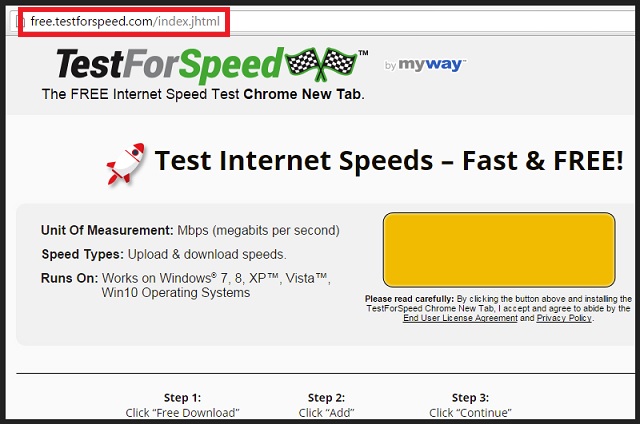
How did I get infected with?
The TestForSpeed toolbar can be downloaded “officially.” This parasite uses deceptive descriptions and malvertising to convince the users to install it. But, you may not remember installing the program. We are not surprised. The hijacker also uses stealth installation and a lot of trickery. This utility hitches a ride with other software. This method is called software bundling. It is quite popular among developers, so be careful when you are installing an app. Always pay close attention to the fine print. Opt for the Advanced installation in the Setup Wizard. Under it, you will be presented with a list of all extra programs that are about to be installed. Don’t be lazy. Examine the list carefully. Read the Terms and conditions/EULA, or research the apps online. These third-party tools, more often than not, are malicious. Deselect all suspicious elements. If you feel that something is wrong, there probably is something wrong. We are not telling you all this to frighten you, but to warn you. The Internet is a dangerous place. It is even more dangerous if you are careless. Always do your due diligence. Do not let programs like the TestForSpeed hijacker on board.
Why is this dangerous?
The TestForSpeed hijacker is extremely intrusive. It can ruin your browsing experience in seconds. Yet, if it remains active for too long, it can cause some real damage. The hijacker does not verify the ads it displays. Anyone can use it to promote. Hackers included. If you have the misfortune to click on a corrupted ad, you will infect your device. Avoiding the ads, however, is not an option. The TestForSpeed hijacker is programmed to generate clicks. It will trick you. When you least expect it, the hijacker will open pop-ups right under the cursor of your mouse. What is worse, it may redirect your browser to infected and scam websites. Be always doubting. You will be presented with countless discounts and great deals. Financial software, PC optimization tools, free video content, you name it. With the hijacker on board, these offers are far more likely to be scams than legit ones. Question everything. Do not rush into impulsive purchases. The risk is too high. Your best course of action is the immediate removal of the hijacker.
How to Remove TestForSpeed virus
Please, have in mind that SpyHunter offers a free 7-day Trial version with full functionality. Credit card is required, no charge upfront.
The TestForSpeed infection is specifically designed to make money to its creators one way or another. The specialists from various antivirus companies like Bitdefender, Kaspersky, Norton, Avast, ESET, etc. advise that there is no harmless virus.
If you perform exactly the steps below you should be able to remove the TestForSpeed infection. Please, follow the procedures in the exact order. Please, consider to print this guide or have another computer at your disposal. You will NOT need any USB sticks or CDs.
STEP 1: Track down TestForSpeed related processes in the computer memory
STEP 2: Locate TestForSpeed startup location
STEP 3: Delete TestForSpeed traces from Chrome, Firefox and Internet Explorer
STEP 4: Undo the damage done by the virus
STEP 1: Track down TestForSpeed related processes in the computer memory
- Open your Task Manager by pressing CTRL+SHIFT+ESC keys simultaneously
- Carefully review all processes and stop the suspicious ones.

- Write down the file location for later reference.
Step 2: Locate TestForSpeed startup location
Reveal Hidden Files
- Open any folder
- Click on “Organize” button
- Choose “Folder and Search Options”
- Select the “View” tab
- Select “Show hidden files and folders” option
- Uncheck “Hide protected operating system files”
- Click “Apply” and “OK” button
Clean TestForSpeed virus from the windows registry
- Once the operating system loads press simultaneously the Windows Logo Button and the R key.
- A dialog box should open. Type “Regedit”
- WARNING! be very careful when editing the Microsoft Windows Registry as this may render the system broken.
Depending on your OS (x86 or x64) navigate to:
[HKEY_CURRENT_USER\Software\Microsoft\Windows\CurrentVersion\Run] or
[HKEY_LOCAL_MACHINE\SOFTWARE\Microsoft\Windows\CurrentVersion\Run] or
[HKEY_LOCAL_MACHINE\SOFTWARE\Wow6432Node\Microsoft\Windows\CurrentVersion\Run]
- and delete the display Name: [RANDOM]

- Then open your explorer and navigate to: %appdata% folder and delete the malicious executable.
Clean your HOSTS file to avoid unwanted browser redirection
Navigate to %windir%/system32/Drivers/etc/host
If you are hacked, there will be foreign IPs addresses connected to you at the bottom. Take a look below:

STEP 3 : Clean TestForSpeed traces from Chrome, Firefox and Internet Explorer
-
Open Google Chrome
- In the Main Menu, select Tools then Extensions
- Remove the TestForSpeed by clicking on the little recycle bin
- Reset Google Chrome by Deleting the current user to make sure nothing is left behind

-
Open Mozilla Firefox
- Press simultaneously Ctrl+Shift+A
- Disable the unwanted Extension
- Go to Help
- Then Troubleshoot information
- Click on Reset Firefox
-
Open Internet Explorer
- On the Upper Right Corner Click on the Gear Icon
- Click on Internet options
- go to Toolbars and Extensions and disable the unknown extensions
- Select the Advanced tab and click on Reset
- Restart Internet Explorer
Step 4: Undo the damage done by TestForSpeed
This particular Virus may alter your DNS settings.
Attention! this can break your internet connection. Before you change your DNS settings to use Google Public DNS for TestForSpeed, be sure to write down the current server addresses on a piece of paper.
To fix the damage done by the virus you need to do the following.
- Click the Windows Start button to open the Start Menu, type control panel in the search box and select Control Panel in the results displayed above.
- go to Network and Internet
- then Network and Sharing Center
- then Change Adapter Settings
- Right-click on your active internet connection and click properties. Under the Networking tab, find Internet Protocol Version 4 (TCP/IPv4). Left click on it and then click on properties. Both options should be automatic! By default it should be set to “Obtain an IP address automatically” and the second one to “Obtain DNS server address automatically!” If they are not just change them, however if you are part of a domain network you should contact your Domain Administrator to set these settings, otherwise the internet connection will break!!!
You must clean all your browser shortcuts as well. To do that you need to
- Right click on the shortcut of your favorite browser and then select properties.

- in the target field remove TestForSpeed argument and then apply the changes.
- Repeat that with the shortcuts of your other browsers.
- Check your scheduled tasks to make sure the virus will not download itself again.
How to Permanently Remove TestForSpeed Virus (automatic) Removal Guide
Please, have in mind that once you are infected with a single virus, it compromises your whole system or network and let all doors wide open for many other infections. To make sure manual removal is successful, we recommend to use a free scanner of any professional antimalware program to identify possible registry leftovers or temporary files.