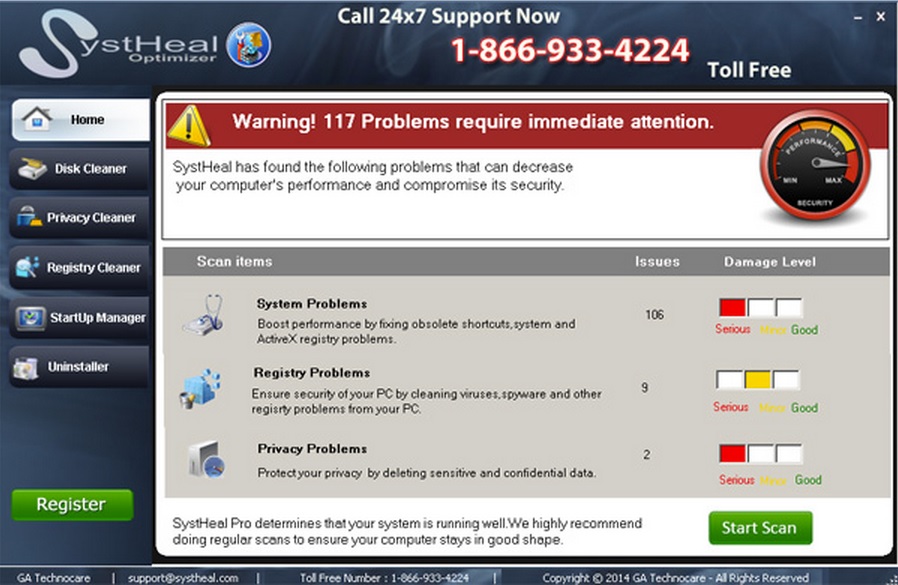Please, have in mind that SpyHunter offers a free 7-day Trial version with full functionality. Credit card is required, no charge upfront.
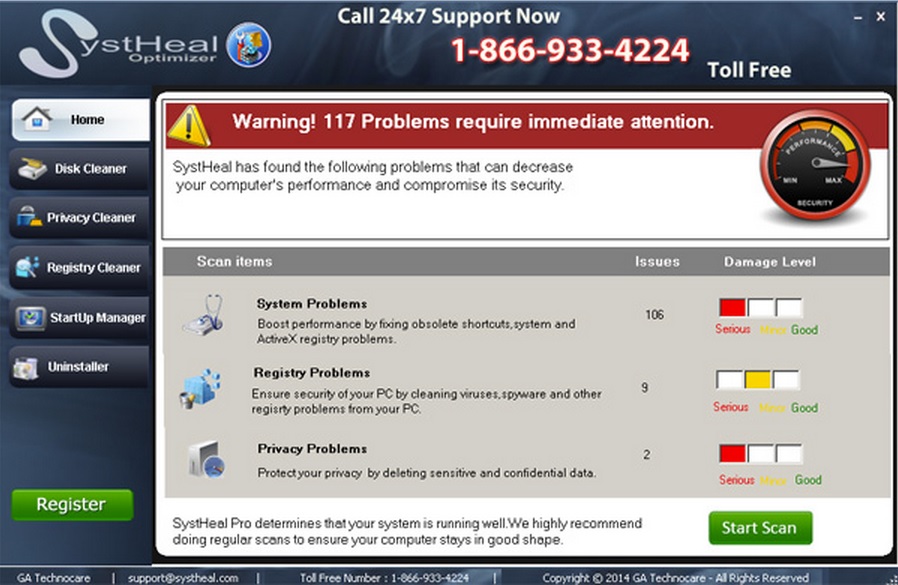
Should I Remove Systheal Optimizer?
It is important to be very cautious when it comes to Systheal Optimizer because the application is regarded as a potentially unwanted one. Although it is promoted as a useful tool that will help you clean unwanted files, boost the speed of your computer, remove registry errors, and delete cookies, it is very likely that you will find the application to be useless and even annoying. Moreover, if you want the application to work, you will have to purchase its license. However, it will still not be able to fix all issues.
How did I get infected with Systheal Optimizer?
As a typical unwanted program, Systheal Optimizer is most often distributed bundled with other applications, although it has an official website with an active download link. The website is systheal.com. Many adware programs and other software rely on bundling with freeware application so that they are easily spread around the web. For this reason security experts recommend downloading applications from official sources only and being very attentive during their installation.
Why is Systheal Optimizer dangerous?
There is a great chance that if Systheal Optimizer is present on your system, it will considerably slow down your computer. Moreover, the program is able to perform some activities secretly, like connecting to the Internet without permission for example. In addition, the main purpose of Systheal Optimizer seems to be making money for its developers, which is proven by the fact the you will be asked to purchase a license. However, the most important thing your should remember is that Systheal Optimizer is an unreliable and useless application that is not worth keeping on your PC.
Systheal Optimizer Removal Procedure.
Windows XP:
- Open the Windows Start Menu from the Task Bar and click on the Control Panel.
- click on Add or Remove Programs.
- Choose Systheal Optimizer, click on it and select Remove.
Windows Vista/7:
- Click on the Start icon on the Task Bar.
- Click on Control Panel and choose Programs (Uninstall a program).
- Right-click on the Systheal Optimizer program and select Uninstall.
Windows 8:
- Right-click on the Metro User Interface screen to open a pane and select All apps.
- Select the Control Panel in the Apps menu and then click on Uninstall a program.
- Find the Systheal Optimizer program, right-click on it and select Uninstall.