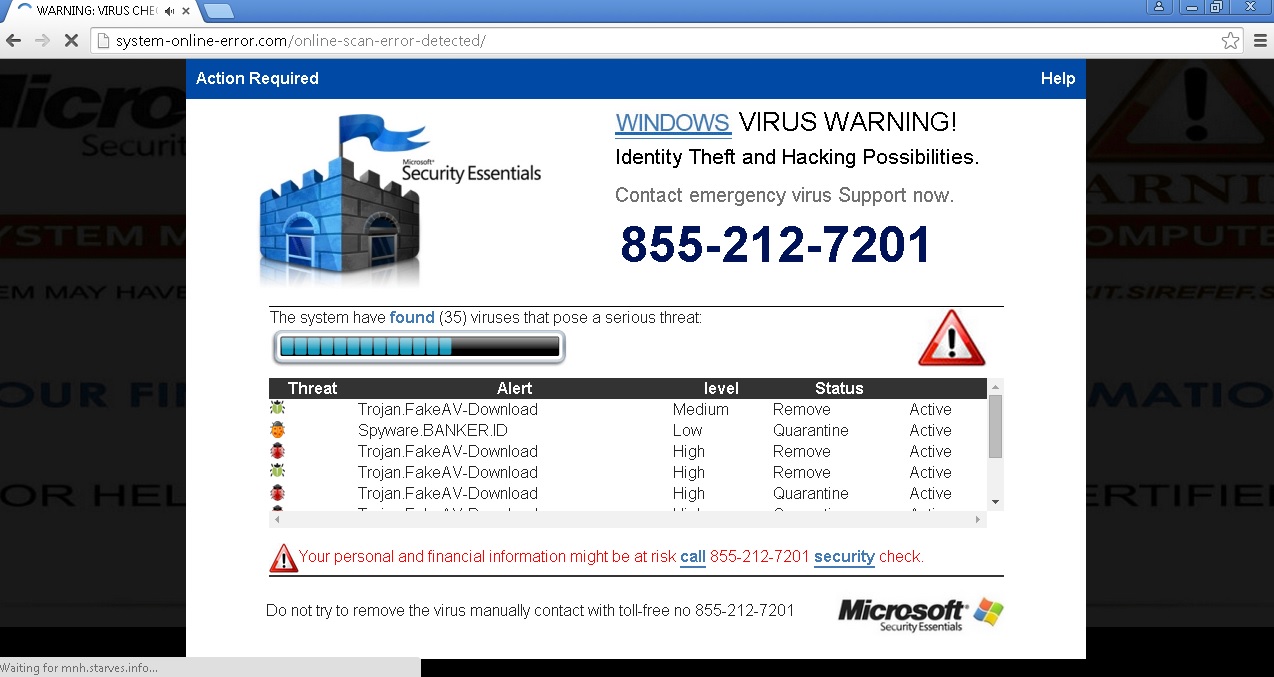Please, have in mind that SpyHunter offers a free 7-day Trial version with full functionality. Credit card is required, no charge upfront.
Can’t Remove System-online-error.com ads? This page includes detailed System-online-error.com Removal instructions!
System-online-error.com is an annoying website that pop-ups various bogus warnings. If you are not a very experienced computer user and do not have much knowledge on how security tools work, you might easily be misled by system-online-error.com pop-ups as they aim to convince you that your system is at risk of infections. The pop-ups will state that a security error has been detected and you will be presented with a list of potential threats to make them even more convincing. You will see the Microsoft logo in system-online-error.com pop-ups, which is used to make these warnings look legitimate. You will also be urged to call a toll-free number to receive technical support for solving all security issues. However, calling the given number will not help you improve the security of your PC. On the contrary, it will worsen it as system-online-error.com pop-up is just another scam that aims to spread malware.
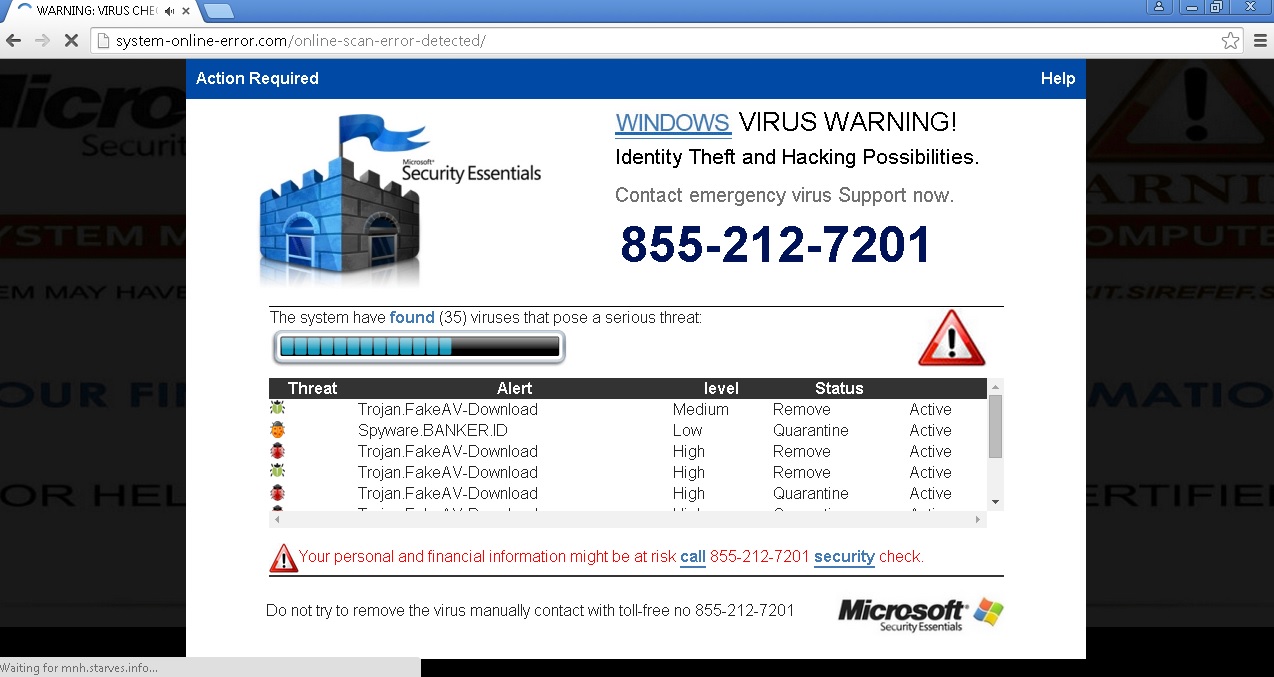
How did I get infected with?
You might find it curious that system-online-error.com shares the same IP address as other suspicious domains, for example ramenville.com, solcocina.com, frozenstudios.net, and others registered by GoDaddy.com. Still, the most troubling fact is that system-online-error.com pop-up is generated by adware, meaning that such a program has managed to slither into your system and is now displaying the dubious pop-ups. Adware programs serve questionable third parties to promote products and services belonging to these parties. It is not very difficult for adware to get installed on the system as it travels bundled with free applications users often download or it hides within pop-up ads promoting PC scanners or updates for a variety of programs. How it entered your computer is not as important as the fact that you need to delete it immediately.
Why are these ads dangerous?
If there is an active security application on your system, it will notify you about threats and suspicious activity, but that will not happen with a pop-up that appears when you browse the web. What is more, it will certainly not be from system-online-error.com. You should know that even if there are infections on your computer, system-online-error.com pop-up will not warn you about them simply because that is not its purpose. The pop-up only aims to persuade you to call the given phone number. Without doubt you will be given some advice from the person on the other side of the line, but this is the kind of advice you should not follow. There is a great chance that you will be offered to install or purchase some software program that is supposed to solve all the issues on your PC for you. Do not let yourself be fooled by such cheap tricks and get rid of the real threat which in this case is the adware causing system-online-error.com pop-ups to appear.
How Can I Remove System-online-error.com Ads?
Please, have in mind that SpyHunter offers a free 7-day Trial version with full functionality. Credit card is required, no charge upfront.
If you perform exactly the steps below you should be able to remove the System-online-error.com infection. Please, follow the procedures in the exact order. Please, consider to print this guide or have another computer at your disposal. You will NOT need any USB sticks or CDs.
STEP 1: Uninstall System-online-error.com from your Add\Remove Programs
STEP 2: Delete System-online-error.com from Chrome, Firefox or IE
STEP 3: Permanently Remove System-online-error.com from the windows registry.
STEP 1 : Uninstall System-online-error.com from Your Computer
Simultaneously press the Windows Logo Button and then “R” to open the Run Command

Type “Appwiz.cpl”

Locate the System-online-error.com program and click on uninstall/change. To facilitate the search you can sort the programs by date. review the most recent installed programs first. In general you should remove all unknown programs.
STEP 2 : Remove System-online-error.com from Chrome, Firefox or IE
Remove from Google Chrome
- In the Main Menu, select Tools—> Extensions
- Remove any unknown extension by clicking on the little recycle bin
- If you are not able to delete the extension then navigate to C:\Users\”computer name“\AppData\Local\Google\Chrome\User Data\Default\Extensions\and review the folders one by one.
- Reset Google Chrome by Deleting the current user to make sure nothing is left behind
- If you are using the latest chrome version you need to do the following
- go to settings – Add person

- choose a preferred name.

- then go back and remove person 1
- Chrome should be malware free now
Remove from Mozilla Firefox
- Open Firefox
- Press simultaneously Ctrl+Shift+A
- Disable and remove any unknown add on
- Open the Firefox’s Help Menu

- Then Troubleshoot information
- Click on Reset Firefox

Remove from Internet Explorer
- Open IE
- On the Upper Right Corner Click on the Gear Icon
- Go to Toolbars and Extensions
- Disable any suspicious extension.
- If the disable button is gray, you need to go to your Windows Registry and delete the corresponding CLSID
- On the Upper Right Corner of Internet Explorer Click on the Gear Icon.
- Click on Internet options
- Select the Advanced tab and click on Reset.

- Check the “Delete Personal Settings Tab” and then Reset

- Close IE
Permanently Remove System-online-error.com Leftovers
To make sure manual removal is successful, we recommend to use a free scanner of any professional antimalware program to identify any registry leftovers or temporary files.