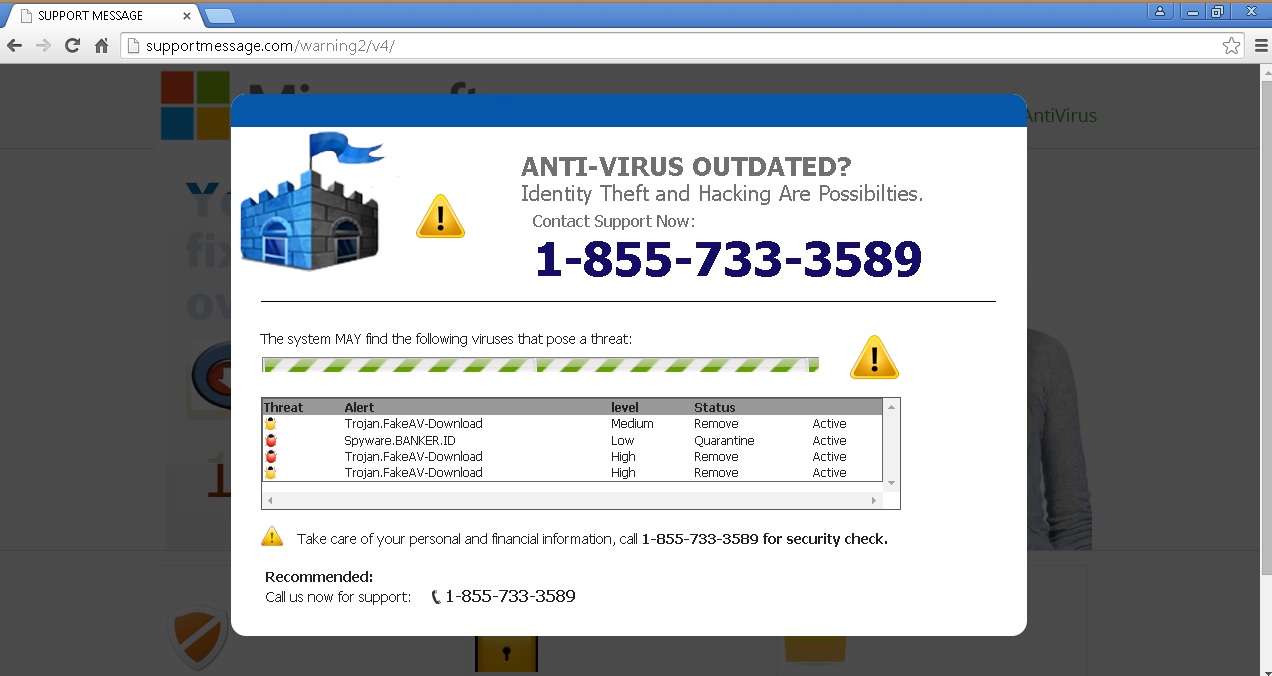Please, have in mind that SpyHunter offers a free 7-day Trial version with full functionality. Credit card is required, no charge upfront.
Can’t Remove Supportmessage.com pop-up ads? This article includes Supportmessage.com Removal instructions!
Supportmessage.com is a domain hosted by eNom, Inc. If your browser has been infected and your virtual security and privacy are at risk, would you expect to be warned about it by a pop-up ad that will appear in the middle of your browsing session? Probably not. This can only be done by an active security tool, so when you see Supportmessage.com pop-up ads you can be certain that the information they provide you with is fake. The appearance of Supportmessage.com pop-up ads is caused by adware, which means that in order to stop seeing them you should find and delete the corresponding program. Make sure you do that soon because with the help of adware other more serious infections will land on your system.
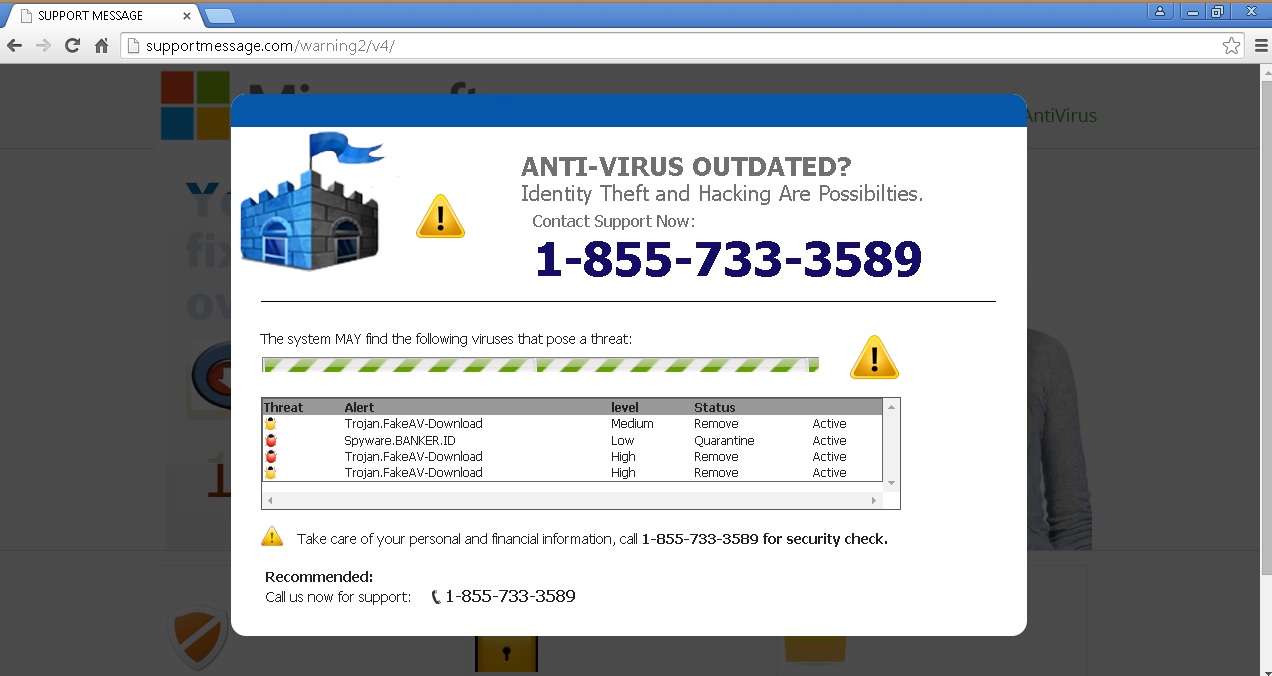
How did I get infected with?
The company hosting this scummy website is based in Washington and offers Internet domain name registration and sells products related to domain names. The company does not have a very good reputation among consumers and some of the domains it hosts are not considered to be reliable. Thus, it is not surprising that adware developers are taking advantage of the company’s services. The ad-supported application displaying Supportmessage.com pop-up ads must have been downloaded to your PC by accident when installing dubious freeware. You should know that it did not arrive on its own, so there is more than one unwanted application residing on your system.
Why are these ads dangerous?
When Supportmessage.com pop-up ads show up on your screen, they will inform you that you are subject to adware, spyware, and other infections. Then, you will be advised to call a certain phone number to receive expert technical support on how to deal with the issues on your computer. We strongly recommend that you do not do that because the person on the other side of the line will try to convince you that there are many malicious viruses on your PC and after that will ask you to pay if you want them to sort out the issues for you. Needless to say that this will put your sensitive data in the hands of unknown and probably dangerous individuals. Also, the adware on your PC will serve as gateway for other malicious infections, which is a good reason to find it and delete it right away.
How Can I Stop Supportmessage.com Ads?
Please, have in mind that SpyHunter offers a free 7-day Trial version with full functionality. Credit card is required, no charge upfront.
If you perform exactly the steps below you should be able to remove the Efix infection. Please, follow the procedures in the exact order. Please, consider to print this guide or have another computer at your disposal. You will NOT need any USB sticks or CDs.
STEP 1: Delete Supportmessage.com software from your add/remove programs
STEP 2: Disable Supportmessage.com from Chrome, Firefox or IE
STEP 3: Permanently Remove Supportmessage.com leftovers
STEP 1 : Delete Supportmessage.com from add/remove programs
Simultaneously press the Windows Logo Button and then “R” to open the Run Command

Type “Appwiz.cpl”

Locate the unwanted program and click on uninstall/change. To facilitate the search you can sort the programs by date. review the most recent installed programs first. In general you should remove all unknown programs.
STEP 2 : Remove Supportmessage.com from Chrome, Firefox or IE
Remove from Google Chrome
- In the Main Menu, select Tools—> Extensions
- Remove any unknown extension by clicking on the little recycle bin
- If you are not able to delete the extension then navigate to C:\Users\”computer name“\AppData\Local\Google\Chrome\User Data\Default\Extensions\and review the folders one by one.
- Reset Google Chrome by Deleting the current user to make sure nothing is left behind

- If you are using the latest chrome version you need to do the following
- go to settings – Add person

- choose a preferred name.

- then go back and remove person 1
- Chrome should be malware free now
Remove from Mozilla Firefox
- Open Firefox
- Press simultaneously Ctrl+Shift+A
- Disable and remove the unwanted add on
- Open the Firefox’s Help Menu

- Then Troubleshoot information
- Click on Reset Firefox

Remove from Internet Explorer
- Open IE
- On the Upper Right Corner Click on the Gear Icon
- Go to Toolbars and Extensions
- Disable any suspicious extension.
- If the disable button is gray, you need to go to your Windows Registry and delete the corresponding CLSID
- On the Upper Right Corner of Internet Explorer Click on the Gear Icon.
- Click on Internet options
- Select the Advanced tab and click on Reset.

- Check the “Delete Personal Settings Tab” and then Reset

- Close IE
Permanently Remove Supportmessage.com Leftovers
To make sure manual removal is successful, we recommend to use a free scanner of any professional antimalware program to identify any registry leftovers or temporary files.