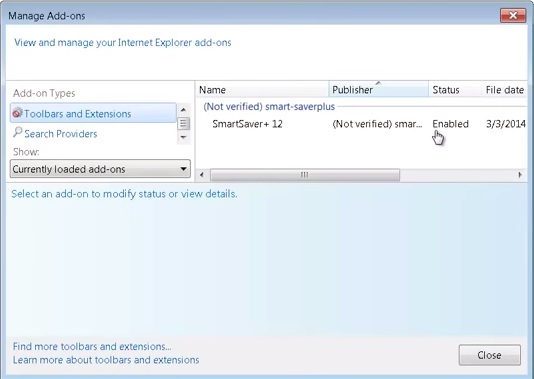Please, have in mind that SpyHunter offers a free 7-day Trial version with full functionality. Credit card is required, no charge upfront.
Strange SmartSaver ads start to appear and you cannot remove them!
Remove Smartsaver manually using the below removal guide. Smartsaver usually infects your computer without even noticing. You must remove smartsaver adware immediately because it poses a serious security risk. The first thing you need to do is to uninstall the adware from your add/remove programs. SmartSaver claims that it will enhance your internet shopping experience and give you the best deals. However, the price is to suffer from numerous unwanted SmartSaver ads. This may look like a a legitimate service, but the add-on creator choose to utilize deceptive promotion techniques to spread his software. This browser add-on screwed your browsers when you downloaded and executed a program that was bundled with it. Almost, all the free programs have an attached adware – this is how they gain some money. Usually, you will be given an opportunity of custom installation, but if you skip it, you will end up infected. SmartSaver is categorized as an unsafe adware, because it can spread unregulated advertisements that can trick you into installation of additional unwanted programs or even malware. Once installed, this add-on will bring a lot of visitors by prompting numerous irritating advertisements and sponsored links.
How Can I Uninstall SmartSaver?
If you perform exactly the steps below you should be able to remove the SmartSaver infection. Please, follow the procedures in the exact order. Please, consider to print this guide or have another computer at your disposal. You will NOT need any USB sticks or CDs.
STEP 1: Uninstall SmartSaver from Add\Remove Programs
STEP 2: Delete SmartSaver from Chrome, Firefox or IE
STEP 3: Permanently Remove SmartSaver leftover from the windows registry.
STEP 1 : Uninstall SmartSaver from Your Computer
Simultaneously press the Windows Logo Button and then “R” to open the Run Command

Type “Appwiz.cpl”

Locate SmartSaver related software and click on uninstall/change. To facilitate the search you can sort the programs by date. review the most recent installed programs first. In general you should remove all unknown programs. Similar unwanted programs that you should consider uninstalling are: Supra Savings, PriceMeter, SupTab, Savings Bull, and any other recently installed unknown programs in your computer.
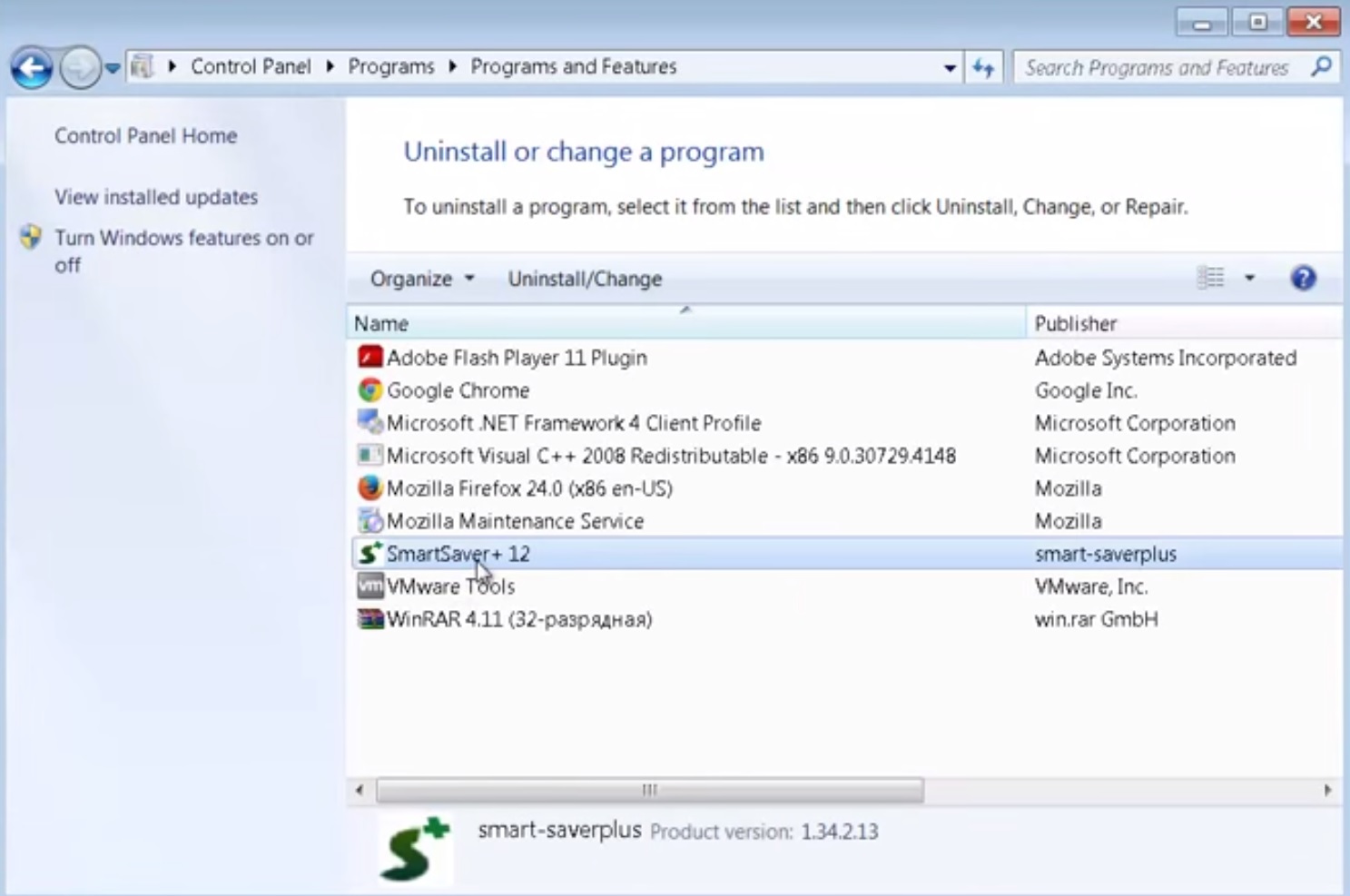
STEP 2 : Remove SmartSaver from Chrome, Firefox or IE
Please, have in mind that SpyHunter offers a free 7-day Trial version with full functionality. Credit card is required, no charge upfront.
- Open Google Chrome
- In the Main Menu (1), select Tools (2)—> Extensions (3)
- Remove the SmartSaver Extension by clicking on the little recycle bin
- Reset Google Chrome by Deleting the current user to make sure nothing is left behind
- Open Mozilla Firefox
- Press simultaneously Ctrl+Shift+A
- Disable the SmartSaver add on
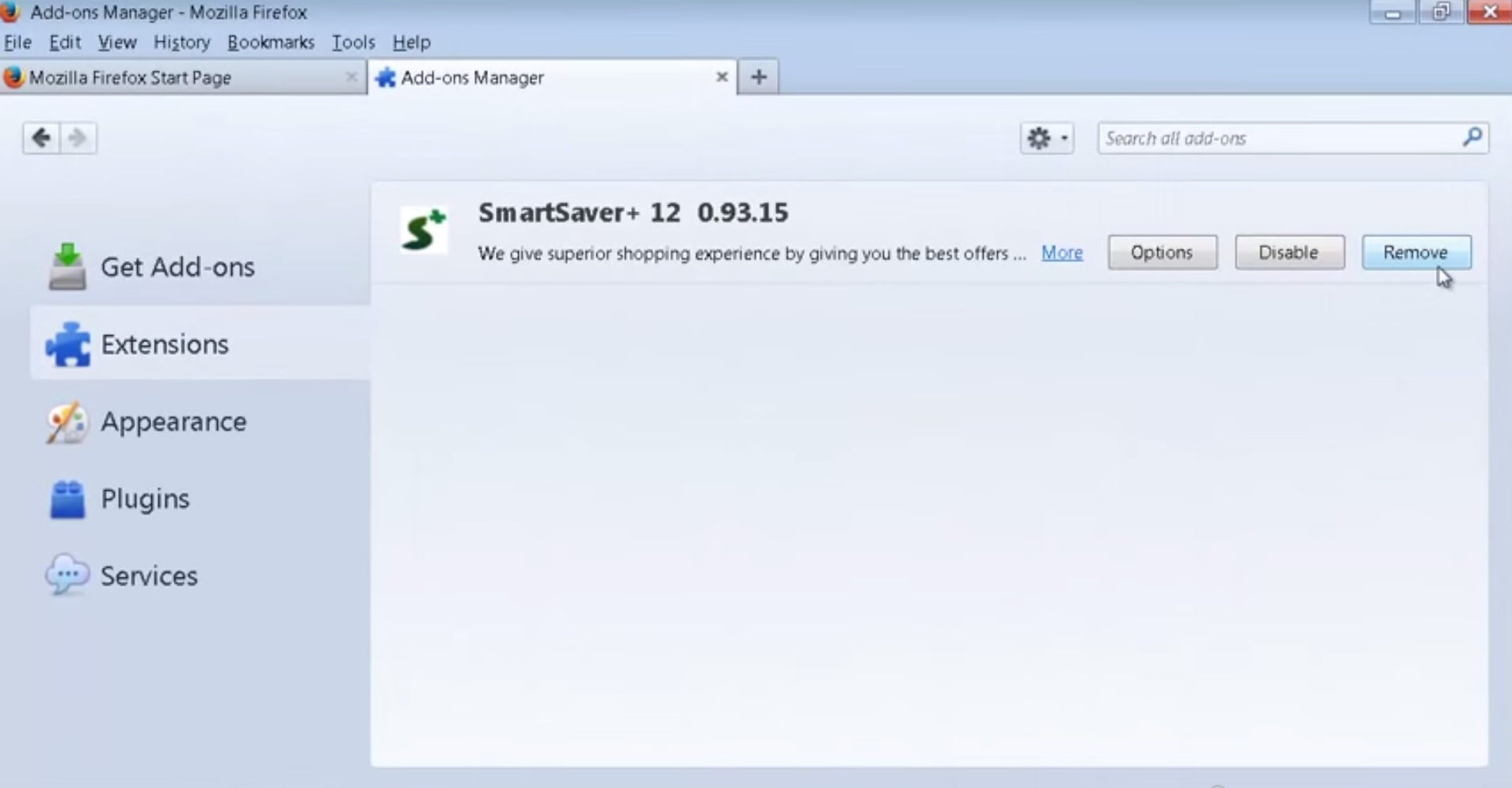
- Go to Help (1)
- Then Troubleshoot information (2)
- Click on Reset Firefox (3)

- Open Internet Explorer
- On the Upper Right Corner Click on the Gear Icon (1)
- Go to Toolbars and Extensions
- Disable SmartSaver extension.
- If for some reason the disable button is grayed out you need to modify the registry and delete the following key: HKLM\SOFTWARE\Microsoft\Windows\CurrentVersion\Explorer\Browser Helper Objects\{11111111-1111-1111-1111-110411891130}
- Click on Internet options (2)
- Select the Advanced tab (3) and click on Reset (4).
- Close IE
Permanently Remove SmartSaver Leftovers
Nevertheless, manual removal is successful, I recommend to scan with any professional antimalware tool to identify and remove the malware leftovers.