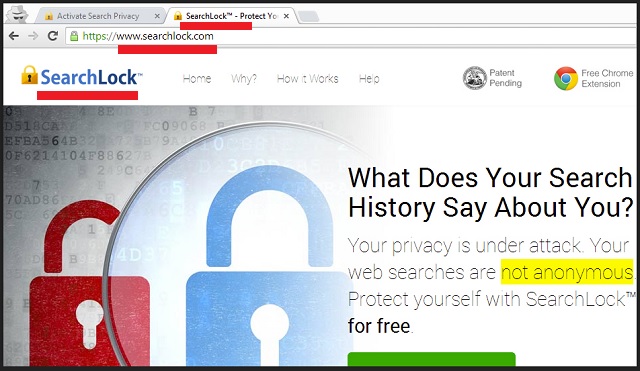Please, have in mind that SpyHunter offers a free 7-day Trial version with full functionality. Credit card is required, no charge upfront.
Can’t Remove SearchLock? This page includes detailed SearchLock Removal instructions!
The SearchLock app is a browser extension that is supposed to protect your online privacy. At first glance, everything looks great. Yet, experience shows that this tool does exactly the opposite. Instead of protecting you from aggressive marketing, it is forcing tons of commercials on you. Security researchers classify this parasite as a browser hijacker. Once on board, SearchLock will change your homepage as well as your default search engine. From this point onward, everything you do online is recorded by the app. We mean everything. Your online habits and pre-infection browsing history are not a mystery to the hijacker. You will star seeing ad banners and pop-up messages on websites that used to be ad-free. You may think that SearchLock “hide” you from the big marketers, but will be mistaken. You don’t see the usual ads because SearchLock can create a virtual layer which blocks all content from its competitors. It can also force commercials on websites that are otherwise ad-free. The hijacker is limiting your sources of information. Thus, it turns you into an easy target. This parasite is invading your computer. The longer it remains active, the more dangerous it becomes. Such applications act as open doors for other, more dangerous threats. Do yourself a favor, remove this parasite immediately!
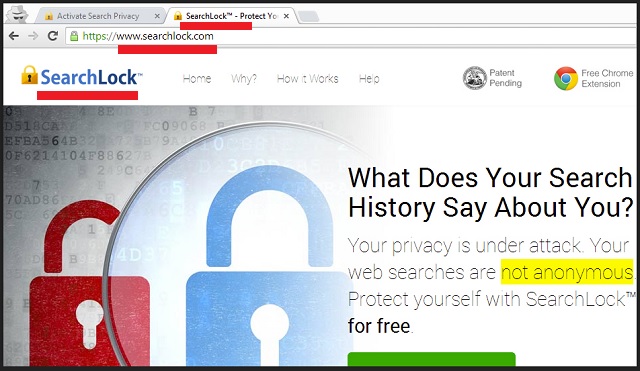
How did I get infected with SearchLock?
If you haven’t installed the SearchLock app by yourself, it is possible that the hijacker has arrived in a bundle. The bundling method is quite popular nowadays. Developers add extra programs to the installation files of many free applications. When you start the installation of such a bundle, you will be asked which installation wizard you prefer: the standard of the advanced one. Choose the advanced. This method is presented as a suitable choice for IT experts only. Yet, this process is not complicated. Crooks don’t want you to use it. Under the advanced option, you can see all extra apps that come along and deny their installation. Do it. Deselect those extras. If you truly needed such apps, you would have downloaded them by yourself. Other malware distribution techniques involve spam emails and fake software updates. The key to a secure and infection-free computer is caution. Crooks want you to be reckless. Be vigilant and doubting instead!
Why is SearchLock dangerous?
The furtive utility injects fake entries among the search results you are seeing. Those, most of the time, are ads. Yet, they are not marked as such. You can never be sure which entries are organic and which are promoted. Dodgy websites pay hefty sums for their links to be shown at the top. We recommend against online shopping while this tool remains active on your machine. First of all, you can’t be sure if you are getting the best deal. As we already mentioned, SearchLock blocks content from its competitors. You can’t make an objective research. Second, when the hijacker is active, it can “see” your usernames and passwords. It can also record your payment details. The hijacker will send every bit of information about you to its owners. They can’t be trusted either. They can analyze the data and target you with even more ads; or they can simply sell the information to third parties. This tool can never be beneficial to you. You will be much better without it. Your computer, too, will benefit from its removal. SearchLock is an actual program. It consumes your computer’s resources. And it consumes a lot of them. The longer this tool runs, the slower your machine will become. Luckily, if you act promptly, you can put an end to this madness. Follow our guide or use a trustworthy anti-virus program. The choice is yours. Act now. Clean your device for good!
How Can I Remove SearchLock?
Please, have in mind that SpyHunter offers a free 7-day Trial version with full functionality. Credit card is required, no charge upfront.
If you perform exactly the steps below you should be able to remove the SearchLock infection. Please, follow the procedures in the exact order. Please, consider to print this guide or have another computer at your disposal. You will NOT need any USB sticks or CDs.
- Open your task Manager by pressing CTRL+SHIFT+ESC keys simultaneously
- Locate the process of SearchLock.exe and kill it
- Open your windows registry editor by typing”regedit” in the windows search box
Navigate to (Depending on your OS version)
[HKEY_CURRENT_USER\Software\Microsoft\Windows\CurrentVersion\Run] or
[HKEY_LOCAL_MACHINE\SOFTWARE\Microsoft\Windows\CurrentVersion\Run] or
[HKEY_LOCAL_MACHINE\SOFTWARE\Wow6432Node\Microsoft\Windows\CurrentVersion\Run]
and delete the display Name: SearchLock
Simultaneously press the Windows Logo Button and then “R” to open the Run Command

Type “Appwiz.cpl”

Locate the SearchLock program and click on uninstall/change. To facilitate the search you can sort the programs by date. Review the most recent installed programs first. In general you should remove all unknown programs.
Navigate to C:/Program Files and delete SearchLock folder. Double check with any antimalware program for any leftovers. Keep your software up-to date!